Exits
This component allows users to define custom Module exits that can be linked to different step exits. Having these exits explicitly configured in the Module allows Admins to change step and exit names that are already connected or connect a new step or exit to a “Return to flow” without having breaking changes. Note that, if a new Module exit is added or removed, the flow behavior may need to be re-configured.
NoteAdding a step with new exit effects (example: “call_finished”) is considered a breaking change while editing a module, with the configuration error message “A breaking change was detected in the module” being displayed to the Admin upon Save.
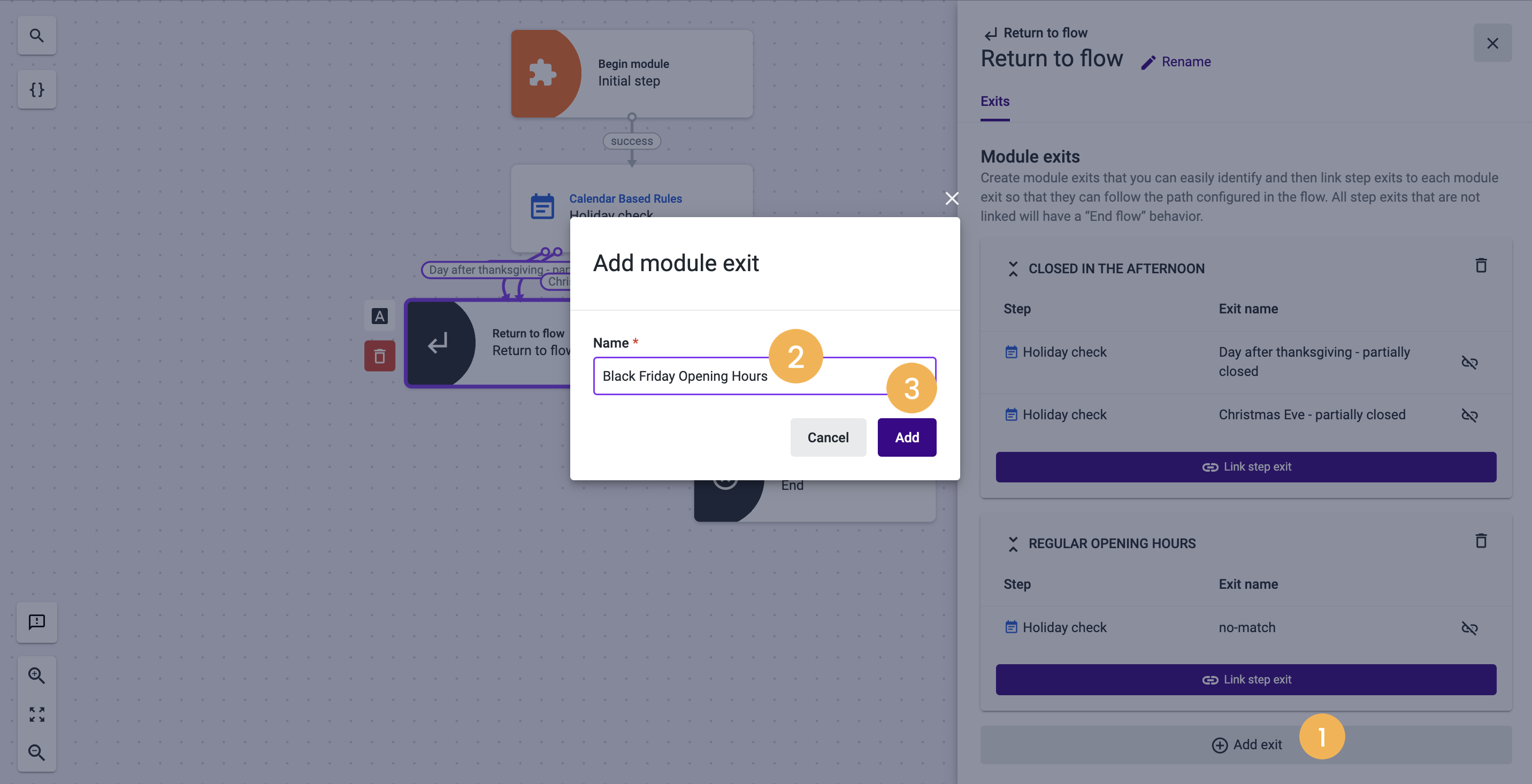
- To add a Module exit, click Add exit[1] and give it a name in the modal window that appears [2]. Click Add to confirm your selection[3].
Linking and Unlinking Step Exits
Step’s exits already connected to the “Return to flow” component can be linked or unlinked to pre-configured Module exits.
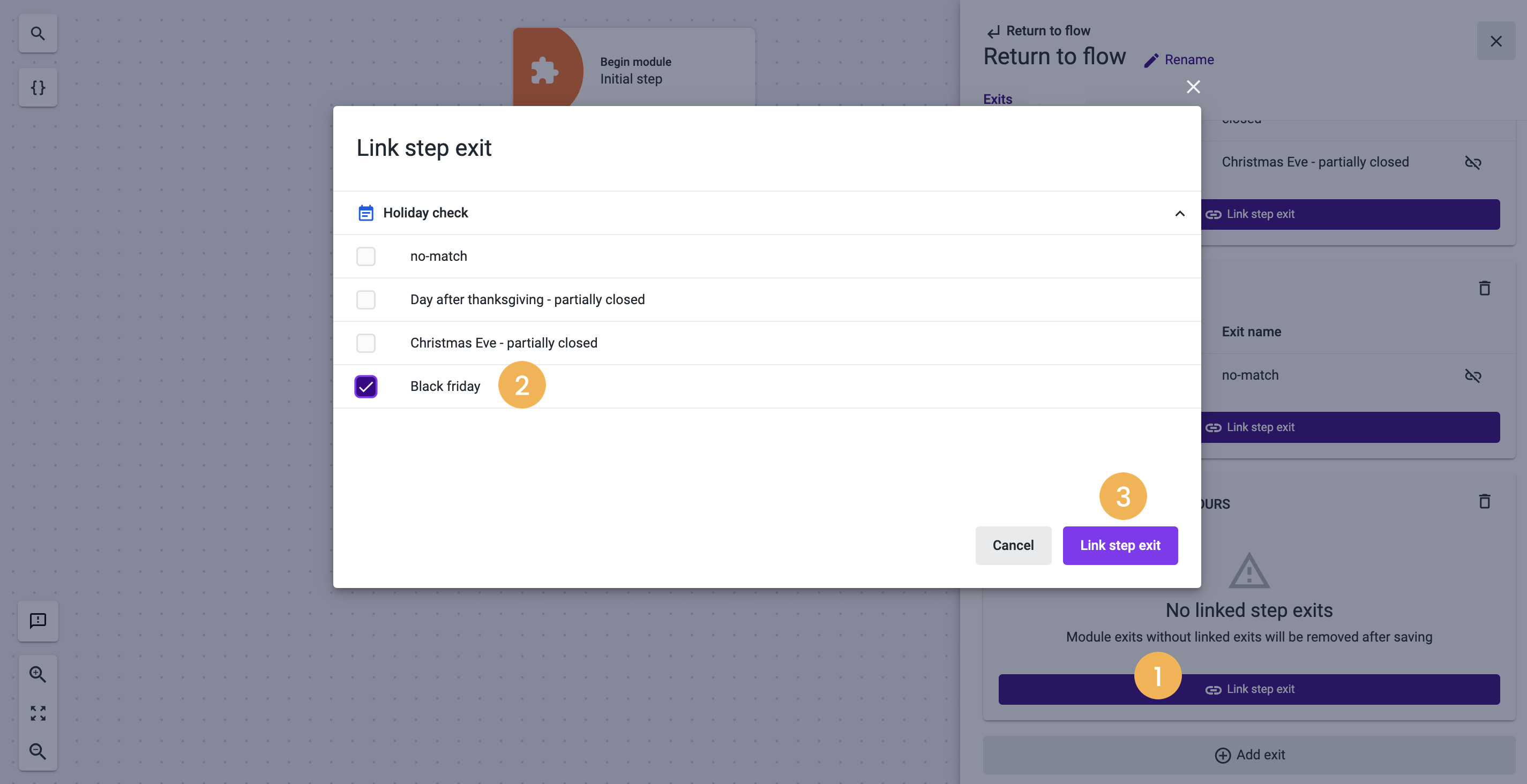
- To link a step’s exit to a Module’s exit, click on the Link step exit button[1] and select the most suitable option [2]. Click on Link step exit [3] to confirm your selection.
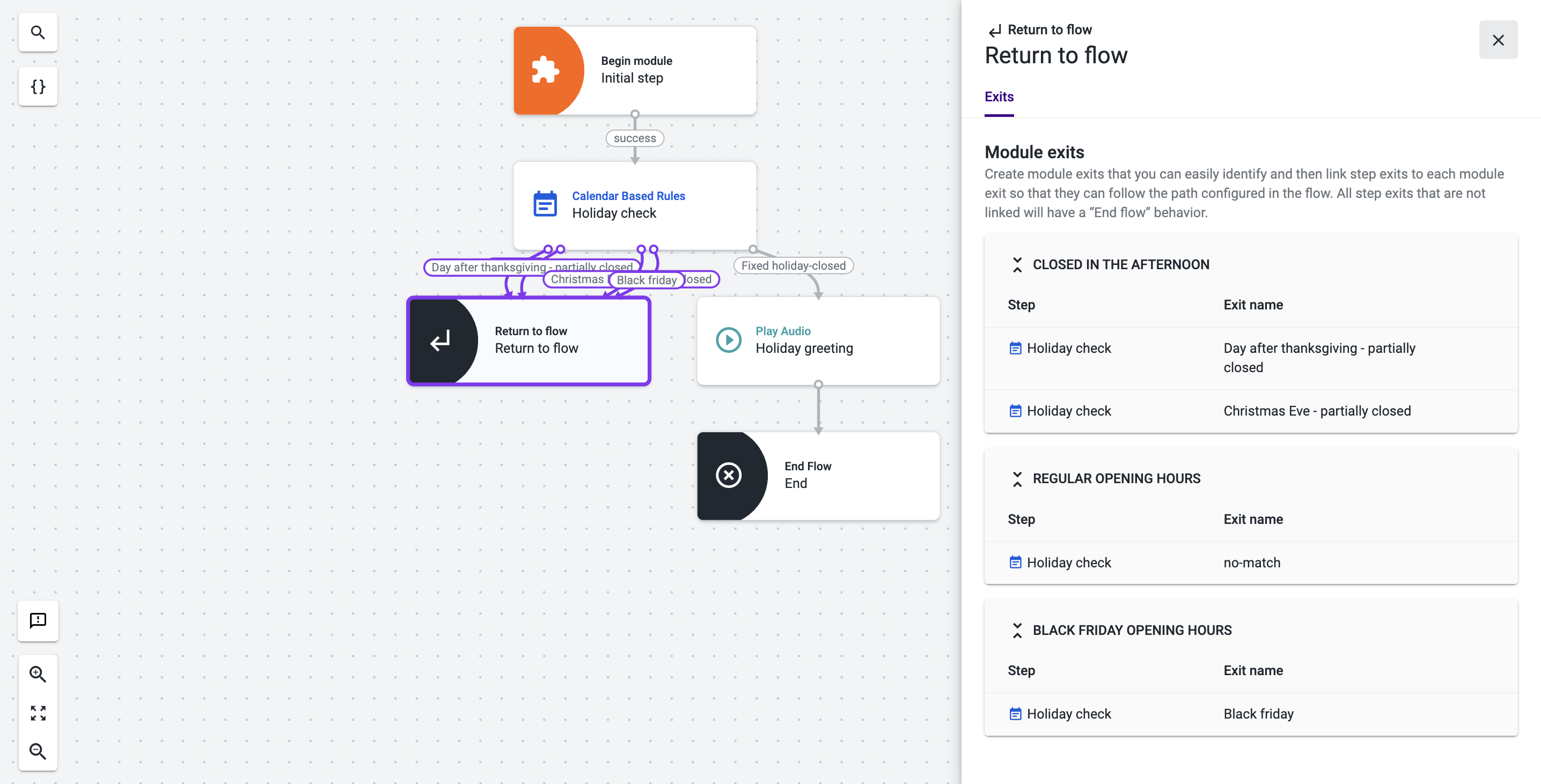
- Save and Publish your Module.
Please note that all step exits that aren’t linked to a Module exit will have an “End Flow” behavior.
Exposing Module Exits in the Studio flow
The Module exits previously configured by the Admins are the ones that will be exposed in the “Run module” step of a Studio Flow that is referencing a Module. You can find more information on the “Exits” section of the "Run Module" component page.
Updated 2 months ago