Enhanced Error Notifications
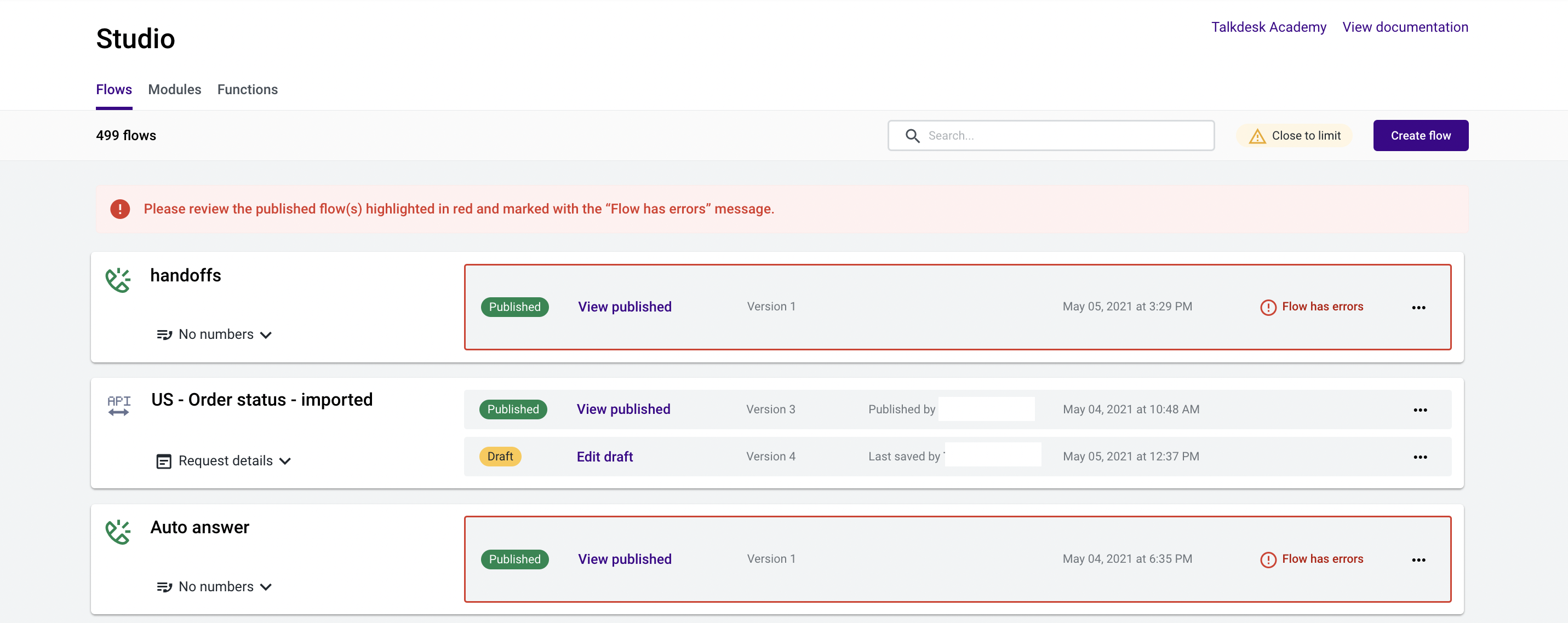
When a flow administrator accesses Studio, an error message and icon may appear at the top of the Flows page, and on a published flow’s card.
These indicators are used to warn flow administrators and help them quickly identify which published flow presents errors caused by the deactivation or deletion of agents.
If an agent has been previously selected in the “Assignment Parameters” field of the “Assignment and dial” or “Callback” components and the agent is then deactivated or deleted in Talkdesk, disturbances and unexpected behavior may occur since calls will stop being assigned to the agent.
If the same happens in the “Voicemail” component, disruption in voicemail assignment and management is also likely to occur.
Through these error messages, flow administrators can make the necessary changes to the flows that have steps with agents configured, thus preventing malfunctioning within the call assignment and voicemail management schemes.
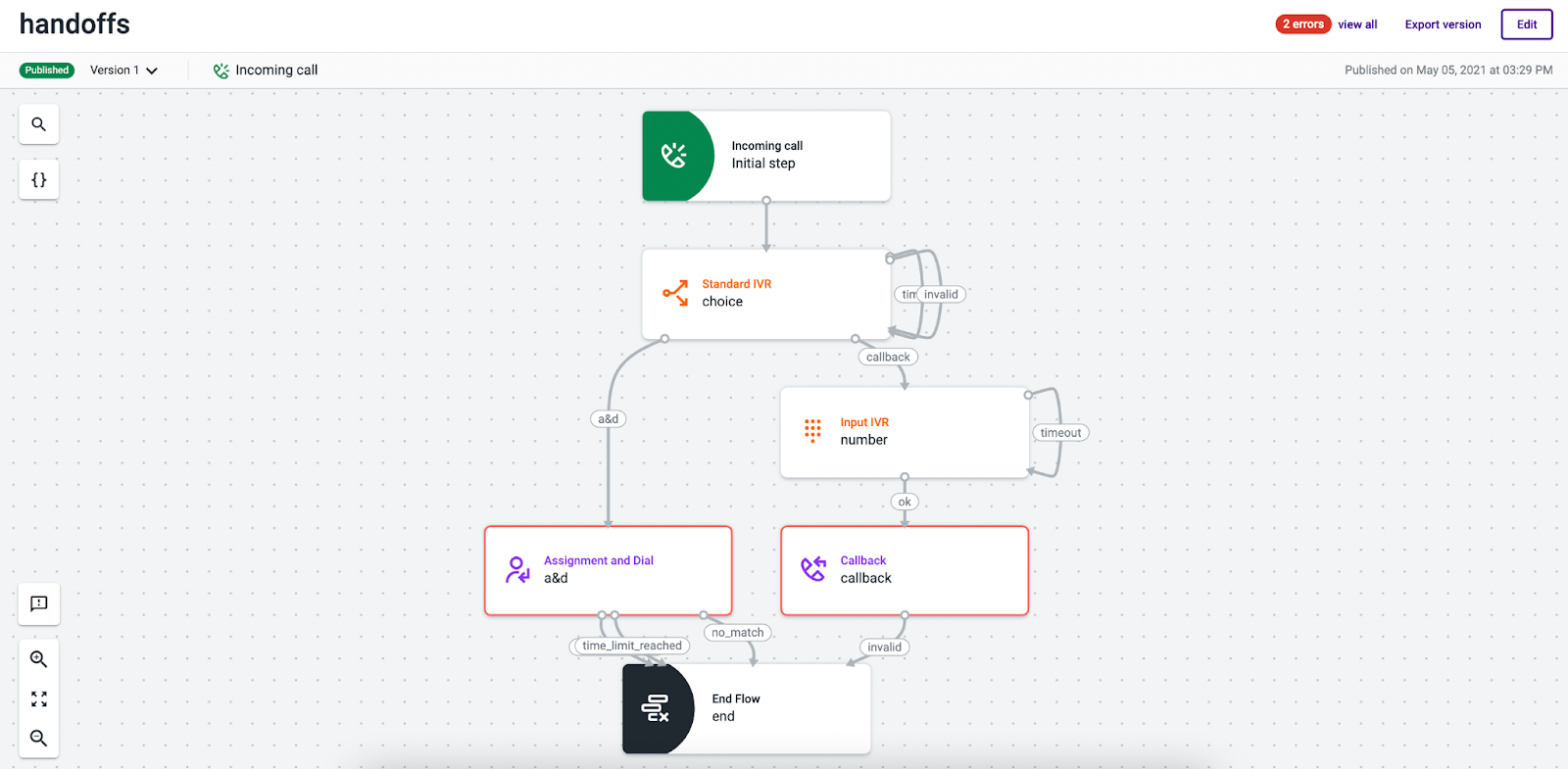
When the flow administrator clicks the faulty flow card, the step(s) presenting the error will also be visible on the editor page.
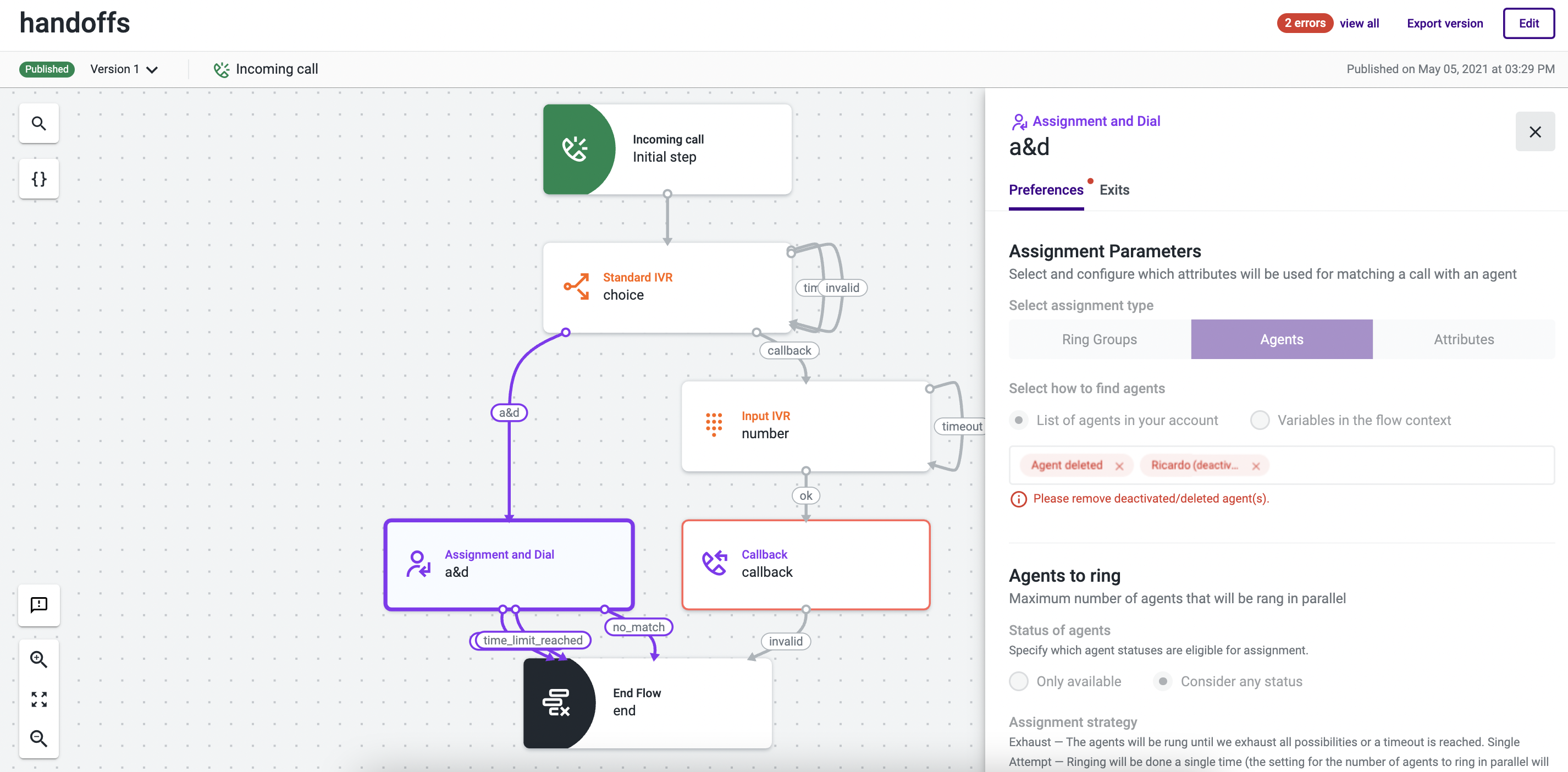
Within the step, an error message explaining the error reason will be displayed on the “List of agents in your account” field, under “Assignment Parameters”. It will show the caption “agent-deleted” in case of a deleted agent, or the name(s) of the corresponding agent(s) followed by a “deactivated” label, in case of a deactivated agent. This way, the flow administrator knows exactly which agent(s) need(s) to be reviewed.
To review the deactivated or deleted agent, proceed as follows:
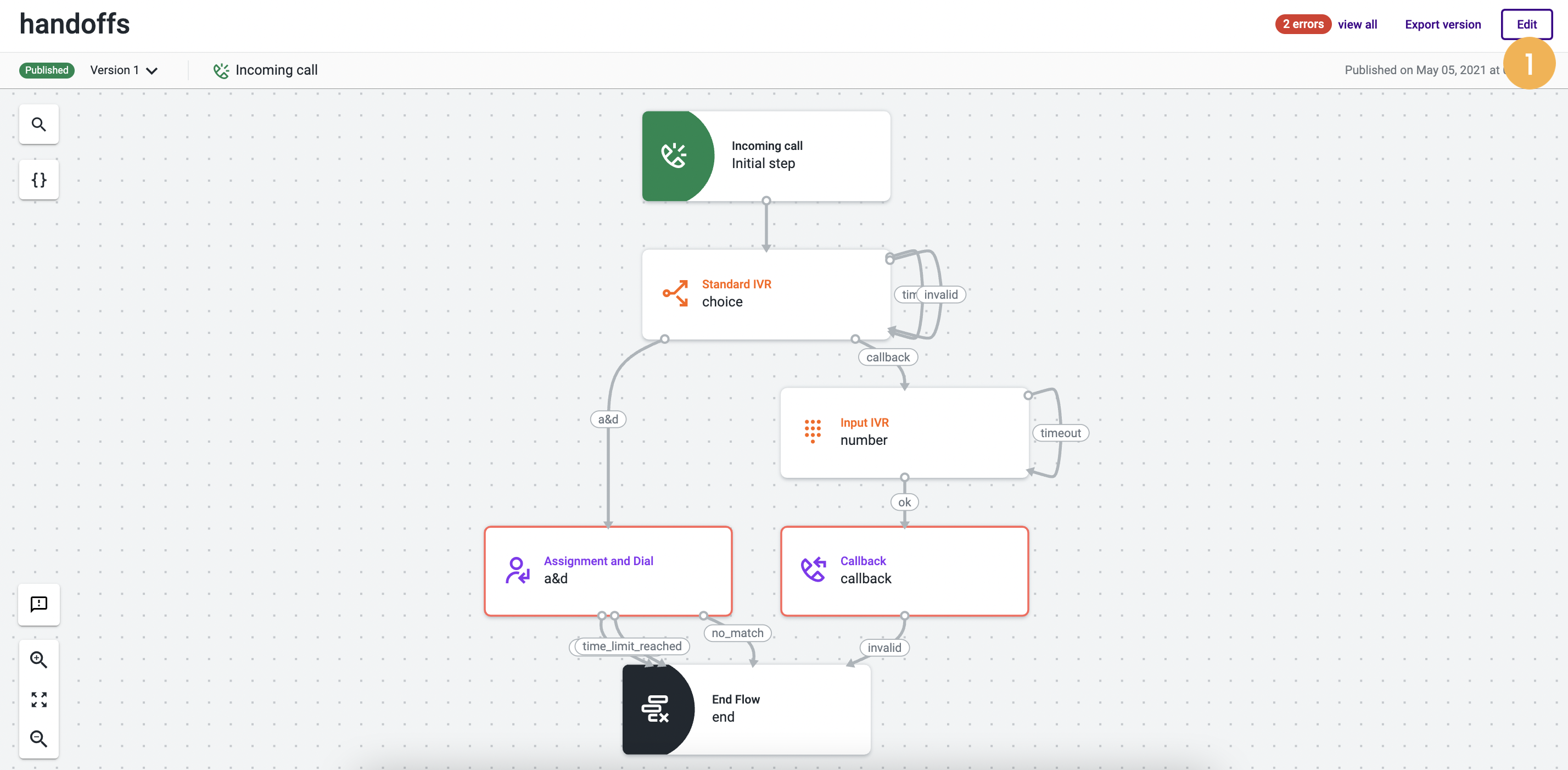
1. Click Edit in the top right corner of the published flow page to create the draft version [1]. If the draft already exists, a warning message will be displayed so you can make the necessary changes to the pre-existing version.
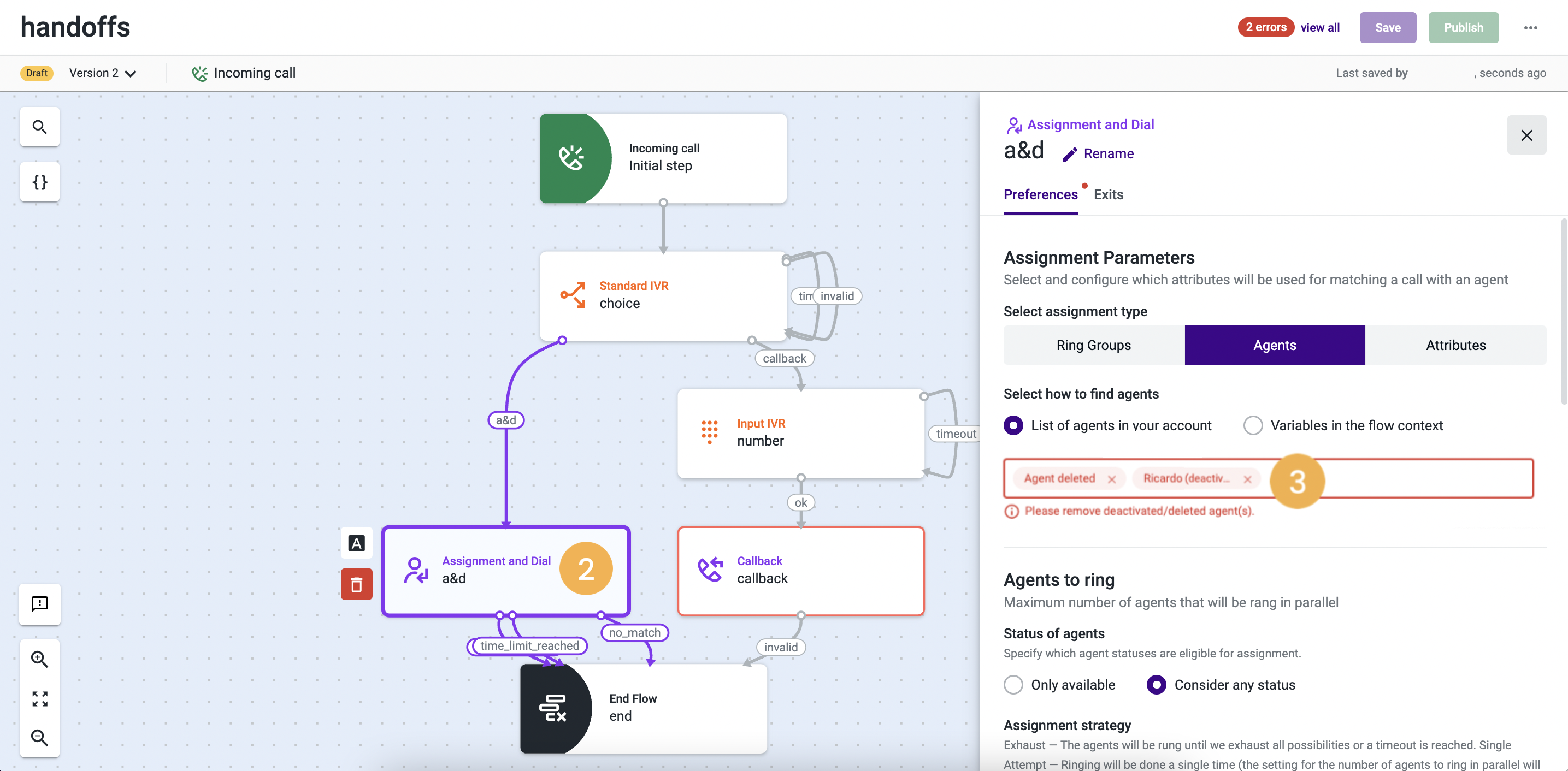
2. Click on the relevant step [2].
3. In “Assignment Parameters”, under “List of agents in your account”, remove the agent who has been deactivated or deleted by clicking the “X” icon next to their name [3].
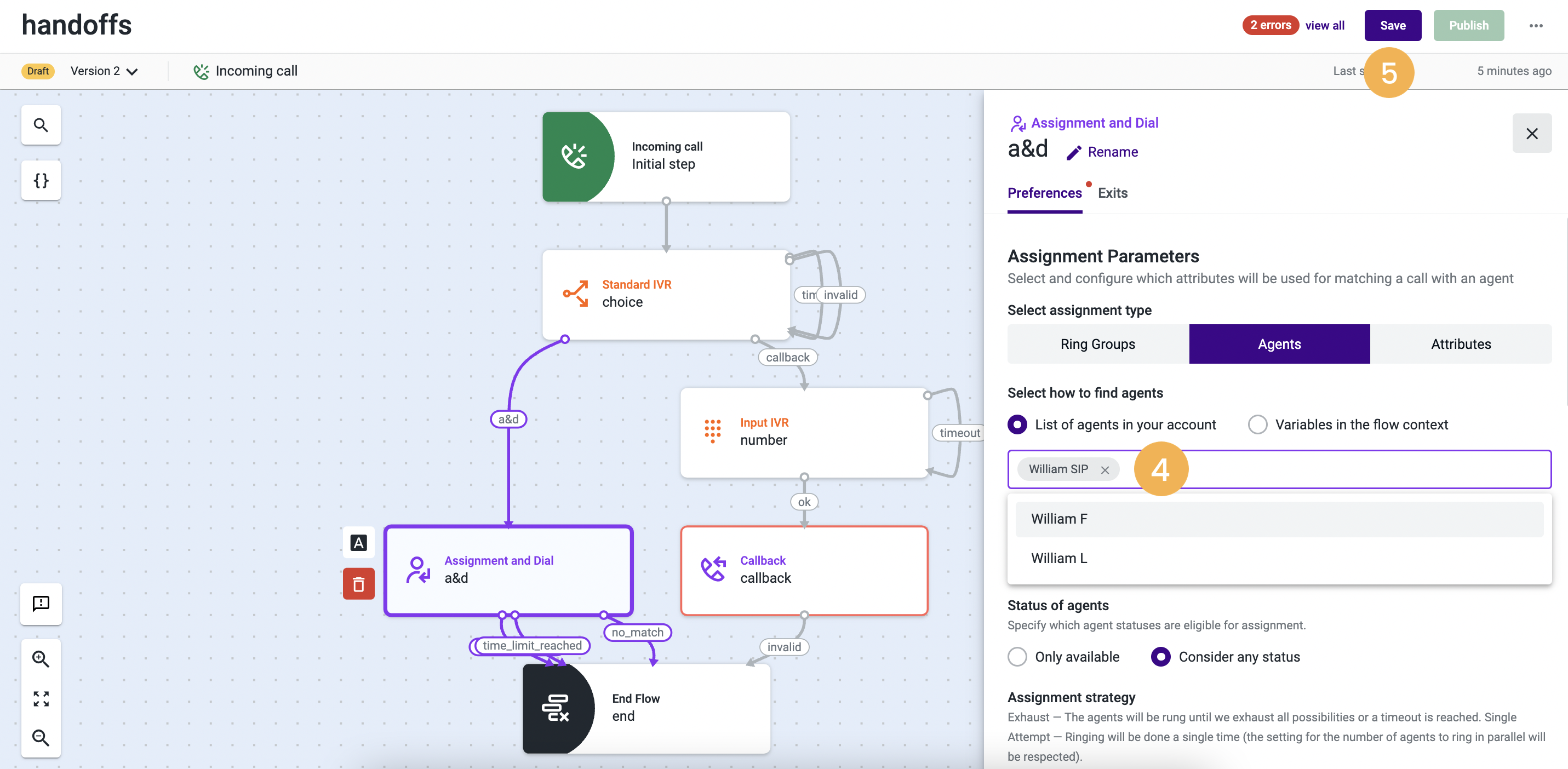
4. When all the deactivated or deleted agents are removed from this field, it is necessary to add new, active agents. You can do so by typing the first 3 letters of the agent’s name and selecting it from the list [4].
NoteIf the agent is not active in Talkdesk, the name will not be displayed in this list.
5. Once the errors of the draft version are fixed, click Save [5].
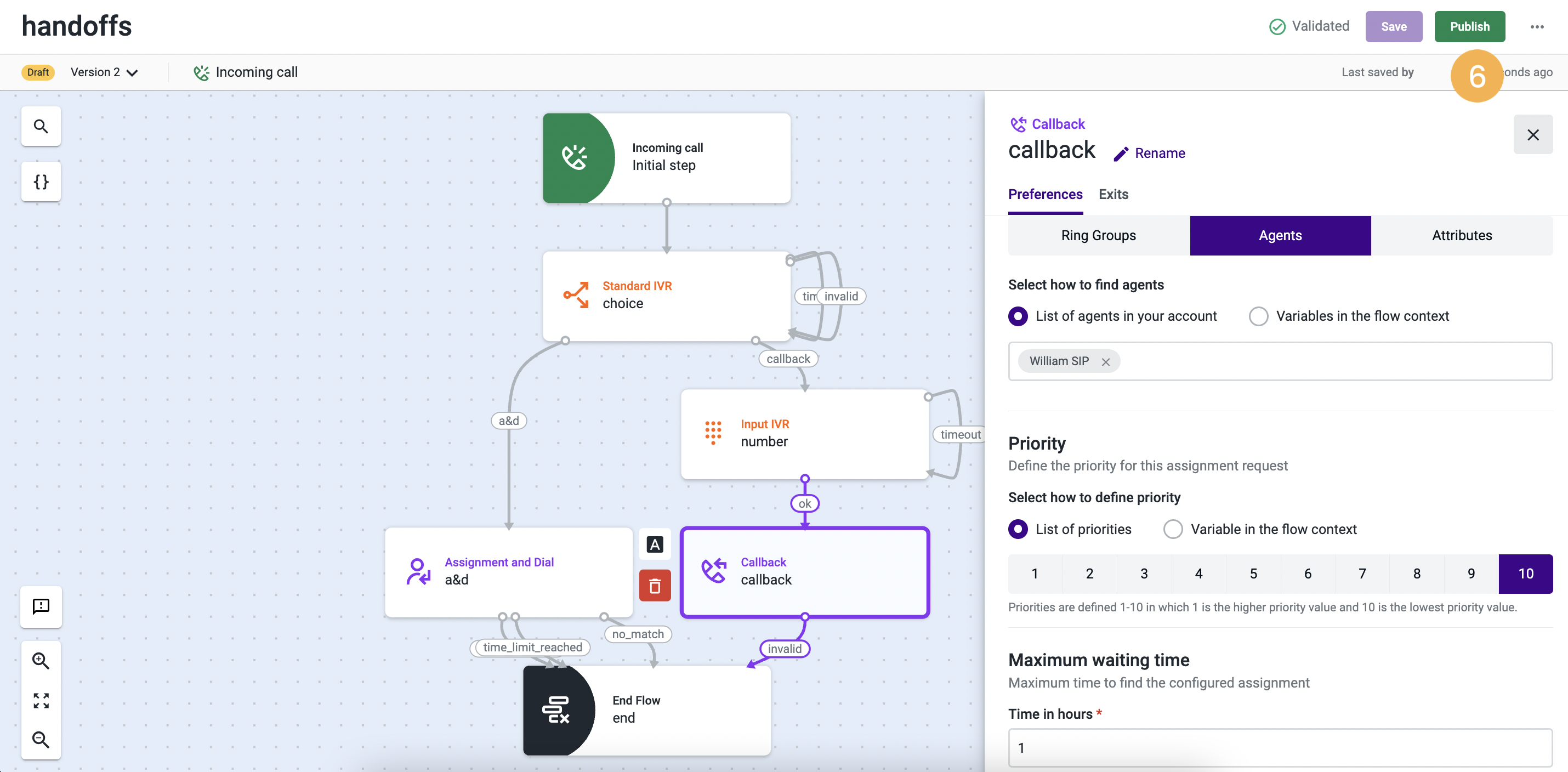
- Then, click Publish[6] to enable your flow.
Updated about 2 months ago