Preferences
Language
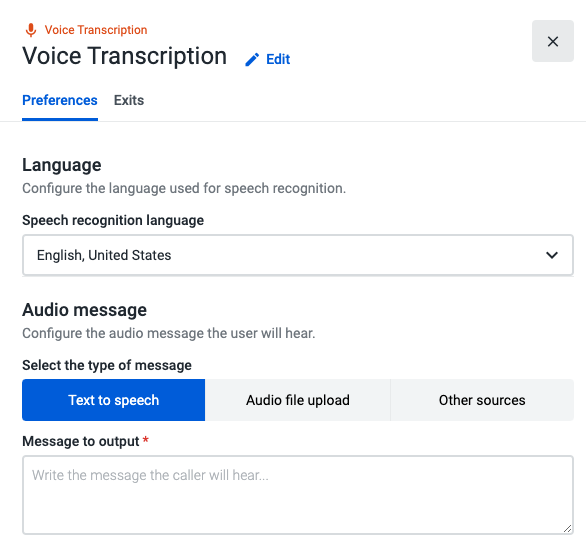
Speech Recognition Language: Select the language used for the speech recognition functionality. Studio supports the following languages and language varieties:
- Catalan (Spain).
- Chinese (Mandarin).
- Chinese (Cantonese).
- Chinese (Taiwanese Mandarin).
- Danish (Denmark).
- Dutch (Netherlands).
- English (Australia).
- English (Canada).
- English (India).
- English (UK).
- English (United States).
- Finnish (Finland).
- French (Canada).
- French (France).
- German (Germany).
- Hebrew (Israel).*
- Italian (Italy).
- Japanese (Japan).
- Korean (South Korea)
- Norwegian Bokmål (Norway).
- Polish (Poland).
- Portuguese (Brazil).
- Portuguese (Portugal).
- Spanish (Mexico).
- Spanish (Spain).
- Swedish (Sweden).
- Russian (Russia).
NoteIf Hebrew is selected, the Text-to-Speech option in the “Audio message” section will become unavailable since the language can be recognized by the component, but cannot be converted to speech to output to the user. To output a message in Hebrew, the user can select one of the other options - Audio File Upload or Other Sources - to upload or add a link to an audio file.*
Text to Speech: To convert a message to audio, simply select the Text to speech button and then type in a message to be played to callers. The message must be in the language you have selected in this component.
NoteClick here to know more about using Text-to-Speech powered by Amazon Polly.
Audio File Upload: If you wish to play a custom audio file message during a call, you can upload an audio file directly from your computer. That audio file can be reused within the same or other flows in the Play Audio, Standard IVR, and Input IVR components.
Before saving your flow, click on the Test audio button to make sure the file is in perfect condition.
To archive audio files in use and store them away, open the “Audio file” dropdown, select the file, and click “Archive”. Please visit Archiving an Audio File to find out more about this feature.
Other sources: choose between inserting a URL to an MP3, or WAV file, or selecting a variable that has been previously used in your call flow, to access and play an external audio file.
Before saving your flow, click on the Test audio button to make sure the file is in perfect condition.
Speech Recognition
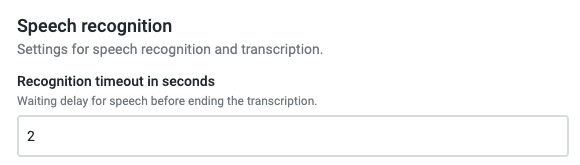
The Recognition Timeout enables you to configure a delay before the component stops its execution. The timeout starts counting when the caller stops speaking. The speech recognition timeout has a maximum value of 120 seconds.
Variables
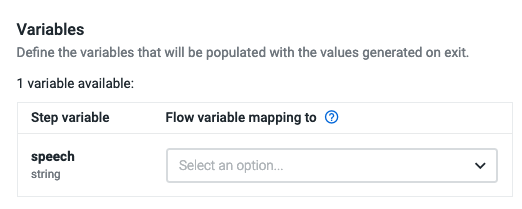
Here, you are able to configure a variable to store the text retrieved by the Speech to Text functionality.
Please click here to learn more about the supported audio files and some best practices for audio recordings.
Updated about 2 months ago