Flow Step Search
To find specific steps within a flow, you can use the Flow Step Search. This is particularly useful when trying to find certain steps within large and complex flows, to make changes to their configuration.
To perform a “Flow Step Search” in Studio, follow these steps:
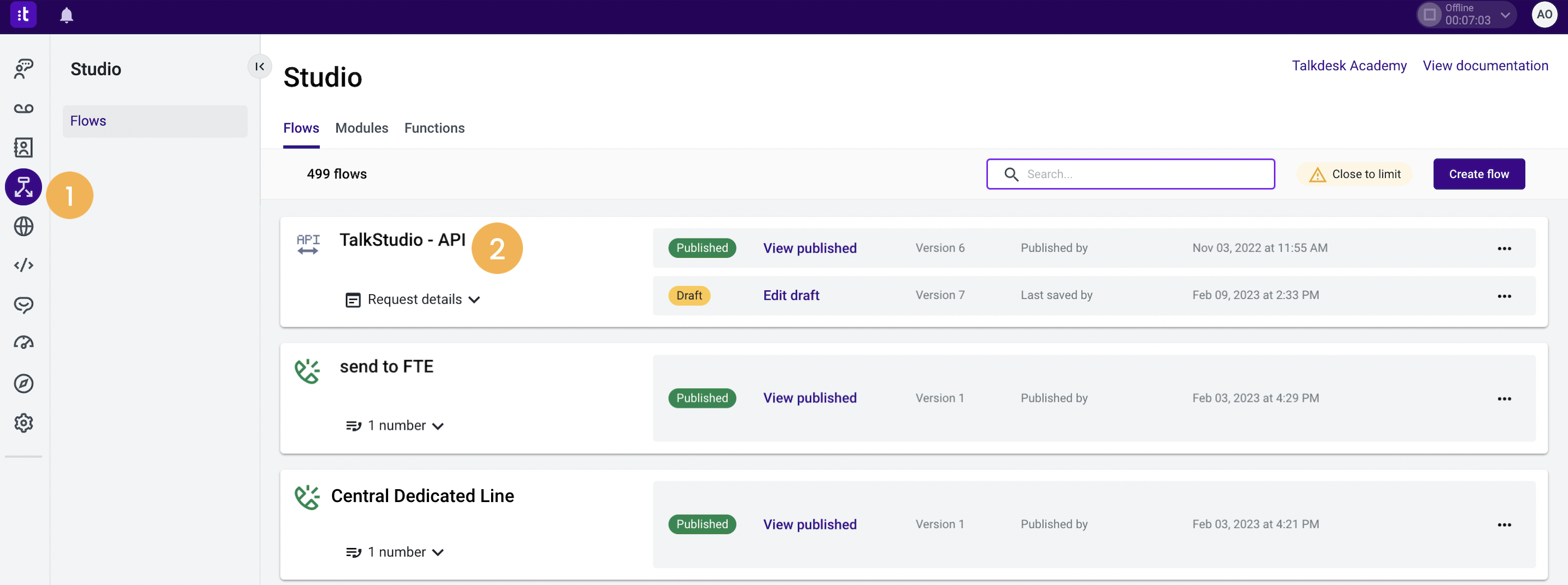
- Select the Studio tab [1].
- Select the desired flow on the “Studio Flows” page [2].
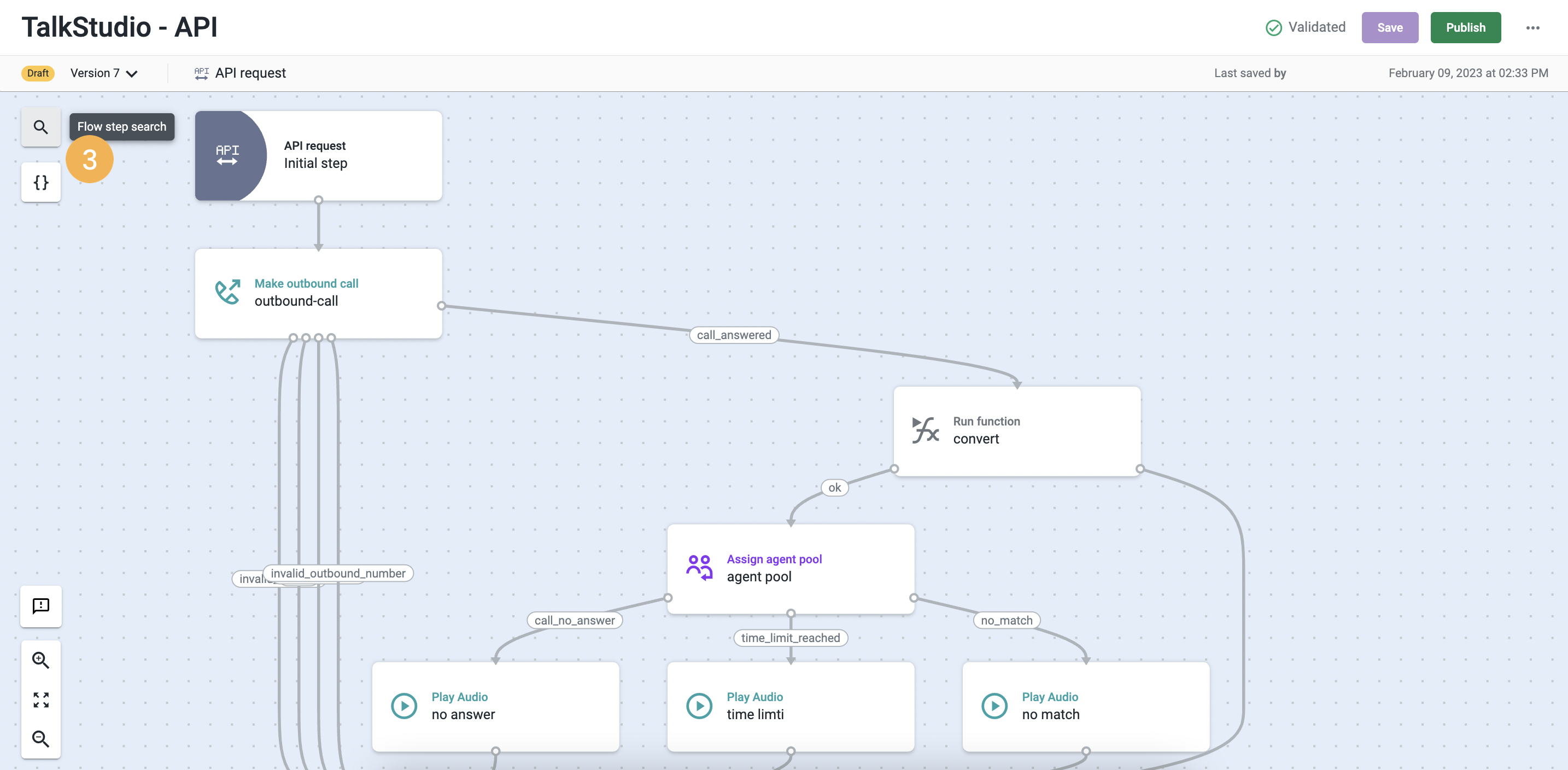
- When the flow is displayed, click on the search icon in the top-left corner [3].
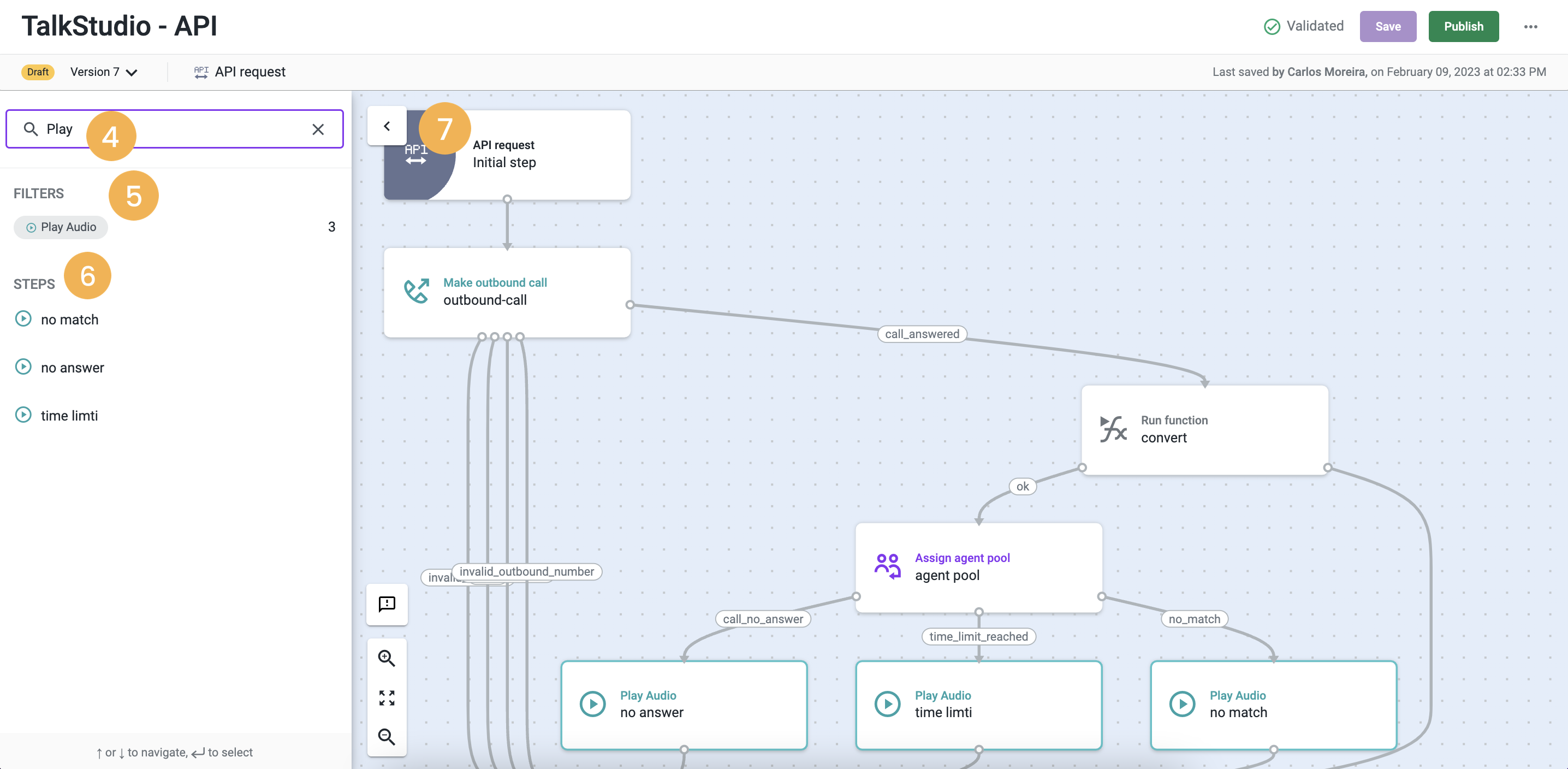
-
A side panel will appear listing all the steps of the flow. You will be able to search by:
- Step name.
- Step type (e.g. “Assignment and Dial”).
-
Enter the name of the step or the type into the search box [4].
-
The search results can include the names of the step types, listed under “Filters” [5]steps, but also of the steps, listed under “Steps” [6]. The results are also highlighted in light blue on the flow.
You can select either the name of the specific step or a filter. If you select a filter, it will display the steps that belong to the same type.
To navigate between results, you can use the arrows on your keyboard.
To select a result, press “Enter” or click on it. When selected, the step will be highlighted in dark blue, a panel will appear on the right and the search area will be closed.
- If you wish to close the search panel, click the arrow next to it [7].
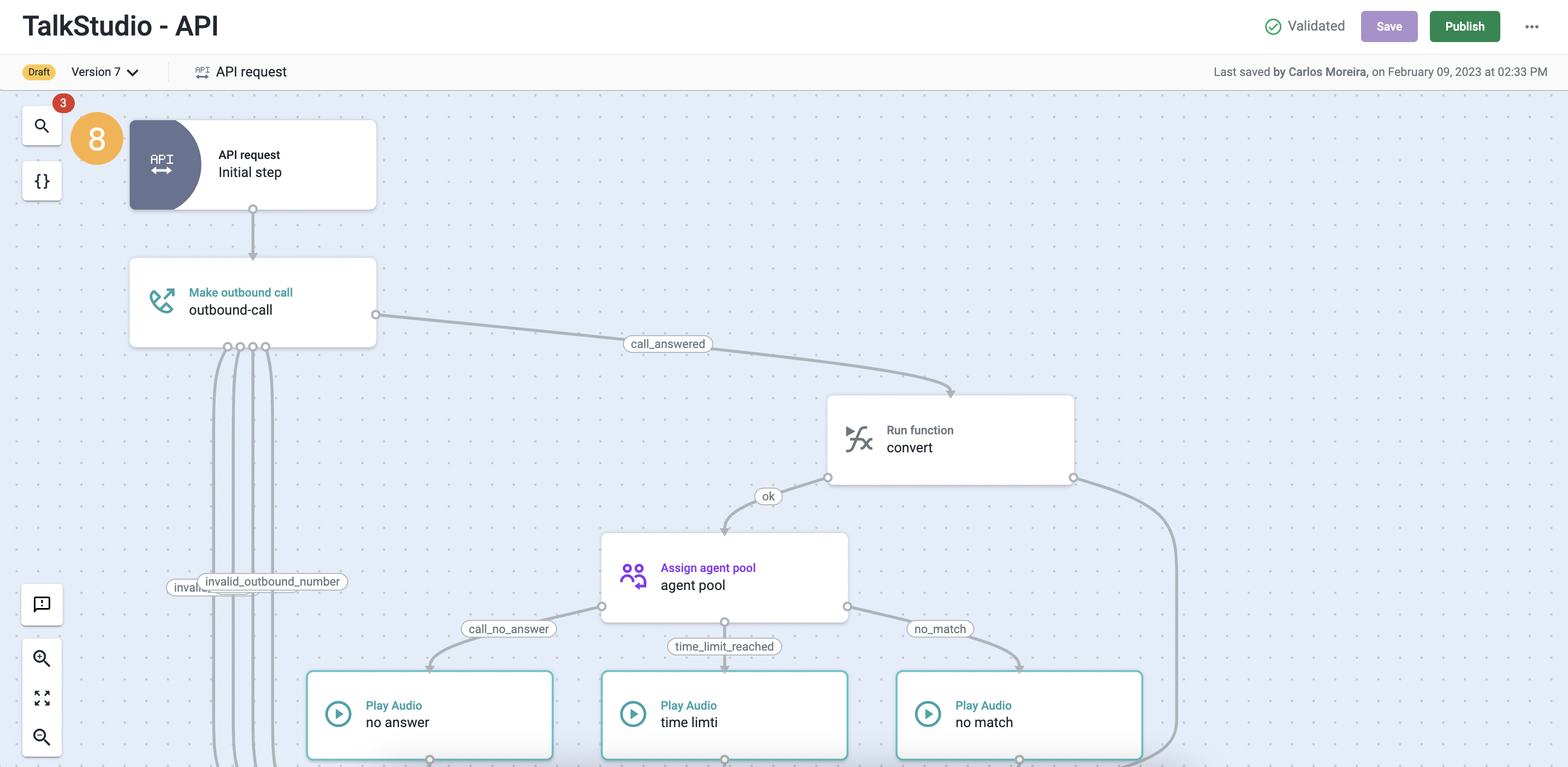
- If you close the search panel but the characters used for the search have not been deleted, the search will remain active; a number will be shown next to the search icon, which will correspond to the number of results of the search that you performed [8]. In addition, the search results will still be highlighted in blue.
Updated about 2 months ago