Compliance Call Recording
Making outbound calls with compliance call recording announcements is a practice commonly used in businesses and industries where recording phone conversations is required for legal, compliance, or quality assurance purposes. These announcements serve to inform the other party that the call is being recorded, ensuring transparency and compliance with relevant laws and regulations.
Talkdesk Studio™ can be used to ensure that a compliance announcement is played to the contact person on each outbound call.
The current studio tools (outgoing call step variables, conditional steps, functions, and execute actions, among others) are available to build your own business logic, that is, to provide different announcement messages depending on the destination contact or on the agent (ring groups) that is placing the call.
With the following steps, you can make outbound calls with compliance call recording announcements, promoting transparency and ensuring that your organization complies with relevant legal requirements while recording important conversations.
Play compliance call recording announcement
To build an outgoing flow with a compliance call recording announcement, please follow these steps:
- On the flow manager create a new outgoing call flow.
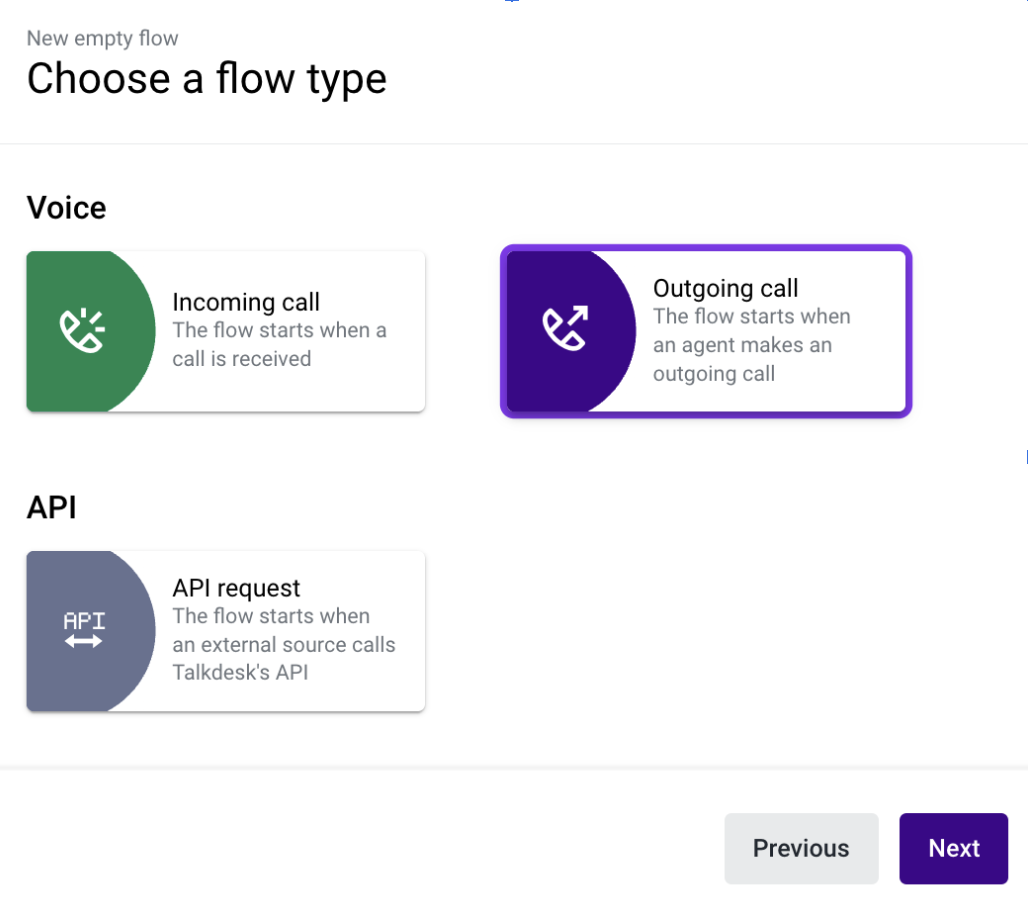
- Add a “Play Audio” component after the initial “Incoming call” step. Use the “Preferences” tab to configure a pre-recorded prompt or dynamically generated message.
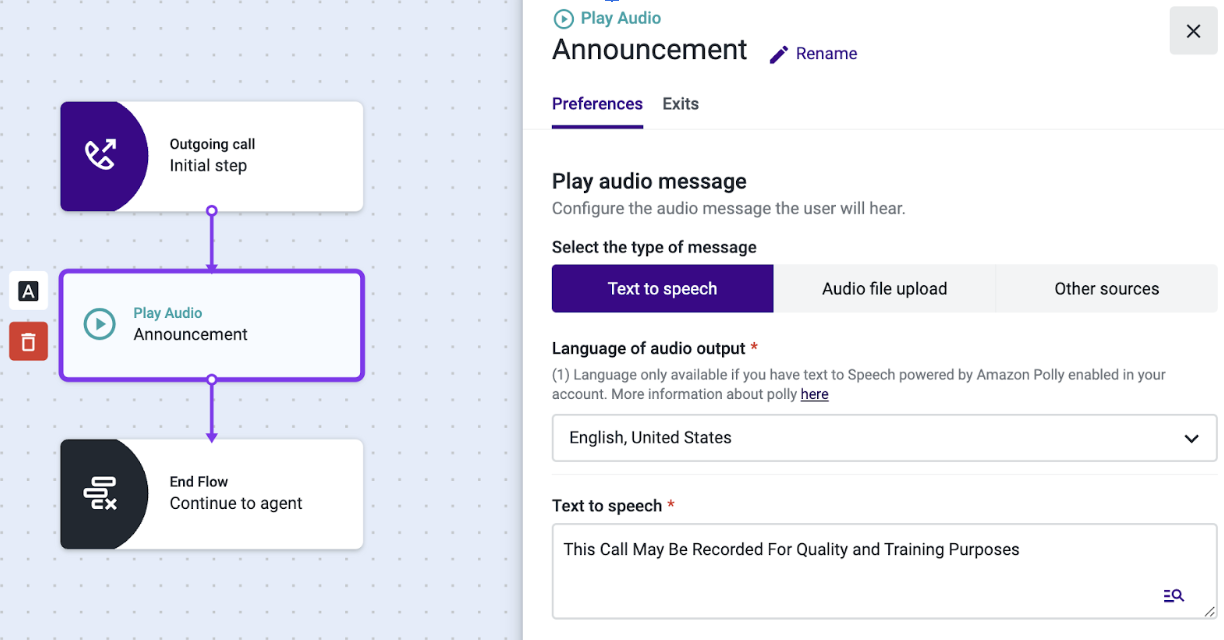
- Use the “Exits” tab to add an “End Flow” component to the flow. This outgoing call flow type will end the flow and connect the contact person with the agent.
- Save and publish your flow.
When you have your outgoing call flow published, you need to set it as an outgoing default flow for your account. To do it, proceed as follows:
- Go to Admin>Channels>Voice Channel.
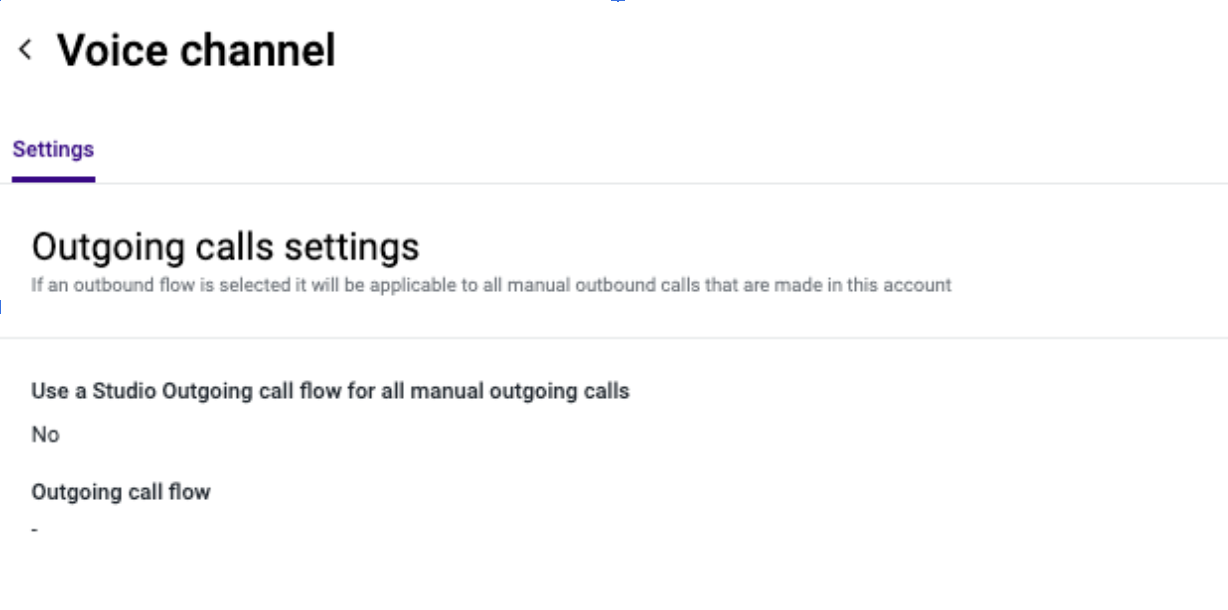
- Edit “Outgoing calls settings” to enable and set the default outgoing flow.
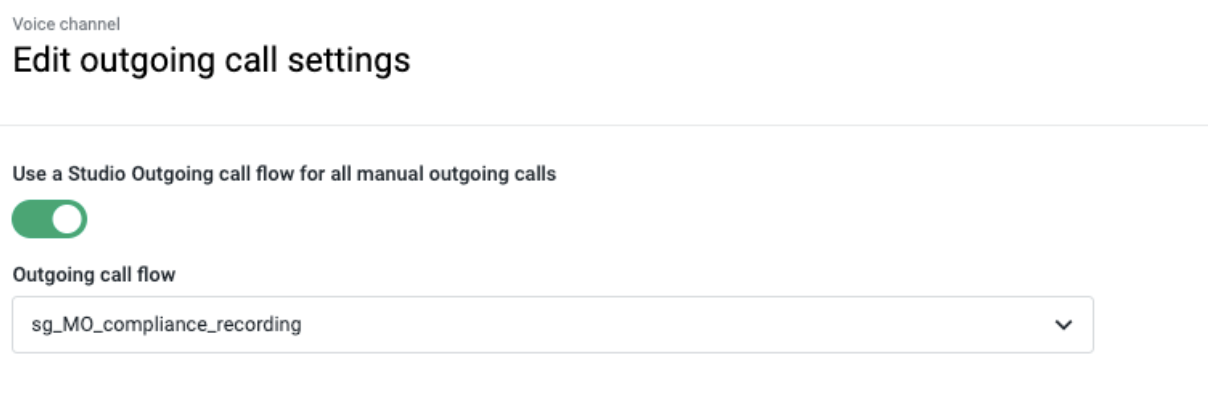
With this configuration, all manual outgoing calls using the Conversations app will trigger the default outgoing flow when the contact person answers the call. While the flow is being executed, the agent that placed the call will remain in line, hearing a waiting tone until the flow ends.
Multi-language announcement
You can use the destination number country code to identify the contact person's country and select the proper language to be used on the announcement message.
- On the “Outgoing call” step’s Preferences, assign the destination number field to a variable.
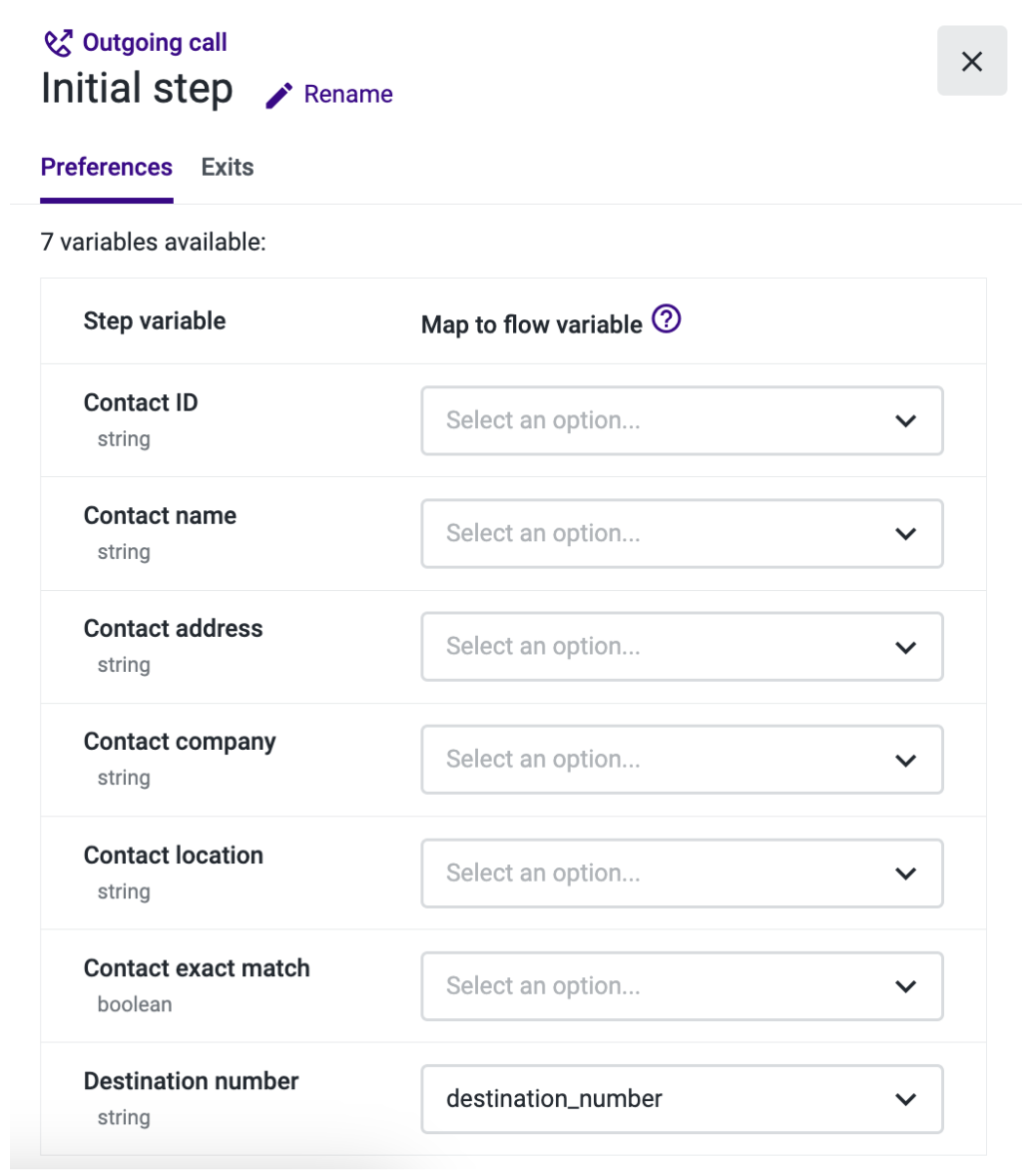
- Build your own function to identify the language based on the number’s country code.
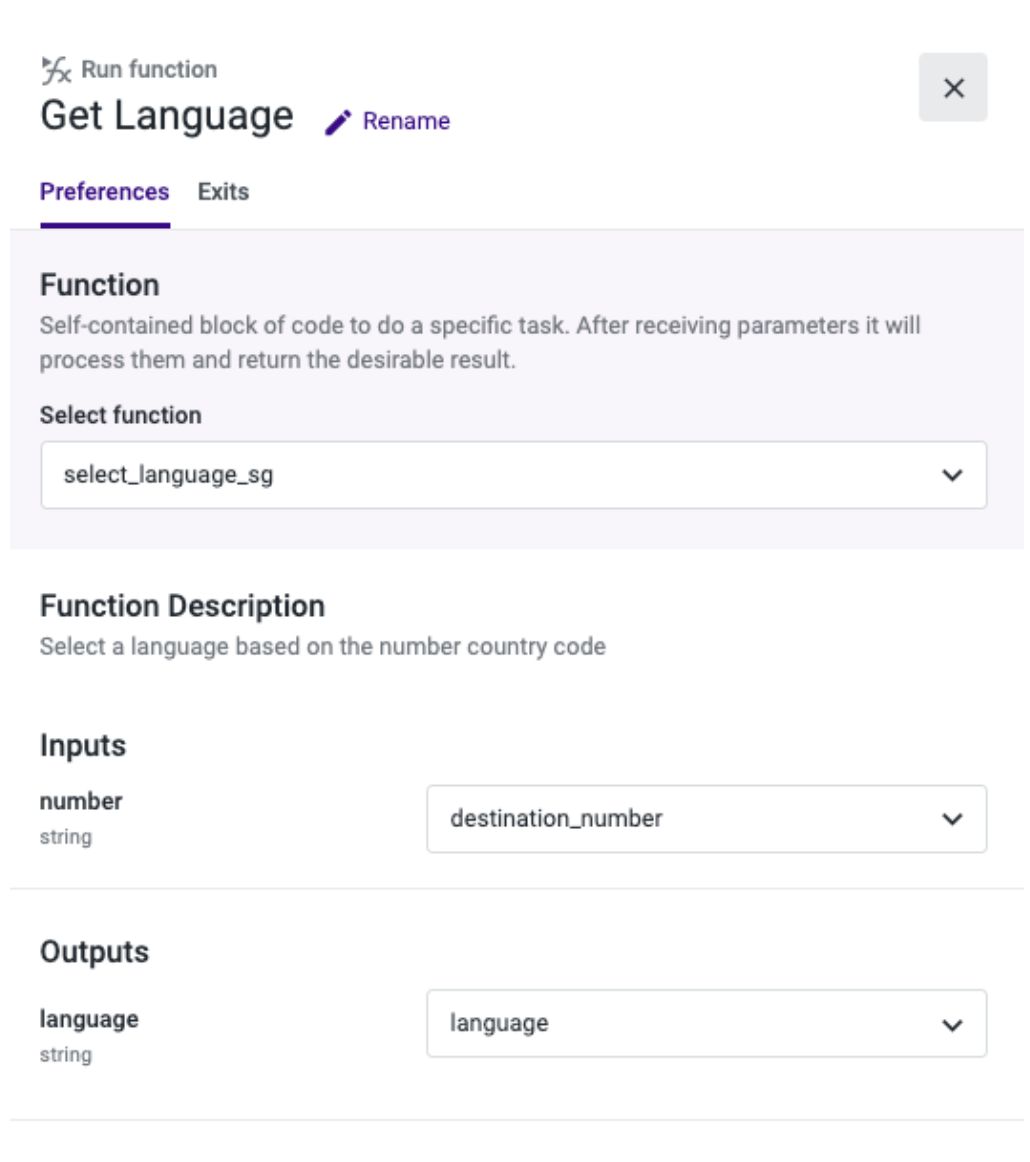
- Use a “Conditional Statement” step to add a “Play Audio” with a Spanish text-to-speech and, as default, a “Play Audio” with an English text-to-speech.
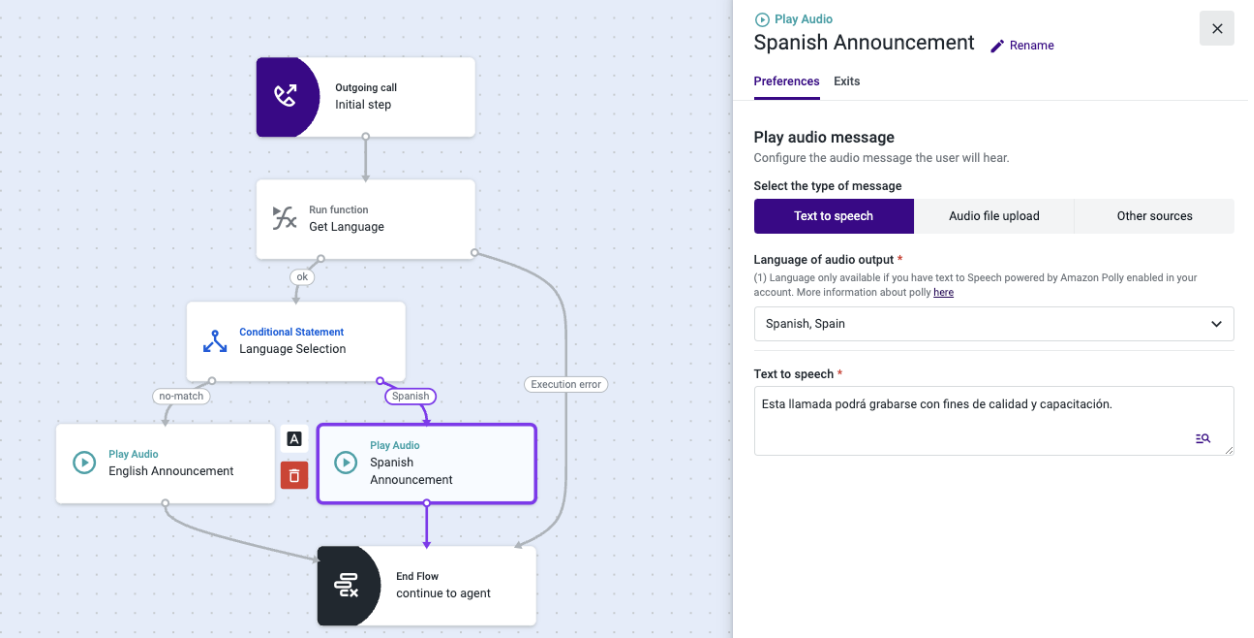
- Save, publish, and ensure that your “Outgoing call” flow is set as default for your account.
Announcement only for Sales’ outgoing calls
You can use the agent ring group to identify that a play announcement call is within the scope of Sales. All calls out of the scope of Sales will not have the announcement played, and the contact person will be immediately connected with the agent.
- On the “Outgoing call” step’s Preferences, assign the ring group field to a variable. If the agent has more than one ring group, the field will list the ring groups separated by commas.

- Use a “Conditional Statement” step to add a “Play Audio” with the announcement if the ring group is “sales”.
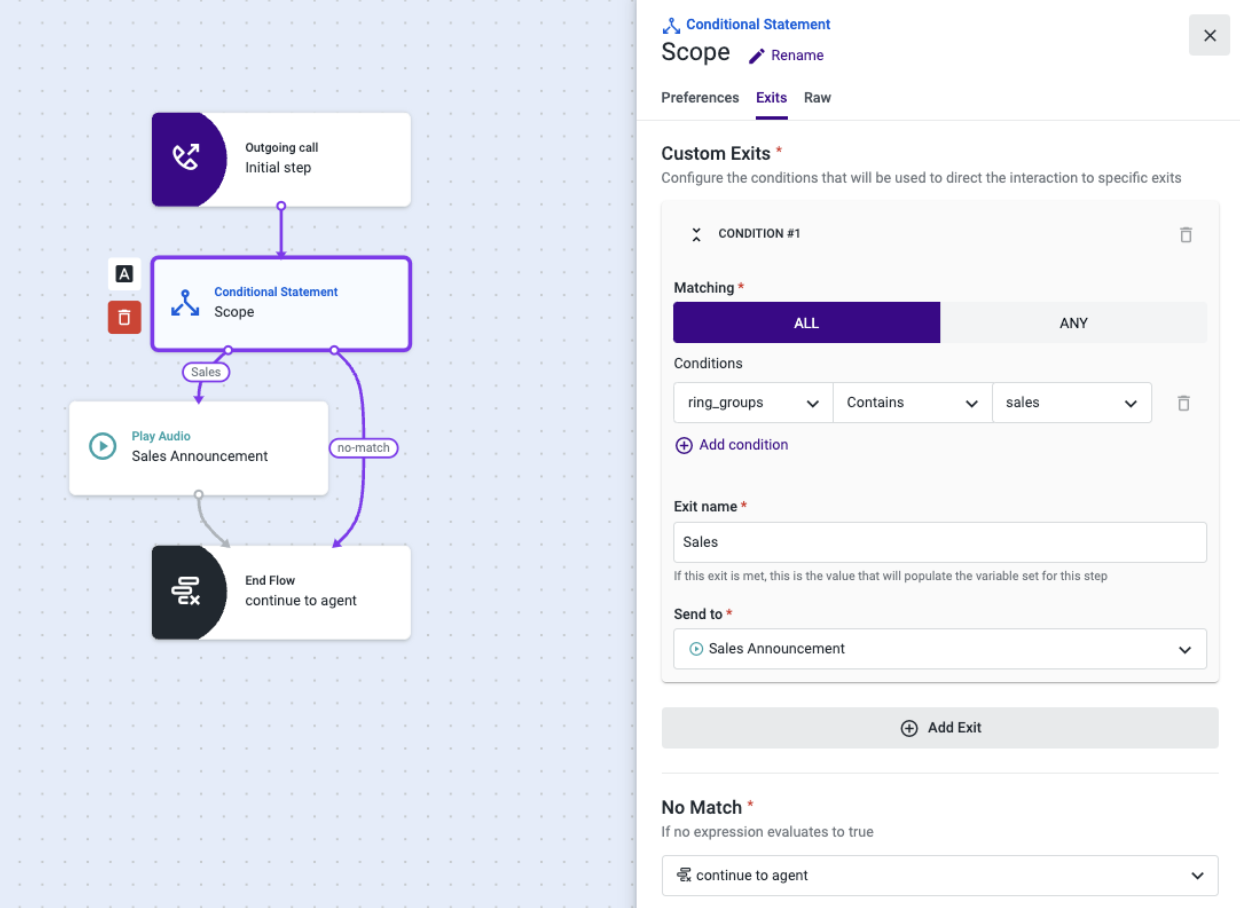
- Save, publish, and ensure your “Outgoing call” flow is set as default for your account.
Compliance call recording consent
You can use Studio tools to set an IVR to get from the contact person to explicit consent for the call recording.
If the consent is granted, the contact person will be connected to the agent. If consent is not granted and the recording is mandatory for the call to proceed, the call will be disconnected for both the contact person and the agent.
- On the flow manager create a new outgoing call flow.
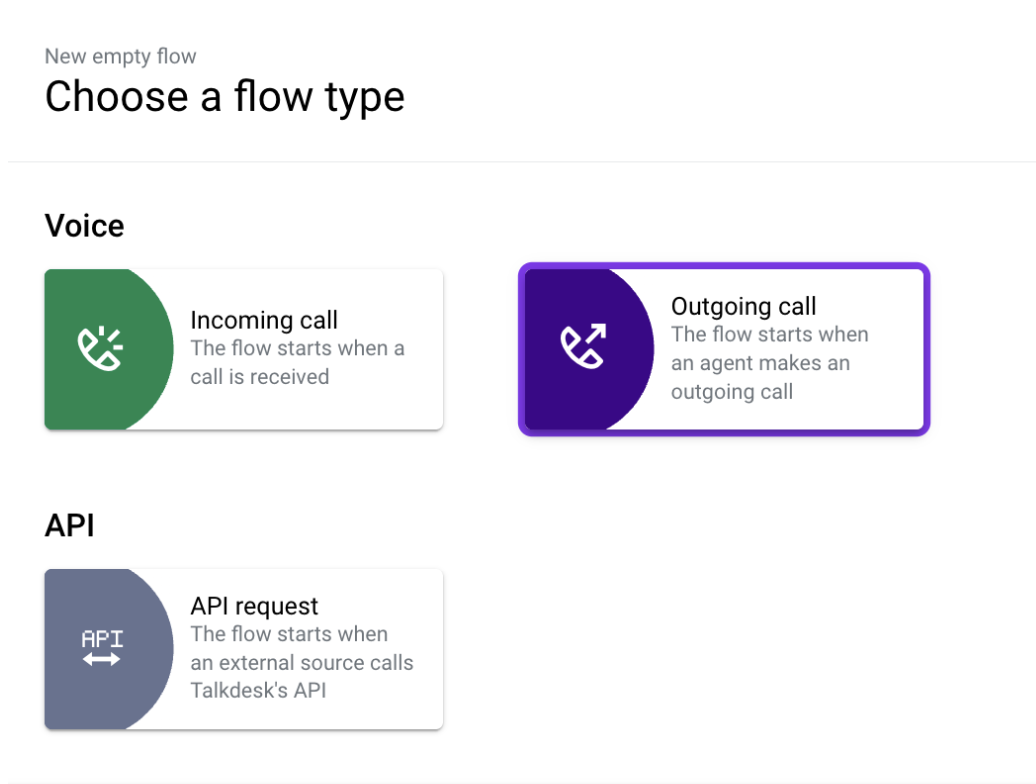
- Add a “Standard IVR” component after the initial “outgoing call” step. Use the “Preferences” tab to configure a pre-recorded prompt or dynamically generated message.
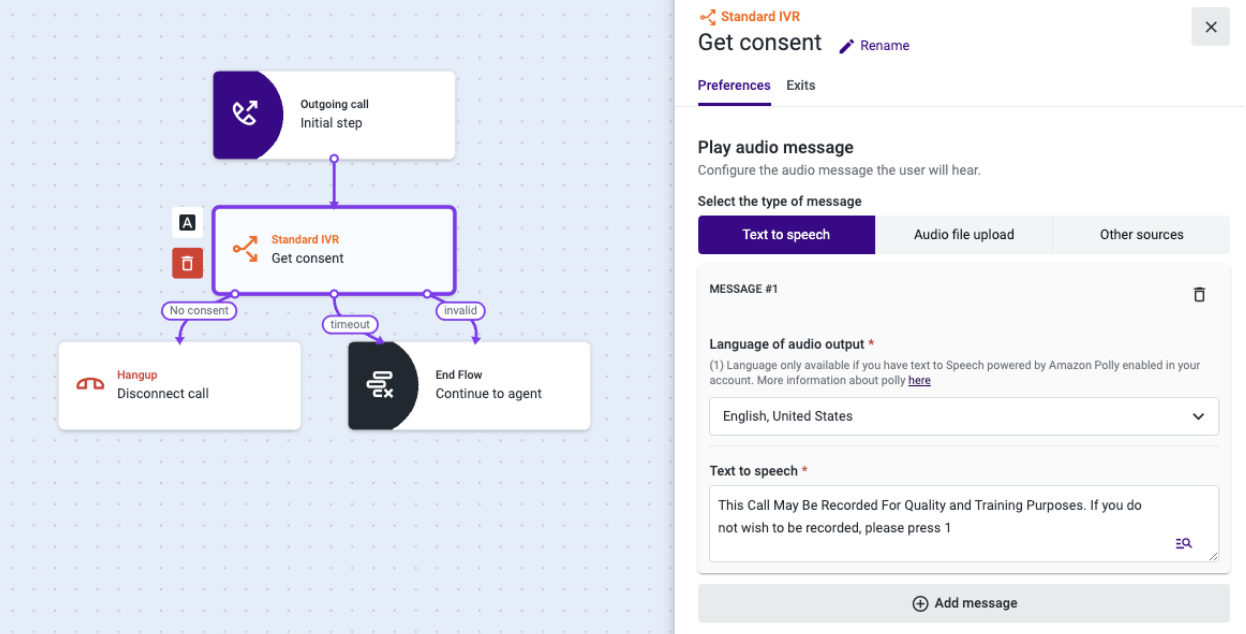
- If the contact person’s option is “no consent”, the call will be disconnected for both the contact person and the agent; otherwise, the contact person will be connected to the agent.
- Save, publish, and ensure your “Outgoing call” flow is set as default for your account.
Compliance call recording consent - not mandatory
You can use Studio tools to set an IVR to get explicit consent for the call recording from the contact person.
If the consent is granted, the contact person will be connected to the agent, if the consent is not granted and the recording is not mandatory for the call to proceed, the recording will be disabled and the contact person will be connected to the agent.
- On the flow manager, create a new outgoing call flow.
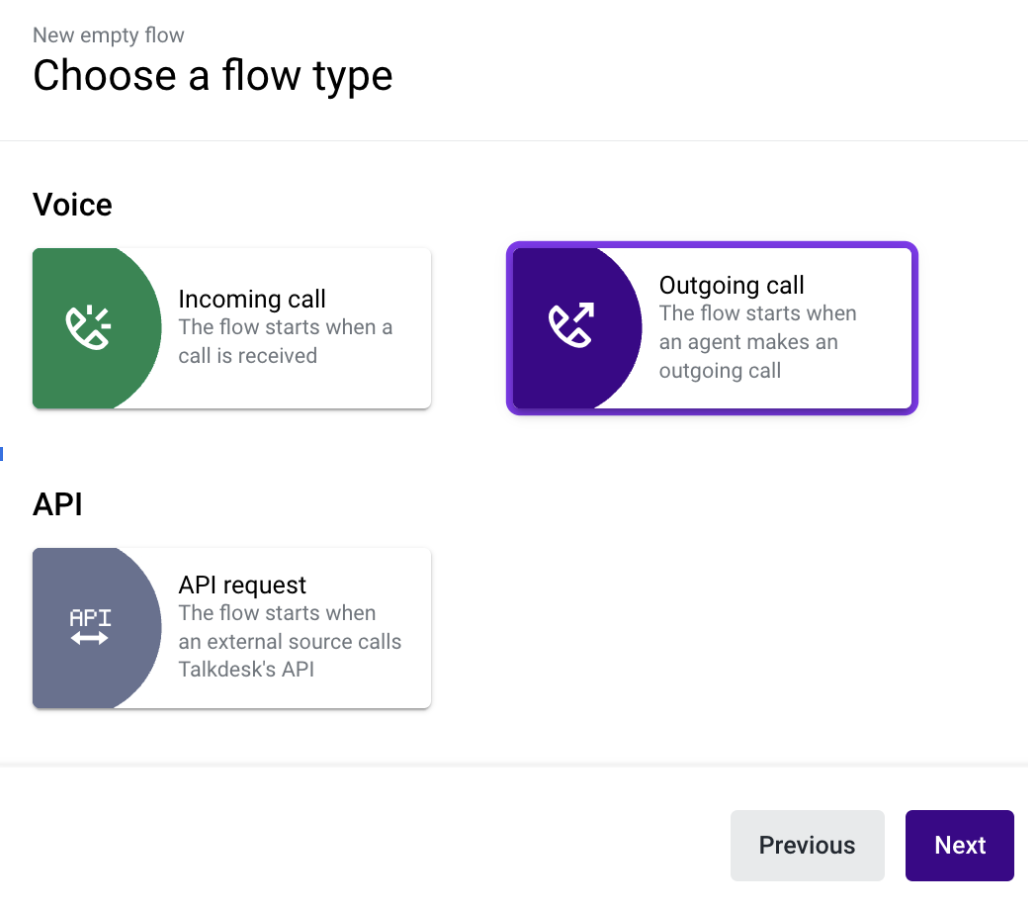
- Add a “Standard IVR” component after the initial “outgoing call” step. Use the “Preferences” tab to configure a pre-recorded prompt or dynamically generated message.
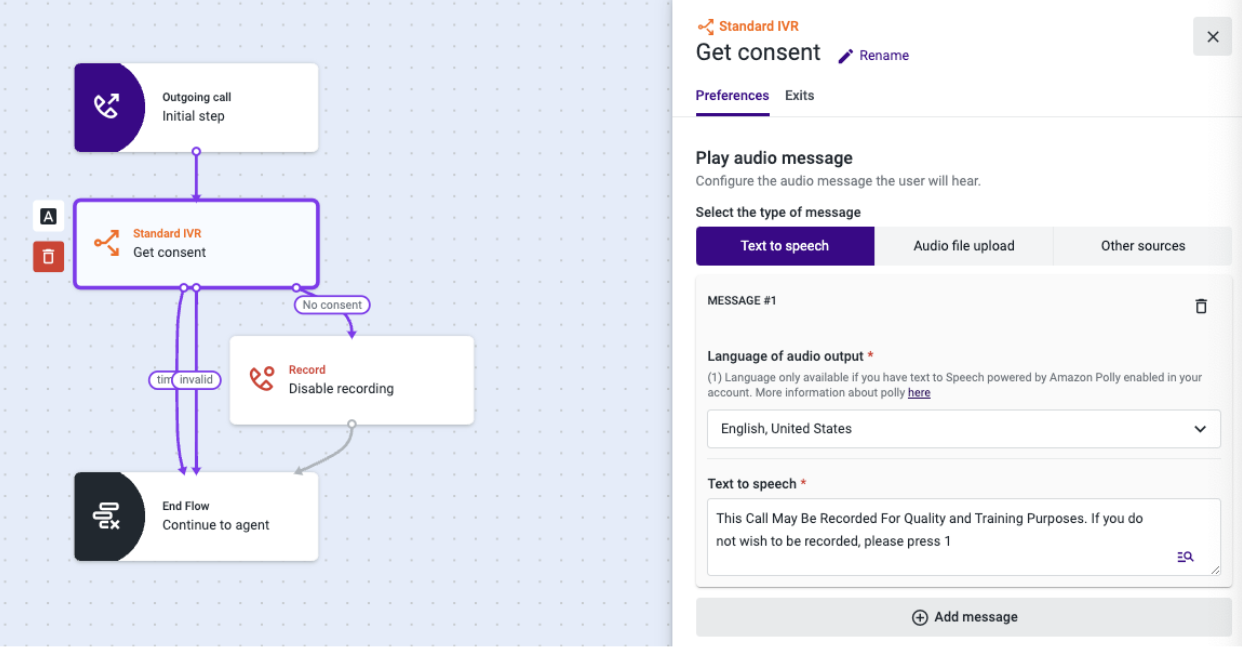
- If the contact person option is no consent disable the recording, adding a “Record” component, before connecting the contact person with the agent.
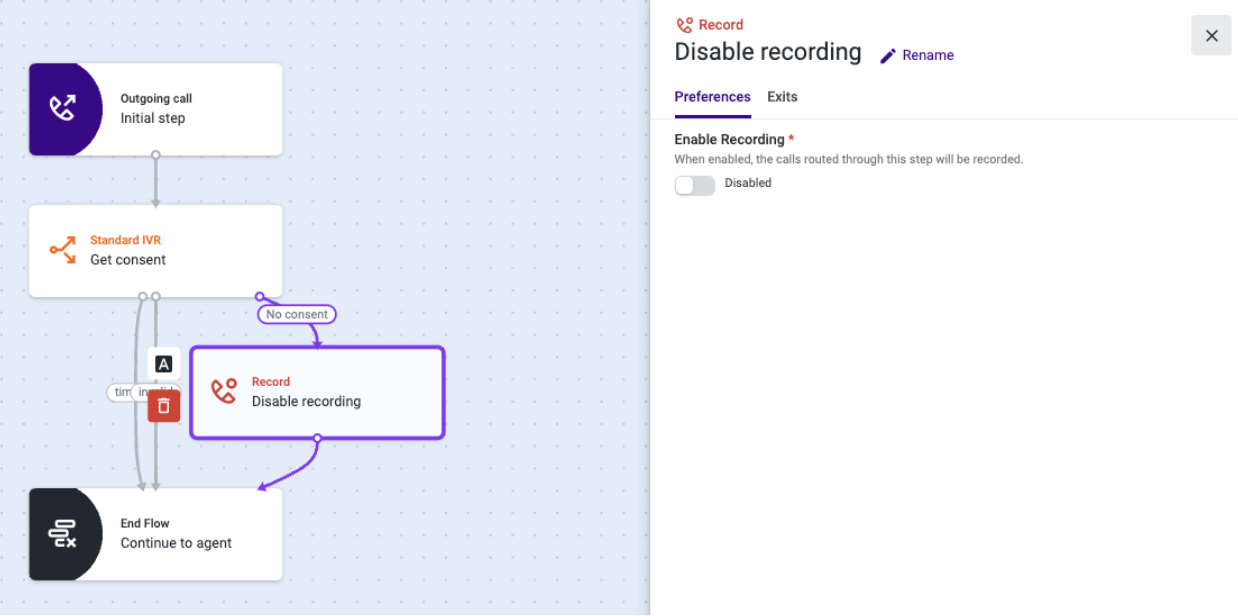
- Save, publish, and ensure your “Outgoing call” flow is set as default for your account.
Updated about 2 months ago