Enable Studio Context to be Shared between Flows (Voice)
Transfer context between “Incoming call” flows executing in the scope of the same interaction, on “Blind transfer to flow” scenarios.
Preserving information on contact data points (contact data, like the source number), destination number, information from data dips or IVR selection is crucial in case the transfer flow needs to access information from the initial flow to make smarter routing decisions, without the need to repeat business logic to gather information that should already be available.
Please follow these instructions to learn in detail how to define the “Incoming call” flow initial step’s interaction arguments and how data between the initial and the transfer flows can be shared.
Initial Flow
Below, we provide an example of a flow used to initiate an incoming call, which is then blind transferred to another “incoming call” flow.
The flow context includes variables such as the “contact_phone_number”, “talkdesk_phone_number,” and “queue”.
In the “Initial step” flow step, the source and destination phones are mapped into “contact_phone_number” and “talkdesk_phone_number”, respectively.
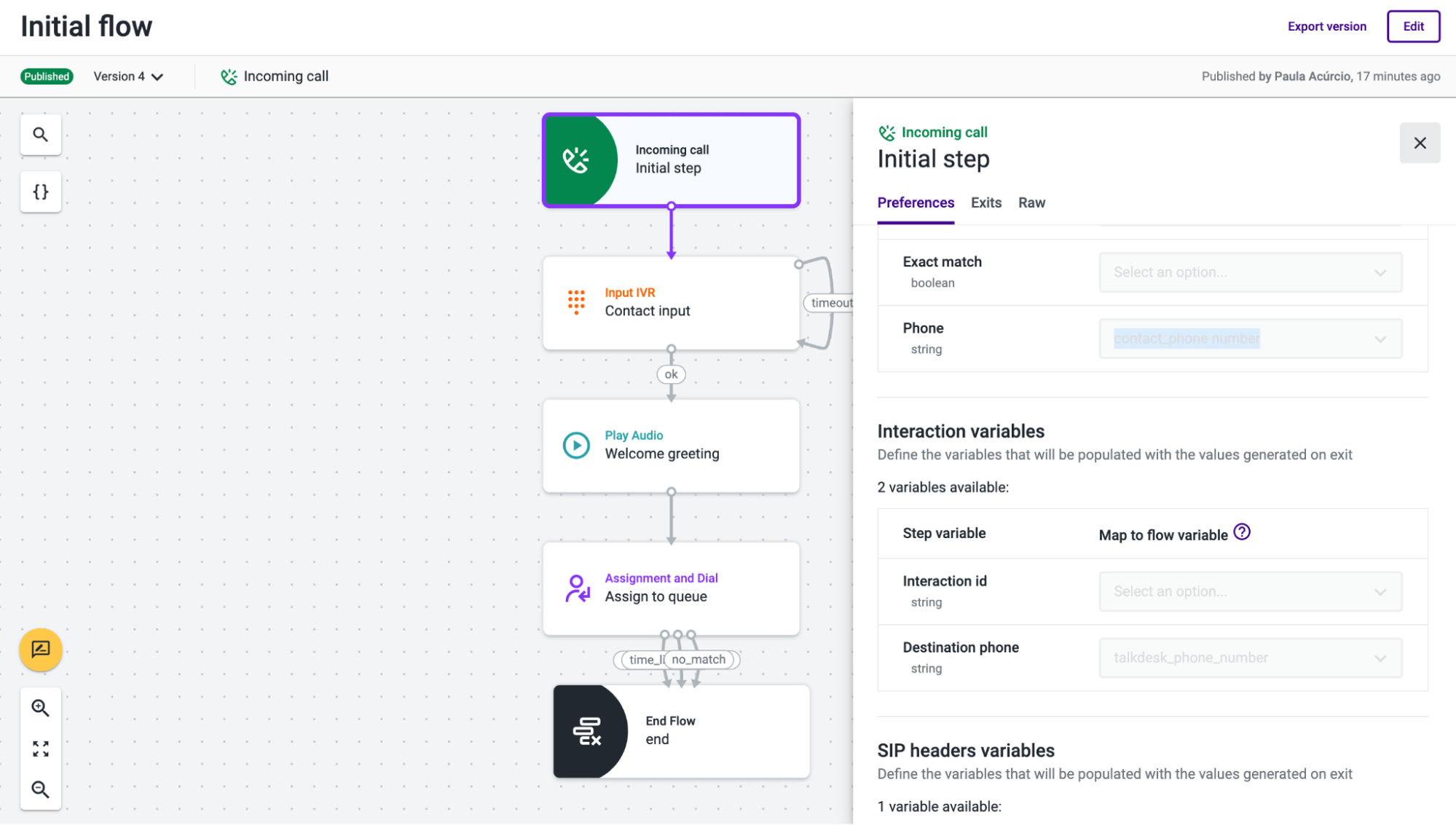
In the “Contact input” flow step, the digits inputted by the contact are mapped into a “queue” flow variable.
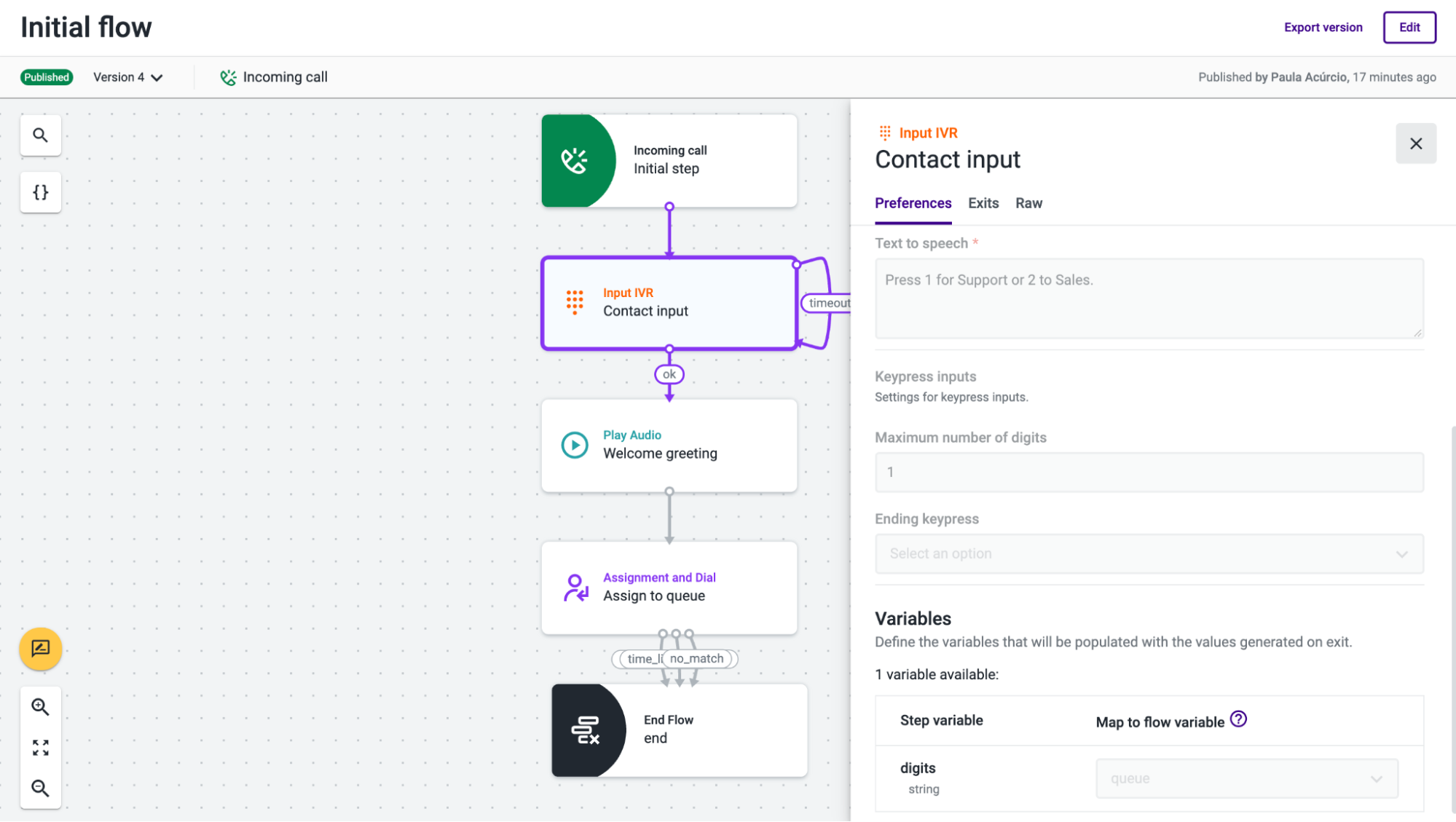
The variables “contact_phone_number”, “talkdesk_phone_number” and “queue” are marked to be exposed in the “Manage context” panel.
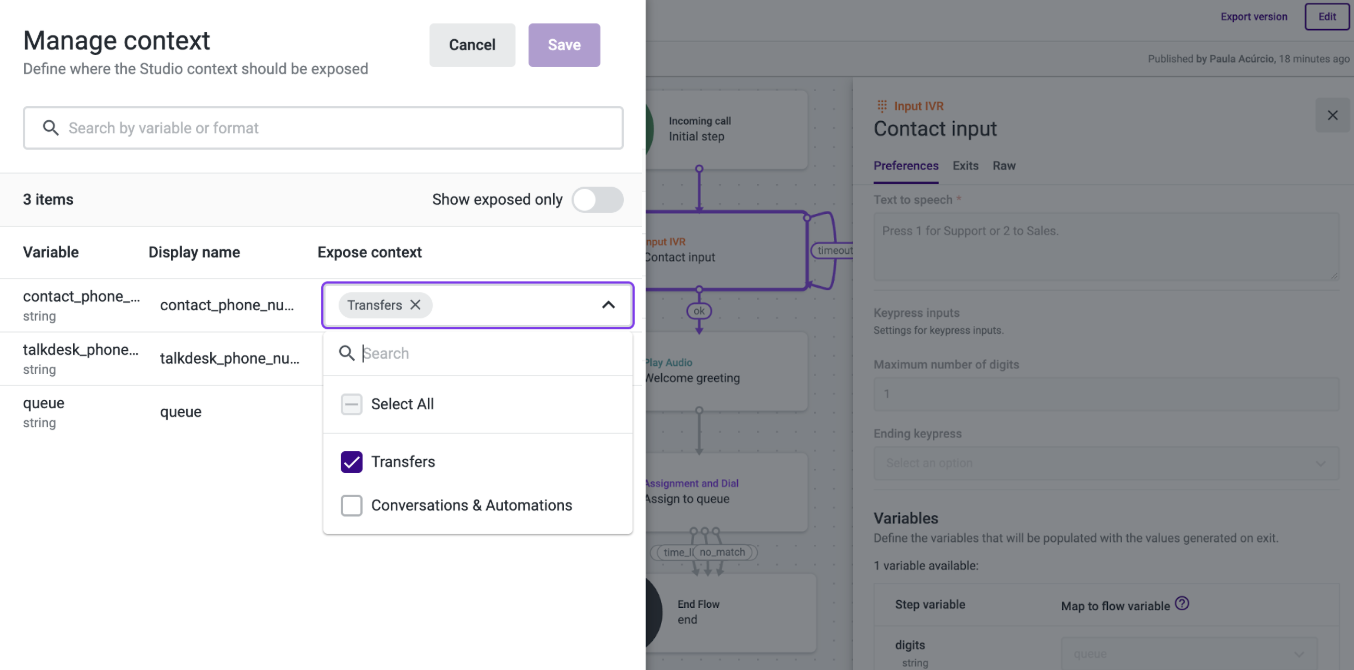
Transfer to Flow
In this example, you will see how to define a contact phone number, a Talkdesk phone number, and a queue as interaction arguments on a transfer flow.
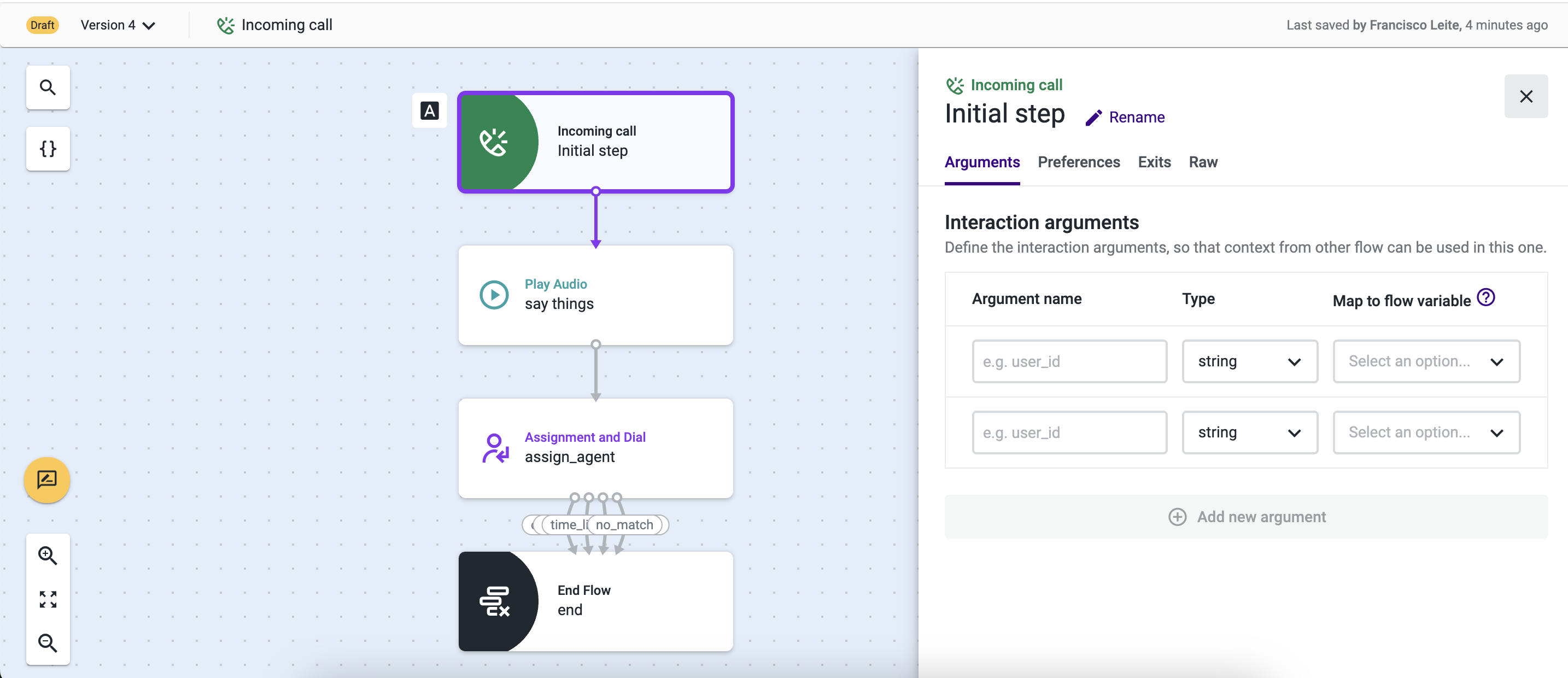
- Create or edit a flow being used for blind transfers to flow.
- Select the "Incoming call" initial step and, in the “Interaction arguments” tab, type in the name of the argument you want to define as an input of your flow. Example: “contact_phone_number”. The argument name should match the name of the flow variable you are going to receive the argument from.
- Select the data type of your input argument. Available data types in a flow’s interaction arguments are string, boolean, and number. For this scenario, select the “string” type.
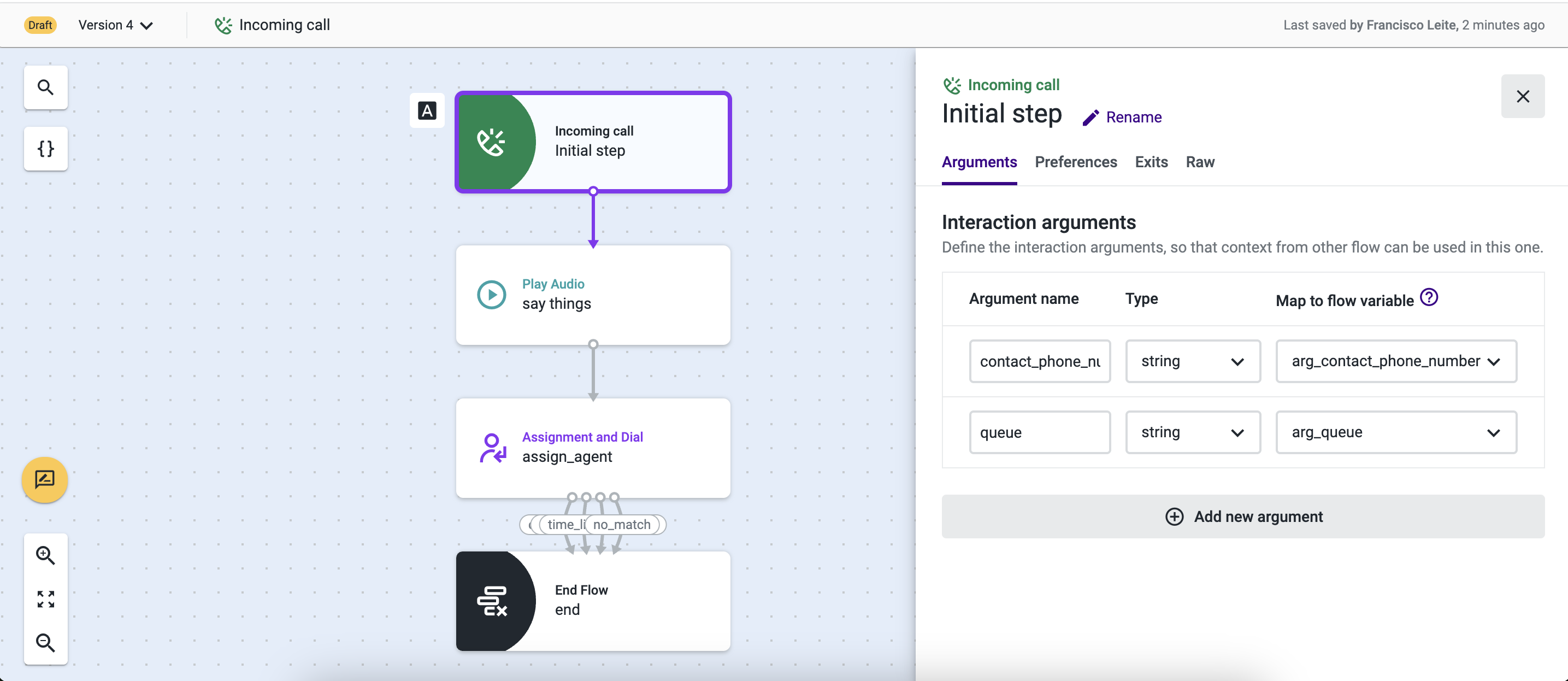
In the “Map to flow variable” field, click on the drop-down and then select an existing variable from the list or create a new one with the Create variable option.
- Give a name to the variable. This variable will store the value of the interaction argument previously defined. In this case, it will be the phone number of the contact that places an inbound call, so we’ve named it “arg_contact_phone”.
- If needed, you can add a new argument, select the data type, and map it to a flow variable to be later used in the transfer flow.
NoteChanging arguments' names or types in flows already in use may lead to unexpected behavior in the flow execution.
Updated about 2 months ago