Archiving an Audio File
If you’re using an audio file in your flow to prompt a message to your callers, and you wish to file it away, you can simply archive it.
The “Archive” option is available in any of the audio components, namely:
- Assignment and dial
- Input IVR
- Play audio
- Standard IVR
- Voice IVR
- Voice transcription
NoteAudio files can also be eliminated on Studio Prompts. Learn how to do it here.
To archive the file, proceed as follows:
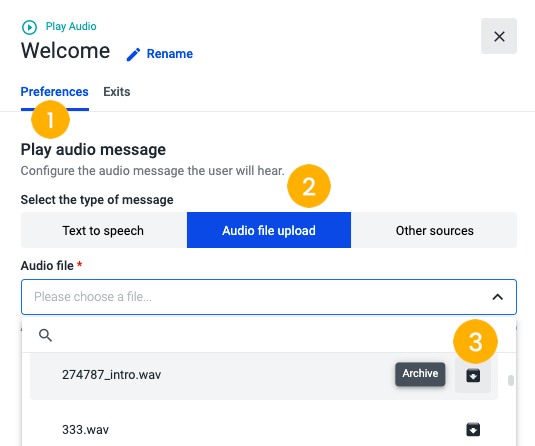
-
Open the Preferences tab [1] of the relevant audio component and select Audio file upload[2].
-
Click on the arrow to open the dropdown and click Archive next to the relevant file [3].
Once you select Archive, the file will be stored away, thus becoming unserviceable. Similarly, it will become unavailable for selection in newly added audio components and flows.
However, if the same audio file is being used in other existing flows, it will continue to be prompted normally to your callers.
If you wish to restore the audio file, you can click Undo immediately after archiving it, within the success message, or upload the audio file again.
Updated about 2 months ago