Preferences
Authentication type
Define what type of authentication callers will use:
- Active only.
- Passive only.
- Active and Passive.
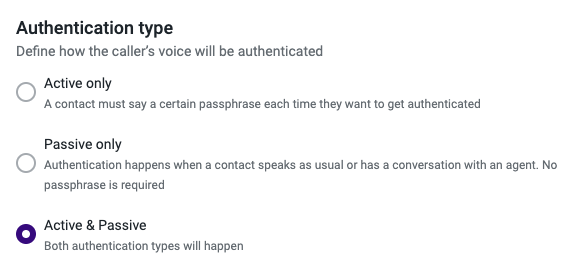
If you choose “Active only”, the callers will be asked to repeat a passphrase in order to enroll and every time that they authenticate.
With “Passive only”, the caller just needs to speak normally with the agent and the system assesses the speaker’s voice.
When “Active and Passive” are selected, then both authentication types will be performed to the caller.
Depending on what is selected, then a set of configurations are displayed. Since passive authentication does not require any configuration, the “Active Only” and “Active and Passive” selections have the settings.
“Active Only” or “Active and Passive”
If you select “Active Only” or “Active and Passive” you will need to configure the folllowing:
- Language - language of the audio output.
- Beep - beep signal is heard before the passphrase.
- Keypress - a key needs to be pressed after saying the passphrase.
- Play audio message - audio message the caller will hear.
Language
You will need to choose the language of the audio output from the available list:
Catalan (Spain).
Chinese (Mandarin).
Chinese (Cantonese).
Chinese (Taiwanese Mandarin).
Danish (Denmark).
Dutch (Netherlands).
English (Australia).
English (Canada).
English (India).
English (UK).
English (United States).
Finnish (Finland).
French (Canada).
French (France).
German (Germany).
Italian (Italy).
Japanese (Japan).
Korean (South Korea)
Norwegian Bokmål (Norway).
Polish (Poland).
Portuguese (Brazil).
Portuguese (Portugal).
Spanish (Mexico).
Spanish (Spain).
Swedish (Sweden).
Russian (Russia).
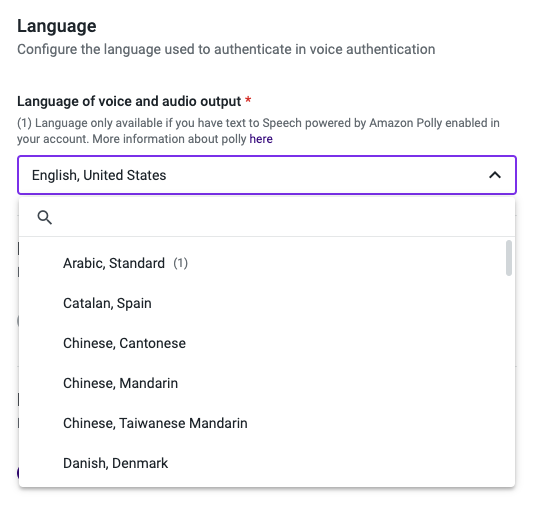
NoteClick here to know more about using Text-to-Speech powered by Amazon Polly.
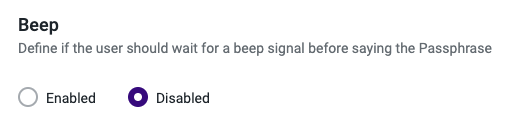
By default, the beep signal is disabled.
It is recommended that the instructions indicate that a beep signal will be heard and that only after the caller should say the passphrase.
Keypress
Select if the caller needs to press a key after saying the passphrase or if you prefer that the system detects the silence and proceeds.
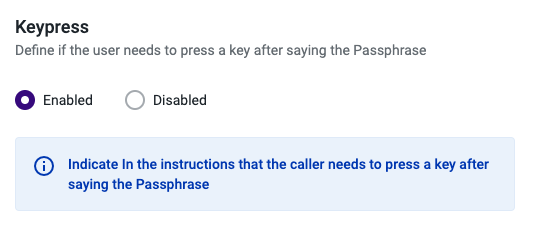
By default, the keypress is enabled.
When enabled, it is recommended that the instructions indicate that it is necessary to press any key after saying the passphrase to complete the authentication.
Play audio message
Configure the audio message the caller will hear during authentication and make sure that the instructions are clear.
You can choose one of the following message types: Text to speech, Audio file upload, or Other sources.
Text to Speech
This first option allows you to type a message that will be converted to audio and played to the caller.
To ensure a successful authentication, the passphrase chosen for the enrollment should be stated during these audio instructions. To use a passphrase selected from the predefined list in the “Enroll voice” component, use the variable {{passphrase}} when typing the message for the caller.
Audio File Upload
If you wish to play a custom audio file message during the call, you can upload an audio file directly from your computer.
To ensure a successful authentication, the passphrase chosen for the enrollment should be stated during the audio instructions. Please refer to the “Enroll voice” component documentation for further information.
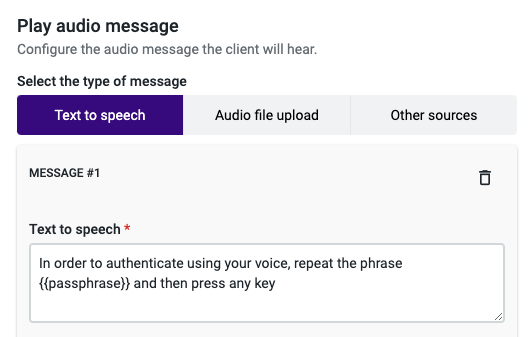
Audio file upload
If you wish to play a custom audio file message during the call, you can upload an audio file directly from your computer.
To ensure a successful authentication, the passphrase chosen for enrollment should be stated during the audio instructions. Please refer to the “Enroll voice” component, for further information.
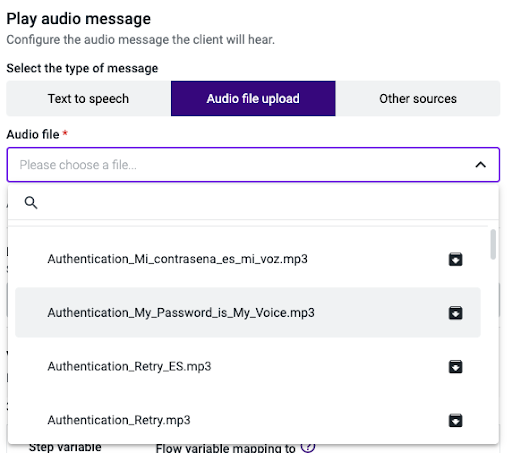
Before saving your flow, click on the Test audio button to make sure the file is in perfect condition.
Other Sources
In this section, you are given the option to choose from entering a URL that will retrieve an external file that is in either MP3 or WAV format or selecting a variable that has been previously used in your call flow.
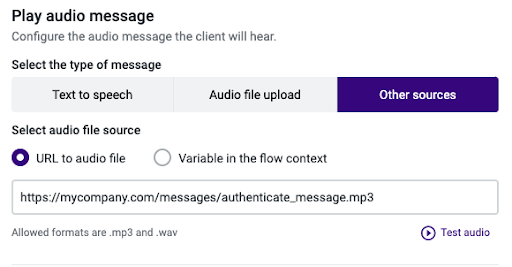
Before saving your flow, click on the Test audio button to make sure the file is in perfect condition.
Caller unique identifier
The contact ID is a personal, non-transferable number of which the caller is the sole holder, and that will be used to perform a secure authentication every time the user calls in.
The default value is the caller’s phone number, but you can add an Input IVR or other component to add a different variable that will be used as the unique identifier.
Examples of Contact IDs that can be used include:
- Bank account number.
- Credit card number.
- Social Security Number.
- ID Card number.
- Personal Phone Number.
- Any other set of digits that uniquely identifies the user calling in.
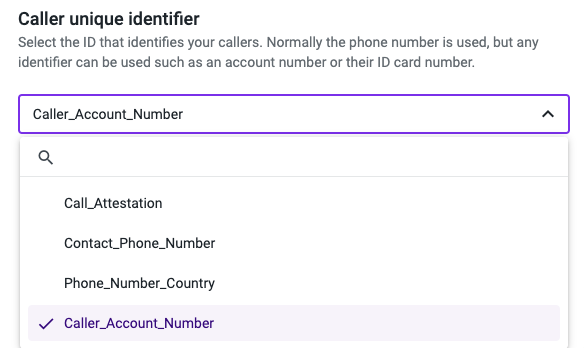
Updated about 2 months ago