Assigning a Flow to a Number
Once your “Incoming call” flow is published, you can assign it to one or several phone numbers. A phone number, on the other hand, can only be assigned to one “Incoming call” flow.
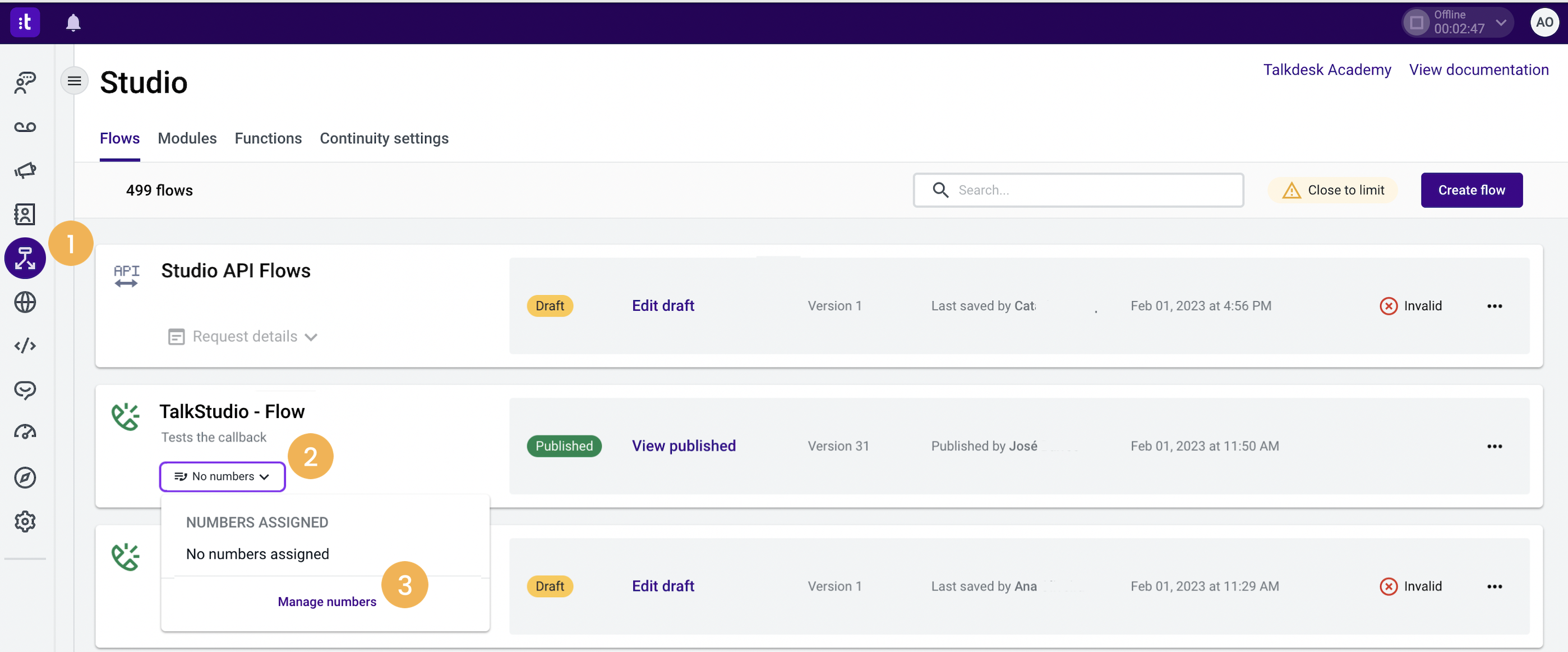
- Click on the Studio app [1].
- Go to the specific Studio card and click on the No numbers dropdown menu [2].
- Click Manage numbers [3]. The "Manage numbers" panel will appear and present a list of the numbers in your Talkdesk account.
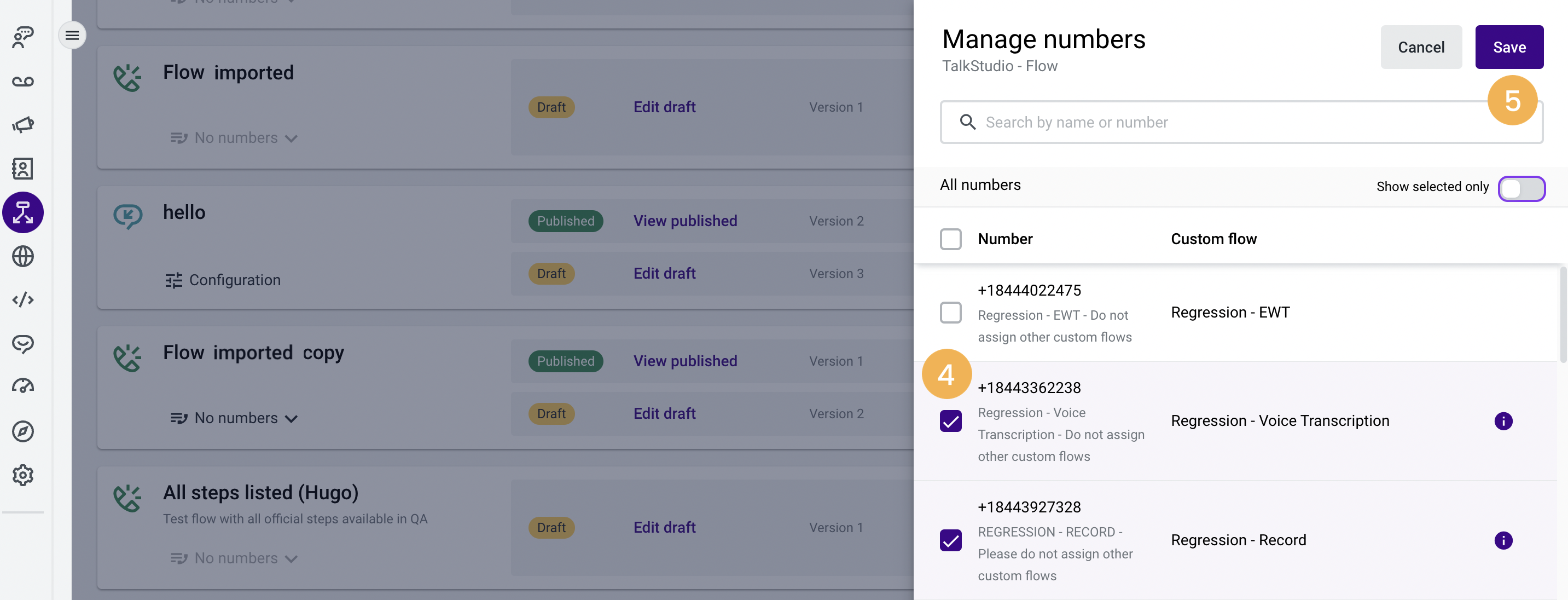
- Click the checkbox next to the number(s) to which the flow will be assigned [4].
TipFor accounts with many numbers, the search box near the top of the panel will match phone numbers as well as numbers' friendly names.
- Once you've selected all the numbers for the flow, click Save[5]. A modal window will appear to confirm your selection.
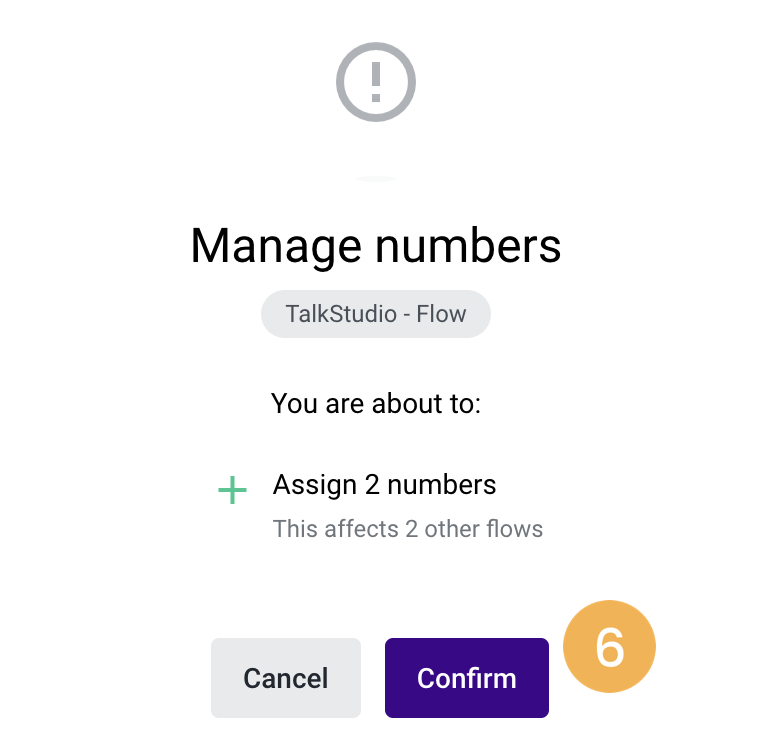
- Once you click the Confirm button [6], your flow will be assigned.
We recommend you conduct test calls to the numbers assigned to the flow to experience what your contact persons will hear firsthand.
If anything appears out of order, you can always edit the flow, following the instructions here. Once the flow is validated and saved, any numbers assigned to the flow will reflect the changes you've made.
Similarly, you can unassign numbers at any time by unchecking them in the Manage Numbers side panel and clicking Save.
NoteA phone number can only be assigned to one flow at a time.
Cannot assign phone numbers to an outbound call flow type.
Updated about 2 months ago