Preferences
Outbound call number
- “Outbound call number”: You can decide which phone number to use to make the outbound call. You can select it from a dropdown list or select a variable defined in the flow. The available phone numbers match those previously added to your Talkdesk account under Admin section > Numbers tab.
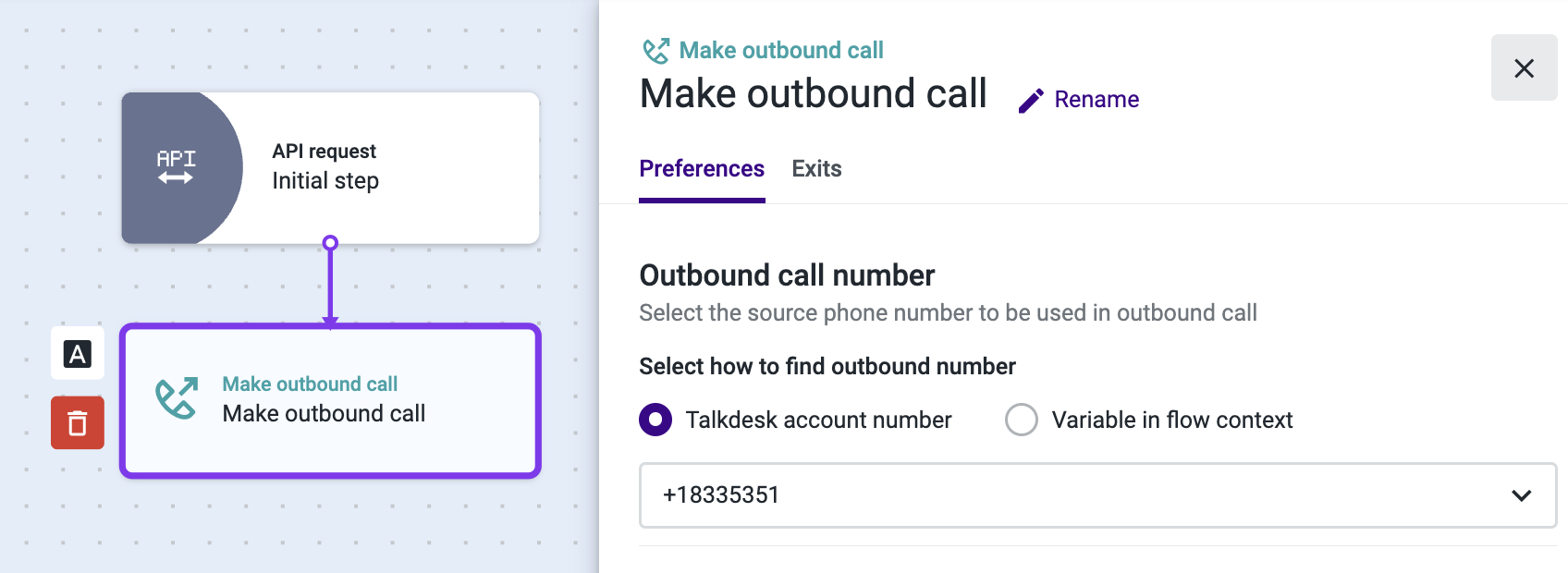
Destination number
- “Destination number variable”: This field represents the phone number that you want to call. You will be able to select a Studio variable that contains the desired phone number.
You can define this variable in the initial step of an API-triggered flow, which will retrieve the phone number information within the body of the API request. - “Maximum ringing time”: Define the maximum ringing time, in seconds, to the destination phone number. You can specify a value between ten and 600 seconds (15 seconds is the default value).
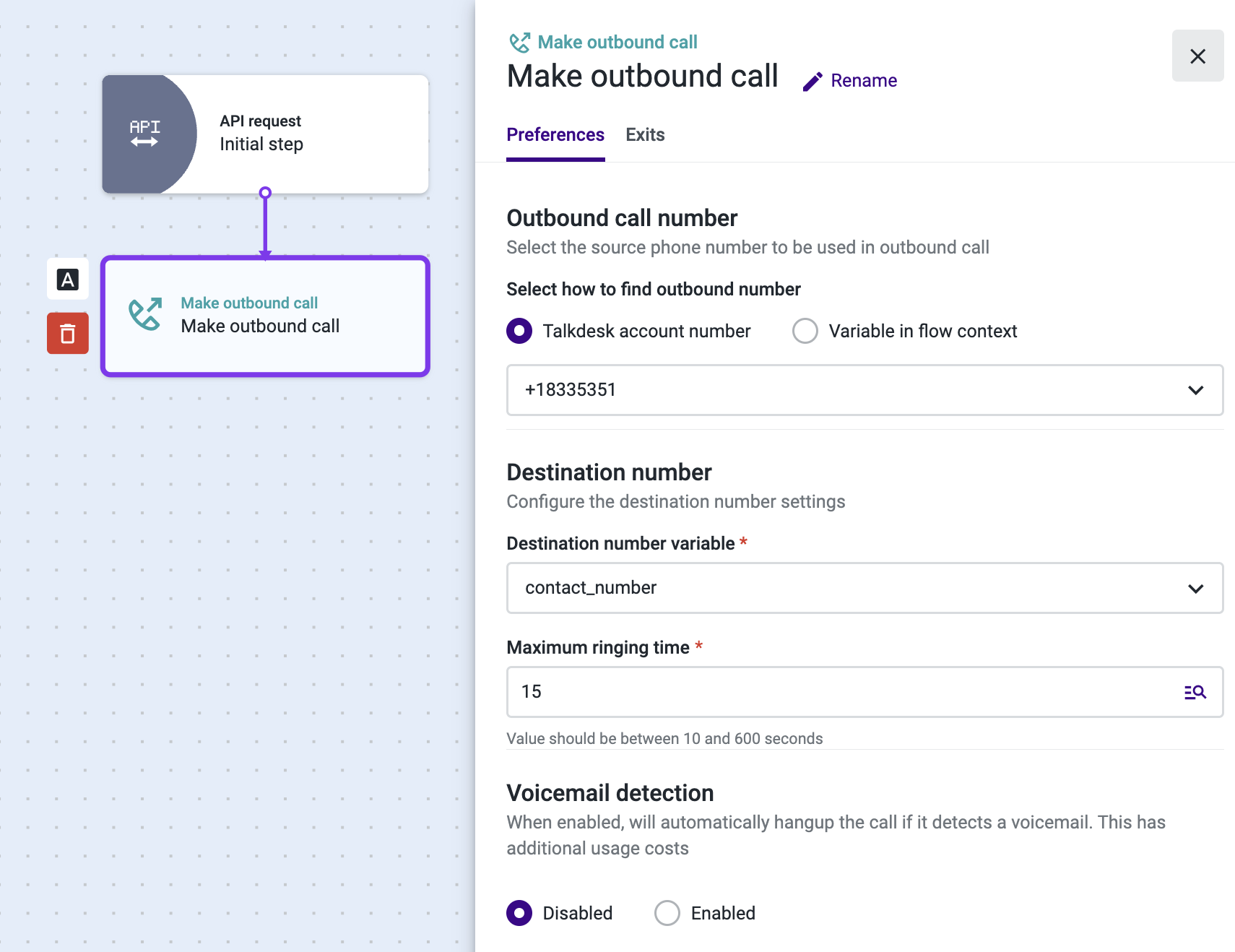
Voicemail detection
Enable this option if you want to detect if the call is answered by an answering machine and use the exit “Voicemail detected” if you wish to take any action.
NoteWhen enabled, this option has additional usage costs. Please contact Support or your Customer Success Manager for more information.
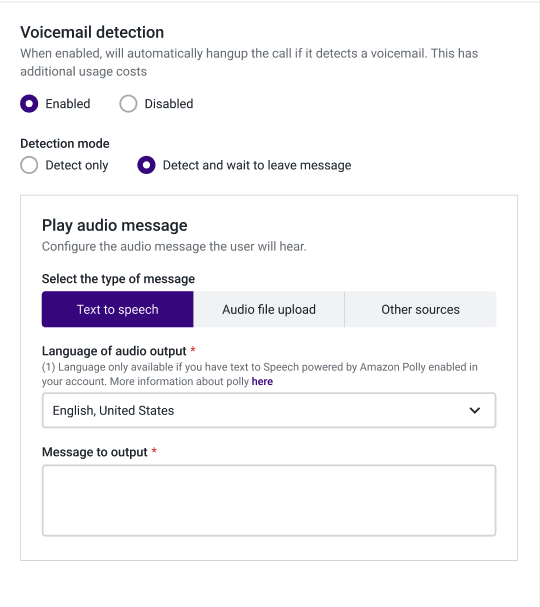
The detection mode enables the option to only detect the voicemail and exit through the “voicemail detected exit” or detect the voicemail and wait for the sign to leave an audio message before exiting through the “voicemail detected” exit.
Play audio message
Configure the audio message the contact will listen to in their voicemail, you can choose one of the following message types: Text-to-speech, Audio file upload, or Other sources.
Text to Speech
This first option allows you to type a message that will be converted to audio and played to the caller. Please find more details on voices and language settings here.
Audio file upload
If you wish to play a pre-recorded custom audio file message, you can use prompts to upload an audio file directly from your computer.
Other sources
In this section, you are given the option to choose from entering a URL that will retrieve an external file that is in either MP3 or WAV format or to select a variable that has been previously used in your call flow. Before saving your flow, click on the Test audio button to make sure the file is in perfect condition.
Updated about 2 months ago