Preferences
On the Preferences tab of the Play audio component, you can choose one of the following message types: Text to speech, Audio file upload or Other sources.
Text to Speech
This component allows you to type in a message that will be converted to audio and played to your customers. Below, are the languages and language varieties available:
- Catalan (Spain).
- Chinese (Mandarin).
- Chinese (Cantonese).
- Chinese (Taiwanese Mandarin).
- Danish (Denmark).
- Dutch (Netherlands).
- English (Australia).
- English (Canada).
- English (India).
- English (UK).
- English (United States).
- Finnish (Finland).
- French (Canada).
- French (France).
- German (Germany).
- Italian (Italy).
- Japanese (Japan).
- Korean (South Korea)
- Norwegian Bokmål (Norway).
- Polish (Poland).
- Portuguese (Brazil).
- Portuguese (Portugal).
- Spanish (Mexico).
- Spanish (Spain).
- Swedish (Sweden).
- Russian (Russia).
NoteClick here to know more about using Text-to-Speech powered by Amazon Polly.
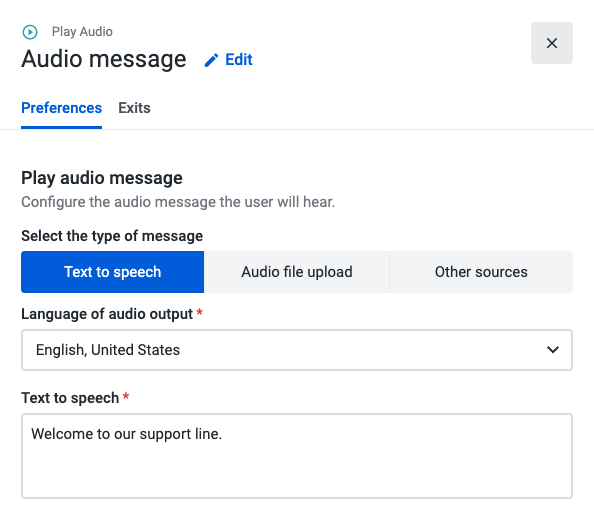
Audio File Upload
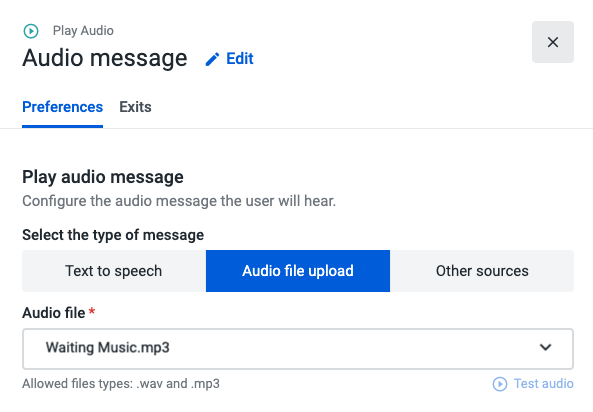
If you wish to play a custom audio file message during the call, you can upload an audio file directly from your computer. That audio file can be reused within the same or other flows in Play audio, Standard IVR, and Input IVR components.
Before saving your flow, click the Test audio button to make sure the file is in perfect condition.
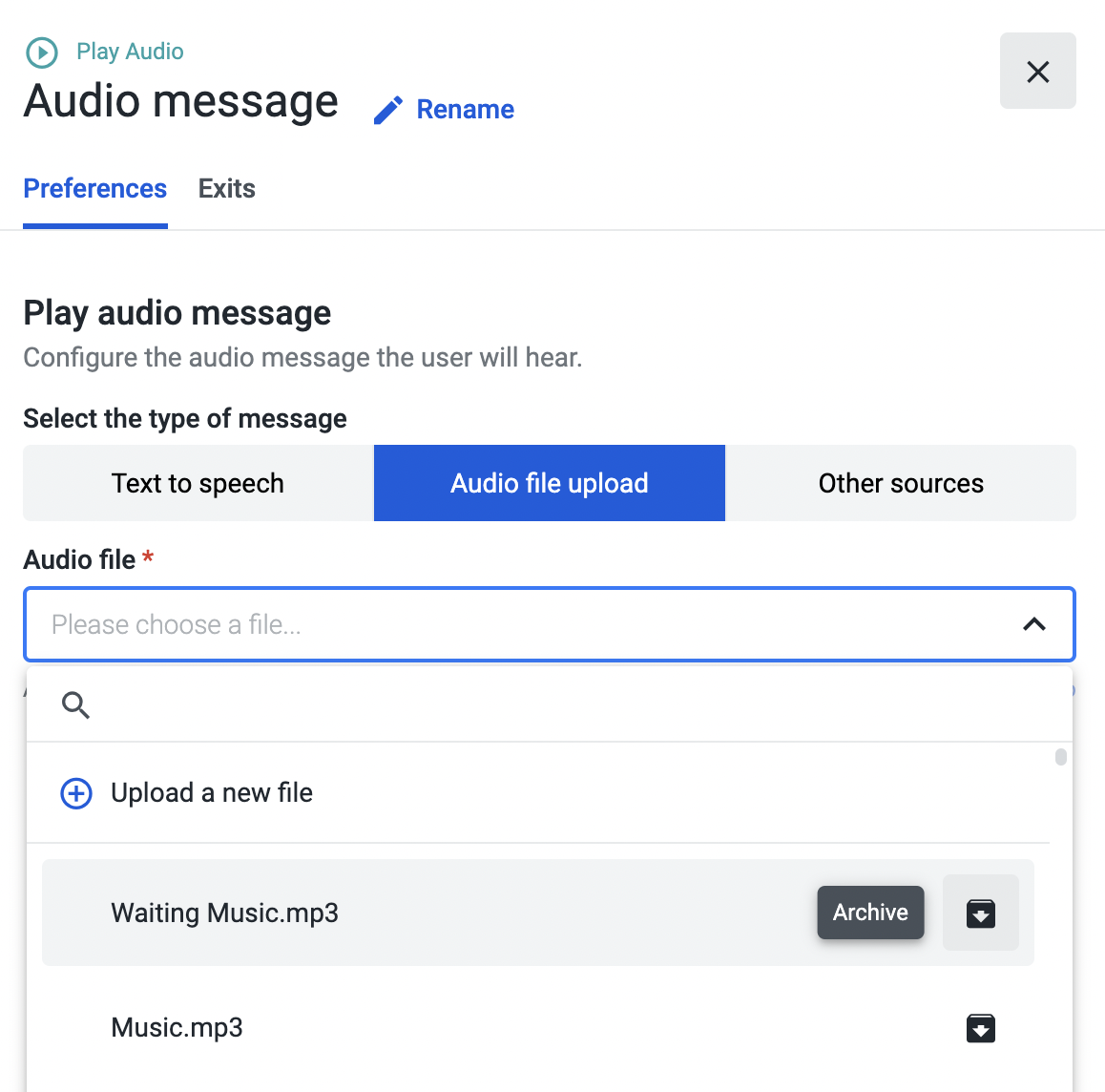
To archive audio files in use and store them away, open the “Audio file” dropdown, select the file, and click “Archive”. Please visit the “Archiving an Audio File” page to find out more about this feature.
Other Sources
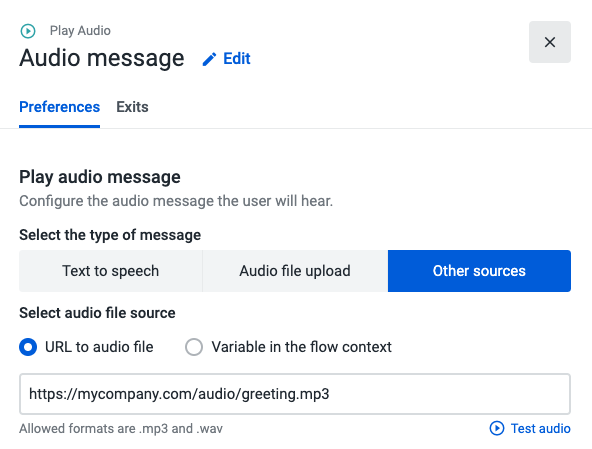
In this section, you are given the option to choose from entering a URL that will retrieve an external file that is in either MP3 or WAV format or to select a variable that has been previously used in your call flow.
Before saving your flow, click on the Test audio button to make sure the file is in perfect condition.
NotesIf you fill out more than one message type form, it will only be applied to the one that is selected when you save your flow.
Please click here to learn more about the supported audio files and some best practices for audio recordings.
Updated about 2 months ago