Permissions to Use Studio Flows and Modules
NoteIf you are in Talkdesk Workspace, you can access Studio and all features described below by navigating to the Studio app. For more information, please refer to this article.
To start using Studio, please follow the steps below:
Giving Studio Permissions to a Role
Granting permissions is a way to guarantee that only users with specific roles can perform certain actions in Studio Flows and Modules.

- Go to Admin, select Roles and Permissions[1], and then, the role to which you want to grant permissions [2].
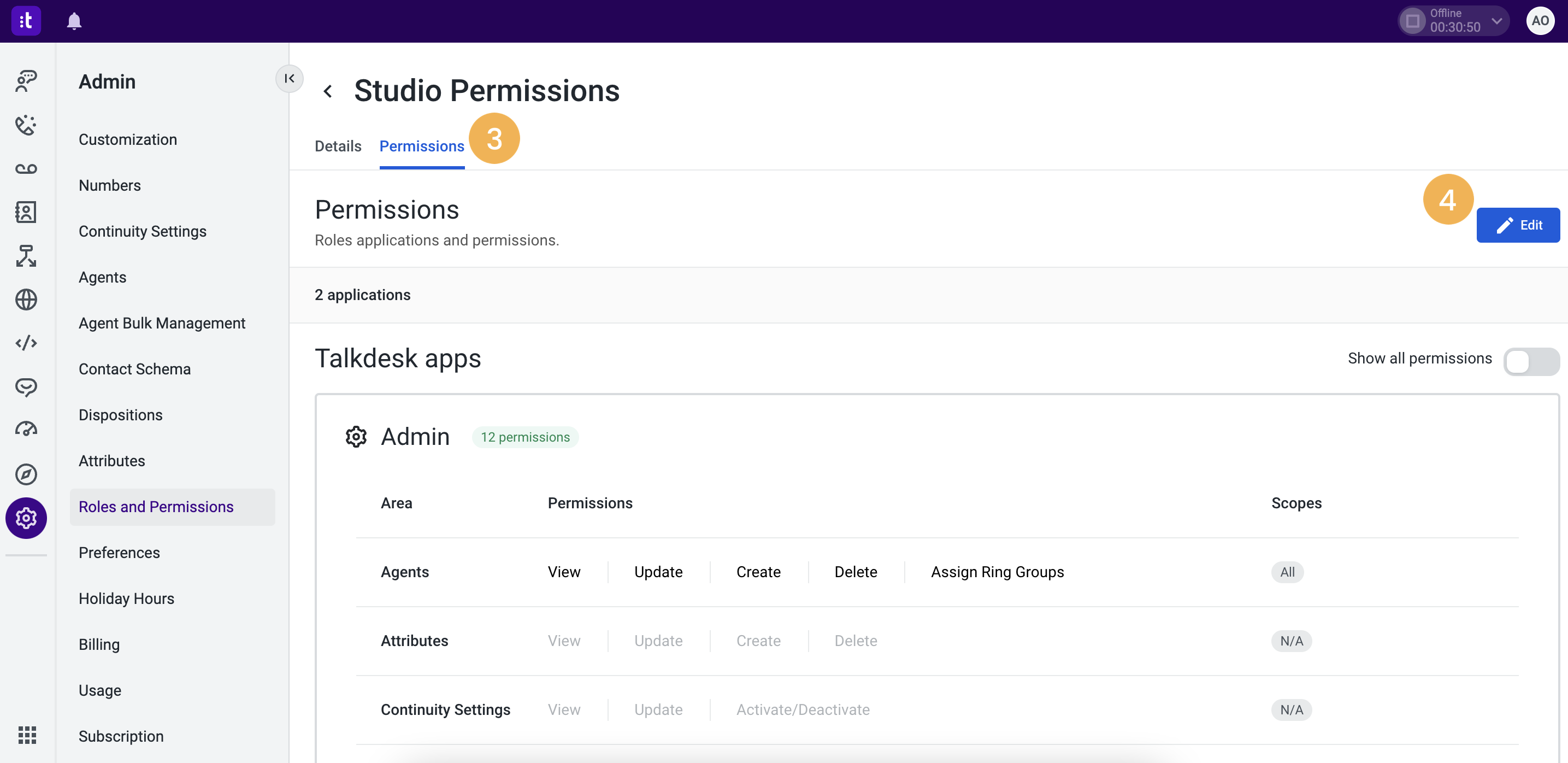
- Click on Permissions[3].
- Click on Edit[4] and scroll down to the Studio section.
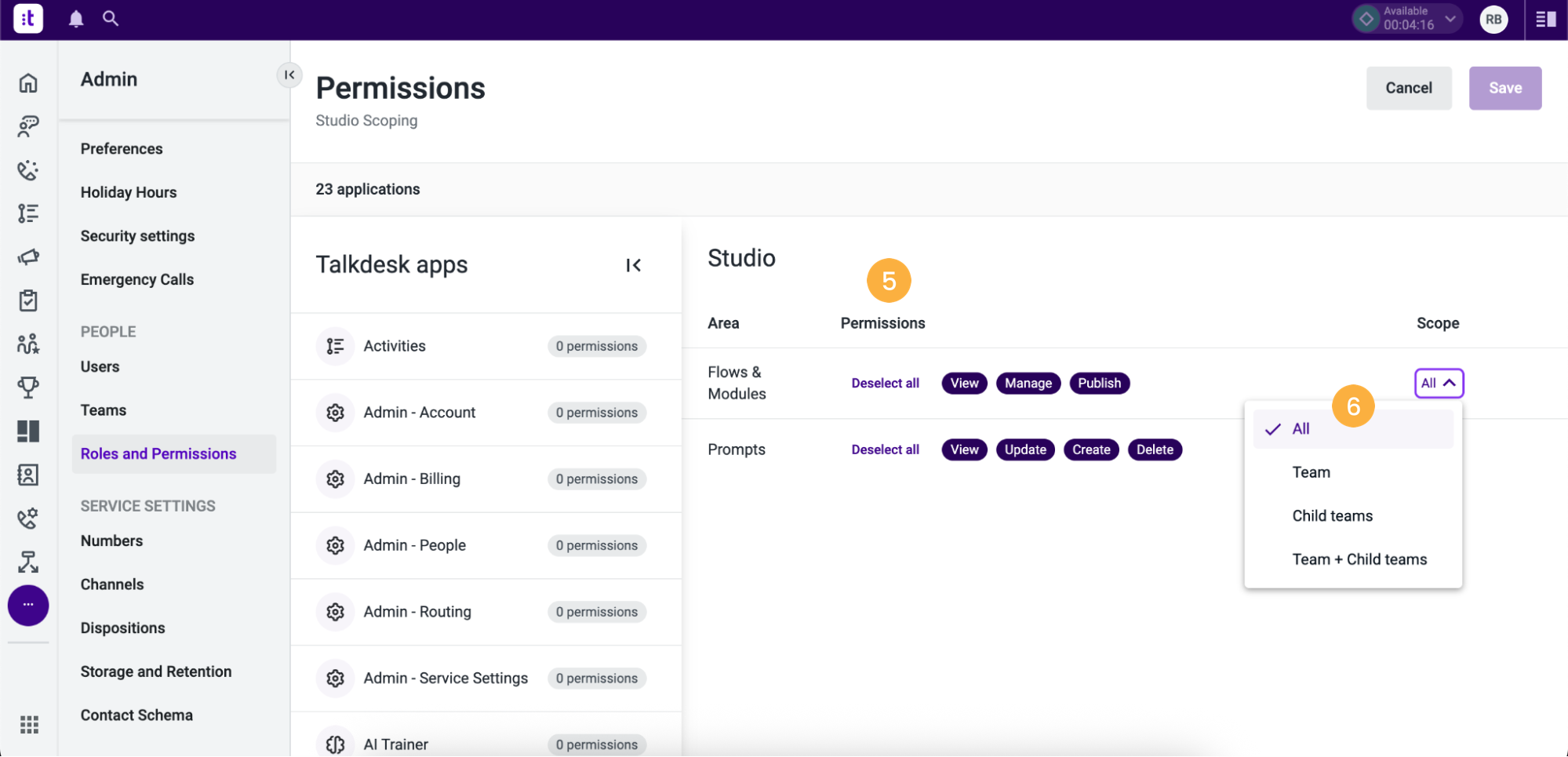
- In the “Flows and Modules” area, click to select the relevant permissions [5]. Each permission will enable you to perform the following actions:
- View: In the Editor, users can see published, draft, and archived flows and modules, open them in read-only mode and export them, and in the Manager, see the “Manage numbers” option on flows.
- Manage: Users can edit, save, restore, and duplicate flows and modules in the Editor. This permission allows users to create, duplicate, delete, rename, and edit draft flows and modules and see the flows’ limit and error notices.
- Publish: In the Editor, users will be able to publish flows, and in Manager, they will be able to manage numbers, i.e., assigning, unassigning, and reassigning phone numbers to Studio flows.
Please be aware that you can only see the Studio app and perform "Manage" actions if you have “View” permission. In addition, you can only perform "Publish" actions if you have “View” and “Manage” permissions.
- You also have the options to review scopes [6], in this scenario being the scope ALL, Team, Child Team, Teams + Child Teams. This will have a direct impact on the flows & modules that our users are able to see.
- Once the access has been granted, scroll back up and hit Save. The Role & Scopes will now have effect over Studio.
Set permissions with Teams' scoping
Over Talkdesk, admins have the ability to set up improved Admin controls, with segmentation of responsibilities related Studio Flows & Modules, by “Team”, with permissions adjusted to the hierarchical structure of the Customers' organizations.
This guarantees that each user only has access to Studio Flows & Modules according to the permissions that were previously defined for their role, with scoping per team.
When Creating a Flow & Module
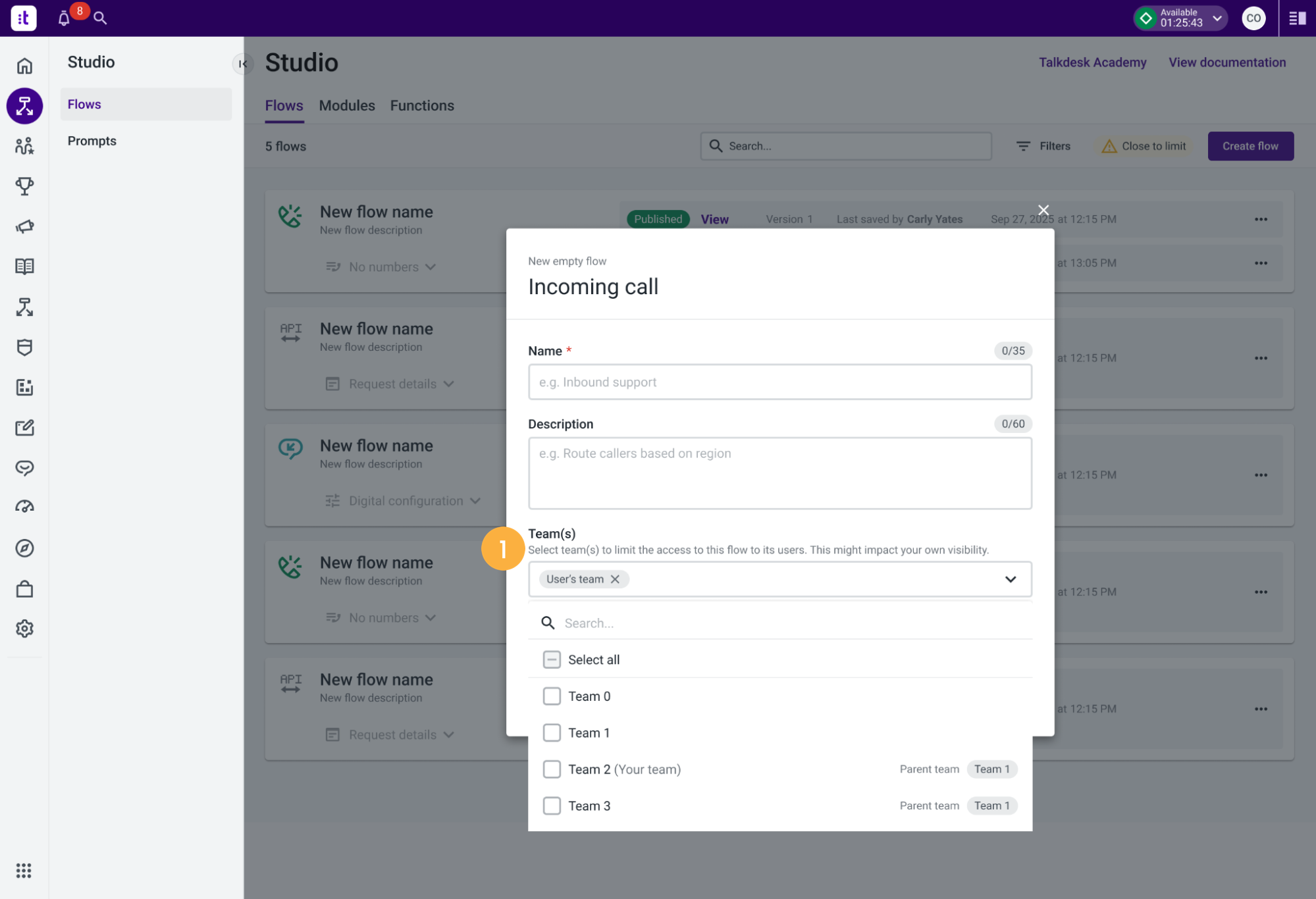
A new dropdown is shown, letting the user select the teams that will have permissions to access the Studio Flow/module being created.
When in the import mode, the selection of Teams occurs in a similar way.
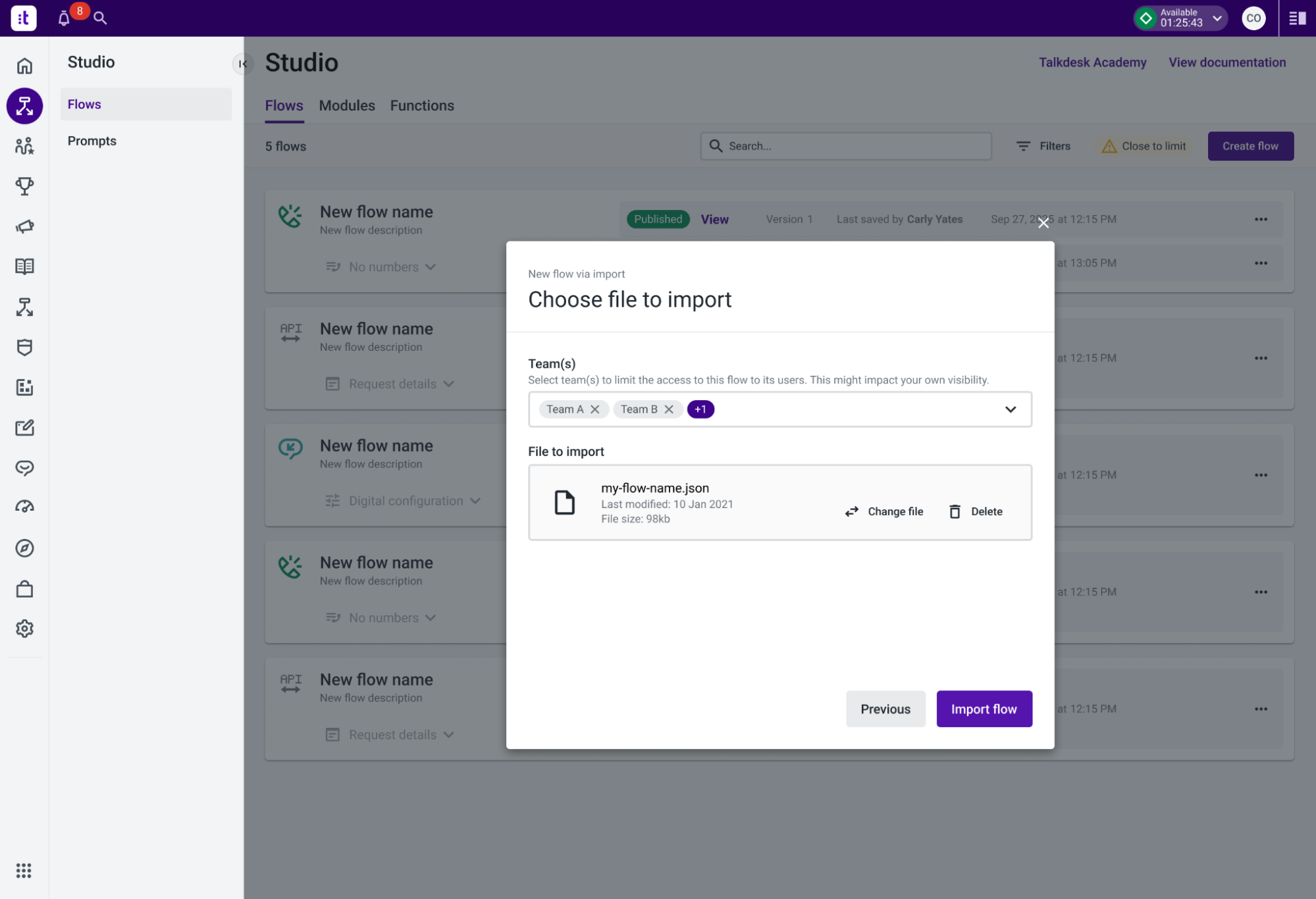
Managing a Flow & Module
When the flow is already published, admins can still configure the Teams’ scoping permissions. After clicking on the button “Manage Team Scoping” a pop will appear for you to reconfigure the Team Scoping selected for the flow/module.
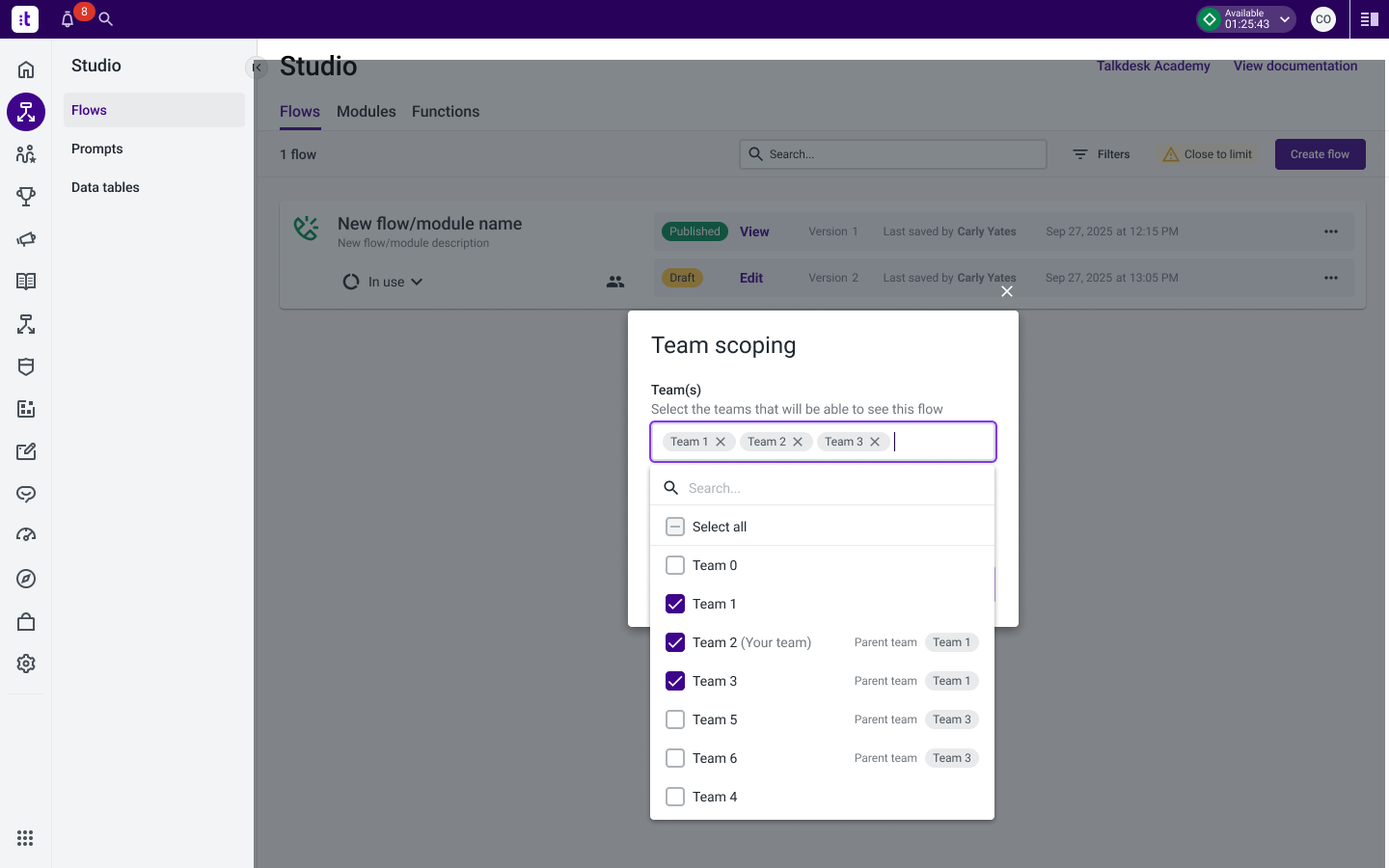
Flows using Modules & Delete Modules
When searching for a module, it may be used in flows the user doesn’t have access. Over this scenario, that module will not be able to be deleted, and the hidden flows number will appear (the one you don’t have permissions to see).

The permissions are also set over Studio Editor, granting the visibility only for the teams each user has access to.
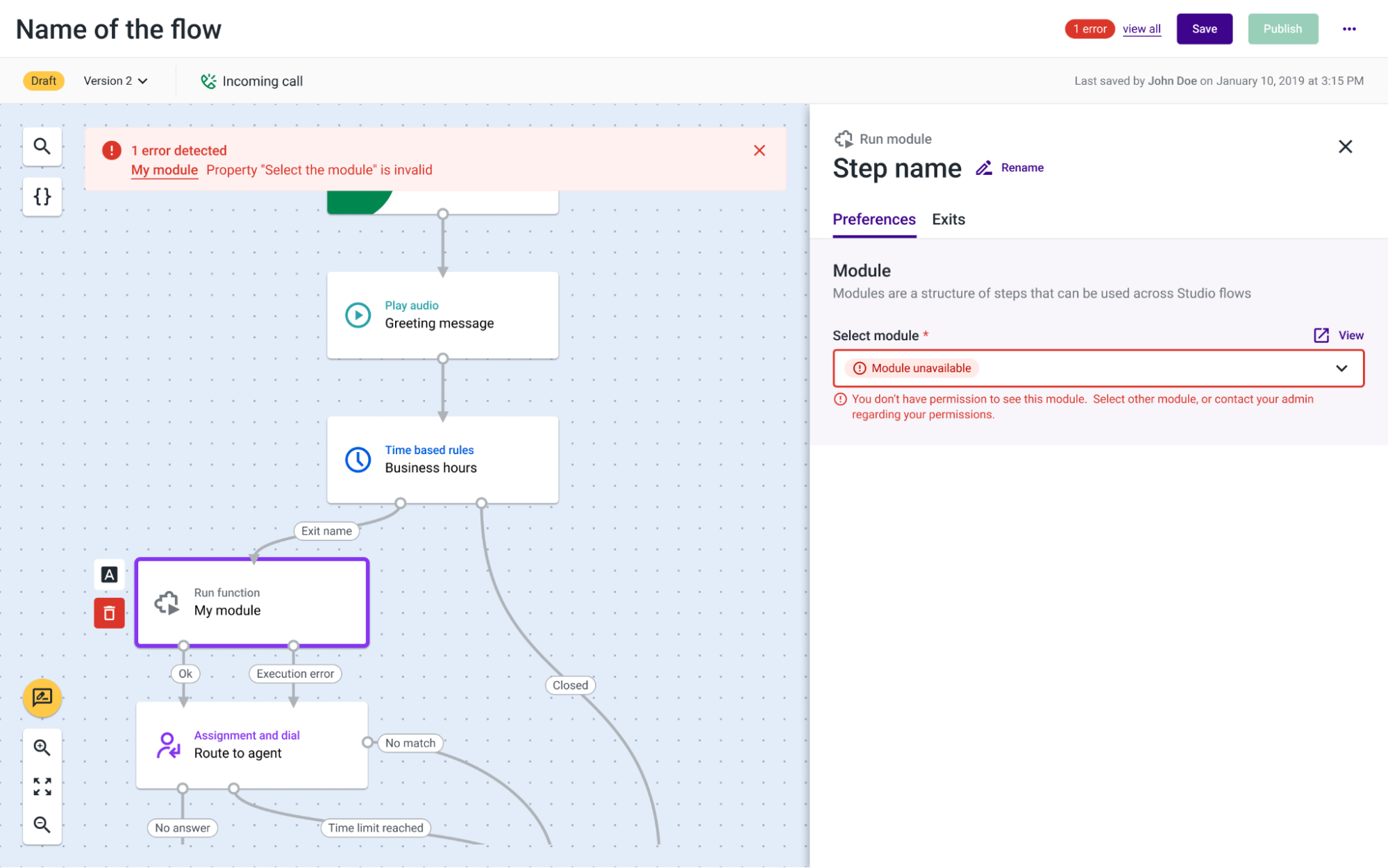
Note: Right to Be Forgotten principle is available for users.
Updated about 2 months ago