Configuring a Waiting Message
Studio enables you to play a recurring audio message to your callers while they are waiting to be connected to an agent. For example, you can inform them they can press a specific key to go to Voicemail or Callback, or simply have a friendly message explaining their call is on hold.
Please follow these instructions to configure a recurring waiting Message:
- Add the Assignment and dial (A&D) component to your flow.
- Open the A&D component, and select the Preferences tab.
- Scroll down to the “Waiting message” section, click on the drop-down, and select Play waiting message….
- Choose Text to speech as the message type, and select the language you will be writing your message in.
- In the “Message to play” text field, type in your message. Make sure you mention the keys your callers can press to leave the queue. You will configure these keys in steps 9 and 12.
Example: “All of our agents are currently assisting other callers. If you would like to bypass the waiting queue, you can press 1 to leave a message or press 2 to have an agent call you back. Otherwise, please stay on the line to be connected to the next available agent.”
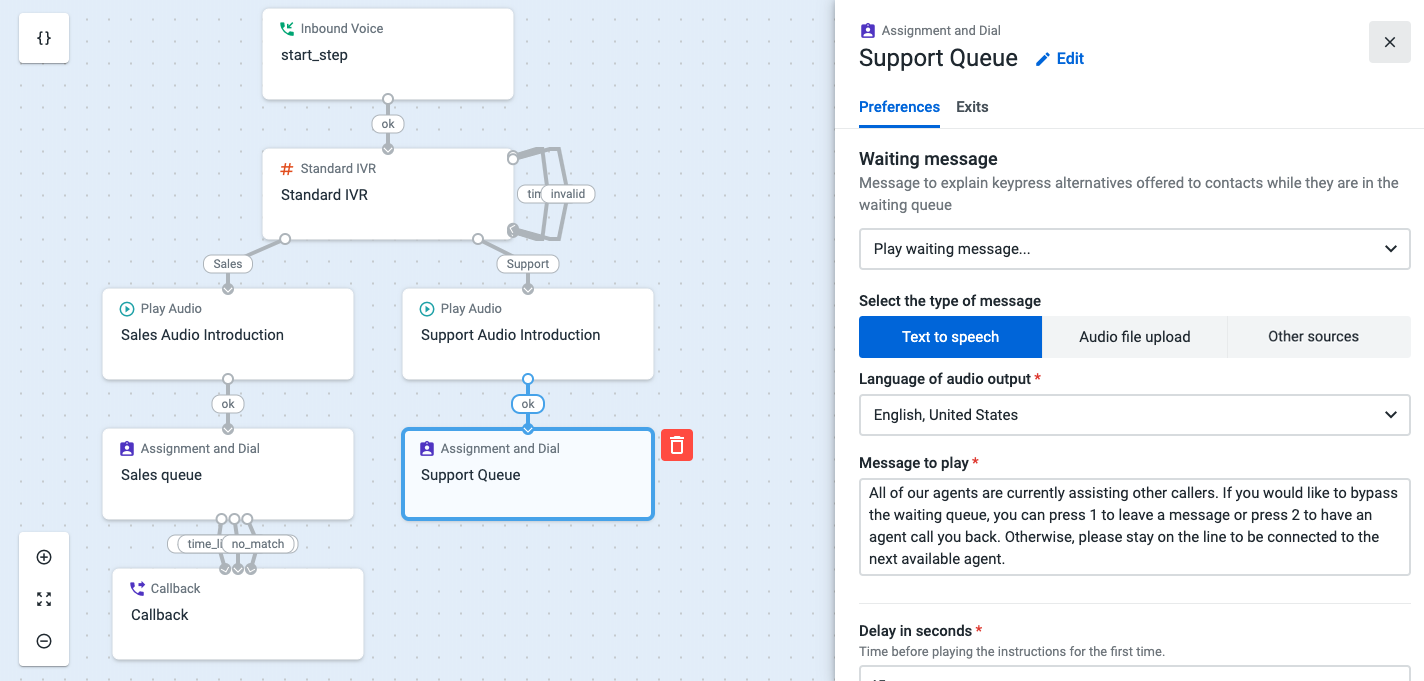
- Under “Delay in seconds”, insert the number of seconds callers will wait in the queue until they hear the waiting message for the first time. We’ve chosen 45 seconds for our example.
- Select Repeat every... and insert the number of seconds between each message repetition. We’ve added 30 seconds.
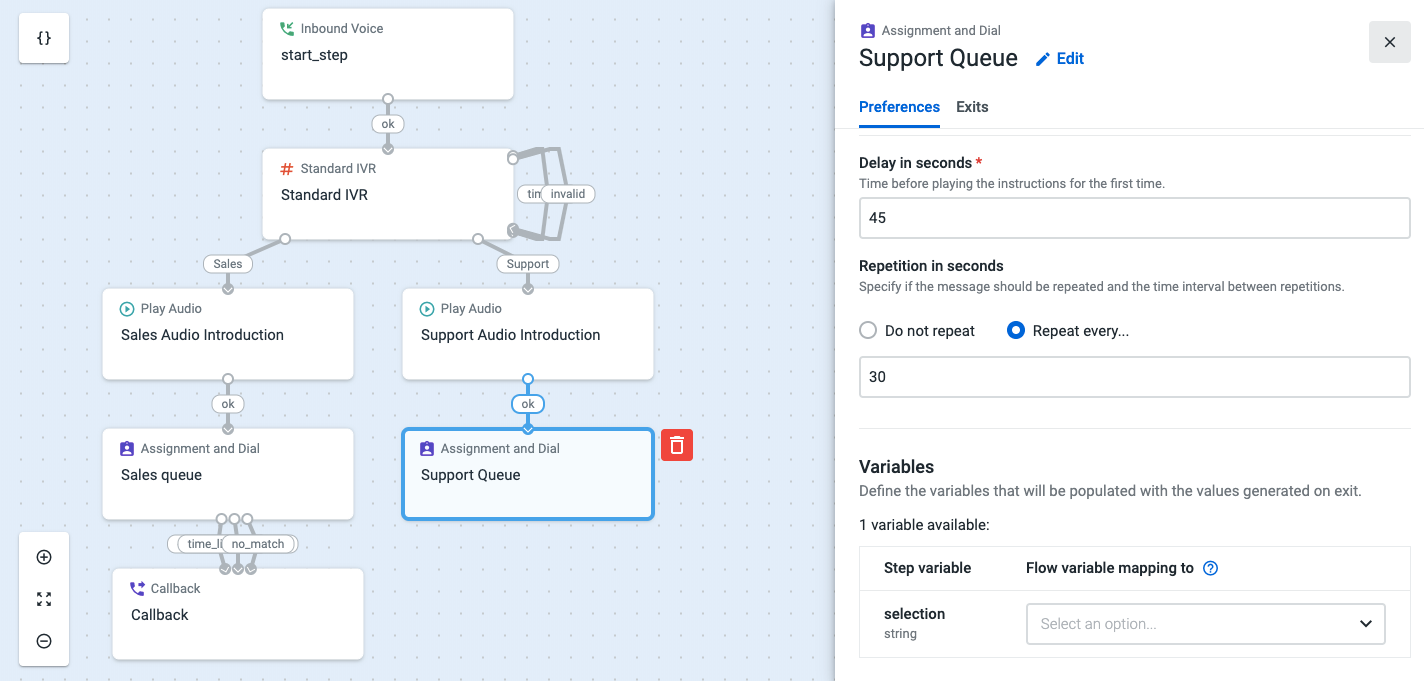
- Select the Exits tab and scroll down to “Alternative Exits”.
- Choose 1 as the key that the caller should press to leave the queue.
- Name the Exit and under “Send to” add the Voicemail component.
- Click on Add Exit.
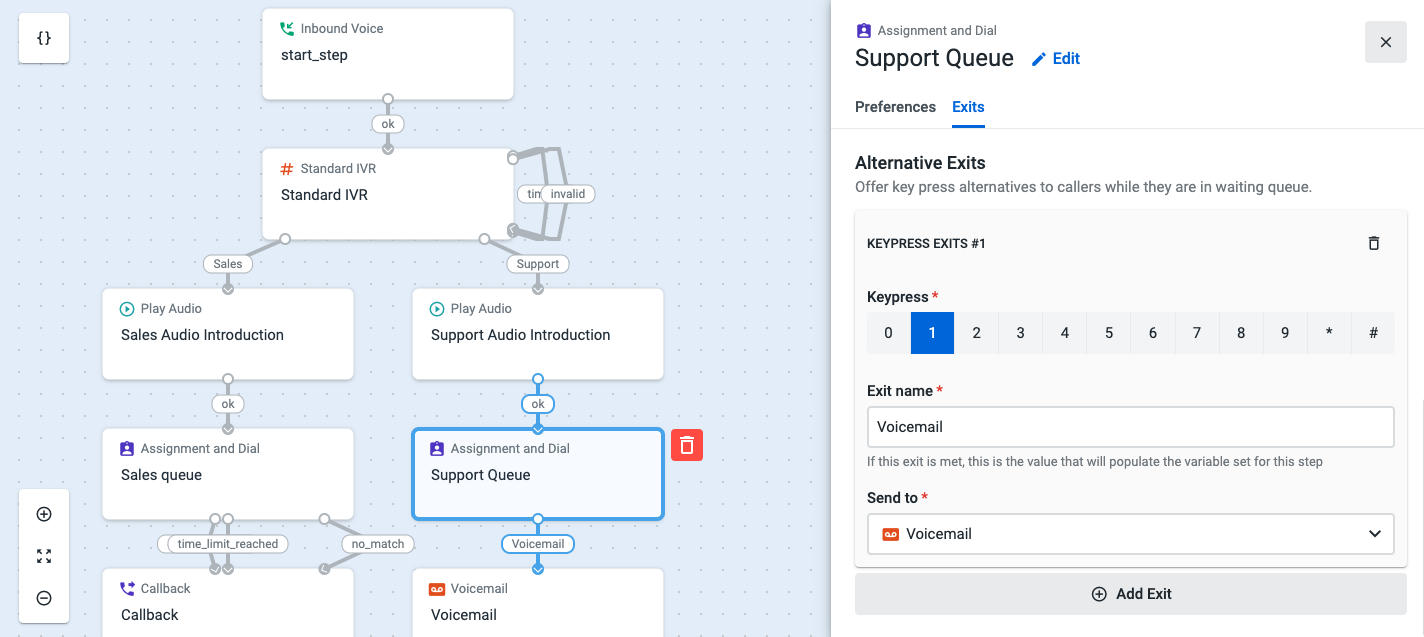
- Choose 2 as a “Keypress”.
- Name the Exit and under “Send to” add the Callback component.
- Fill out all remaining fields in the A&D, Voicemail and Callback components and hit Save when you’re done.
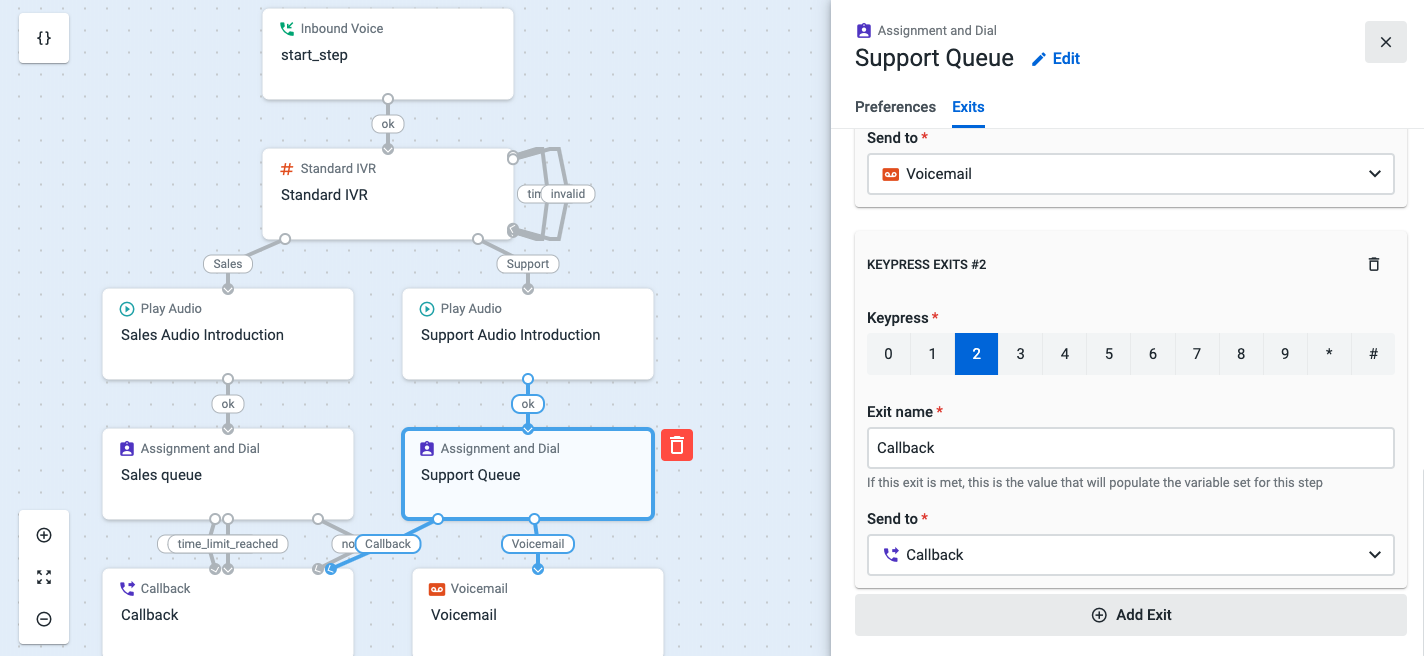
That’s it. From now on, callers will hear the waiting message 45 seconds after they enter the queue and every 30 seconds after that. If they press 1, they will be directed to voicemail and if they press 2 they will be sent to the Callback component.
Updated about 2 months ago