Preferences
Disable/Enable
On the Preferences tab, you can enable or disable the whisper message to be played on the next assignment events after this flow step.
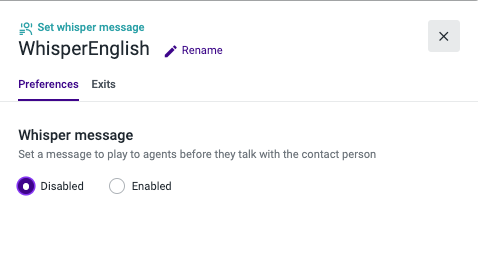
Text to Speech
The "Set Whisper Message" component allows you to type in a message that will be converted to audio and played to the agent before starting the conversation with the customer. Below, are the available languages and language varieties:
- Catalan (Spain)
- Chinese (Mandarin)
- Chinese (Cantonese)
- Chinese (Taiwanese Mandarin)
- Danish (Denmark)
- Dutch (Netherlands)
- English (Australia)
- English (Canada)
- English (India)
- English (UK)
- English (United States)
- Finnish (Finland)
- French (Canada)
- French (France)
- German (Germany)
- Italian (Italy)
- Japanese (Japan)
- Korean (South Korea)
- Norwegian Bokmål (Norway)
- Polish (Poland)
- Portuguese (Brazil)
- Portuguese (Portugal)
- Spanish (Mexico)
- Spanish (Spain)
- Swedish (Sweden)
- Russian (Russia)
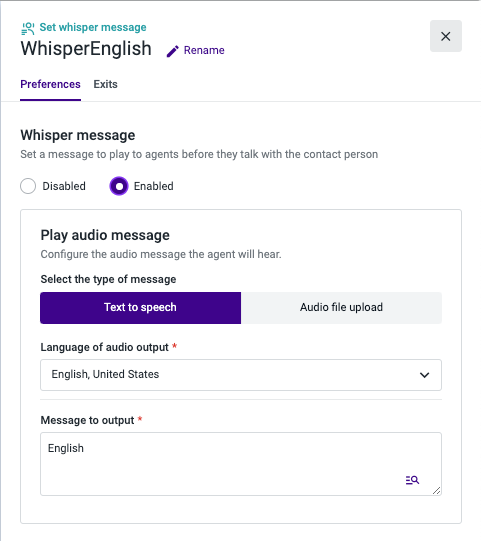
Notes:
- Text-to-speech powered by Amazon Polly is not available on the Set Whisper Message component. The whisper agent prompts will only use standard voices with no extra costs.
- The whisper message has a maximum limit of 75 characters. Please note that, while the message is played to the agent, the contact person is already waiting, so we recommend always using the shortest message possible.
Audio File Upload
If you wish to play a custom audio file message, you can upload an audio file to Studio Prompts directly from your computer. That prompt can be reused within the same or other flows in audio components such as Set Whisper Message, Play Audio, Standard IVR, and Input IVR. Before saving your flow, click the Test audio button to make sure the file is in perfect condition.
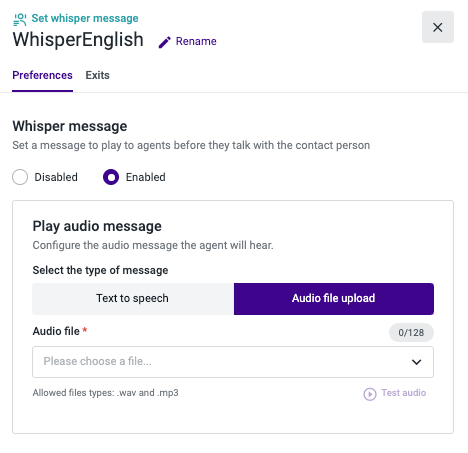
Notes:
- Although there is no limitation on the file duration, the recommendation is to always use the shortest message possible. Please note that while the message is played to the agent, the contact person is already waiting. Please clickhere to learn more about the supported audio files and some best practices for audio recordings.
- If you fill out more than one message type form, it will only be applied to the one that is selected when you save your flow.
Updated about 2 months ago