Routing a Call based on a Salesforce Omni-Channel Flow with T4SCV
If you have the Talkdesk for Service Cloud Voice product, you can route a call with Talkdesk Studio based on Salesforce Omni-Channel flow routing rules.
Please follow these instructions to learn how:
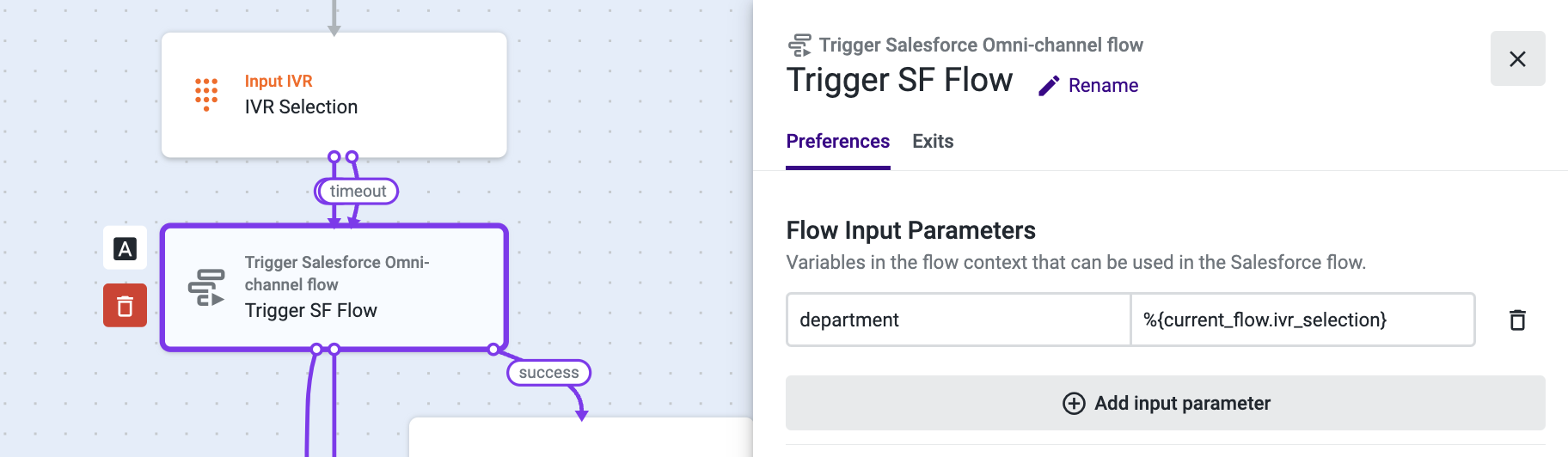
- Add the Trigger Salesforce Omni-Channel flow component to your flow.
- Open the Trigger Salesforce Omni-Channel flow component, and select the Preferences tab.
- In the Flow Input Parameters section, add the context variables you want to send to Salesforce. You can skip this step if you don’t have any value you want to send to Salesforce.
- Under Parameter Name, add the Salesforce variable name, previously configured on the Salesforce Omni-Channel Flow.
- Under Value, add the context variable from the studio flow. In this case, we are sending an IVR selection variable. To learn more about variables, check this article. Use the syntax
{current_flow.variable_name}
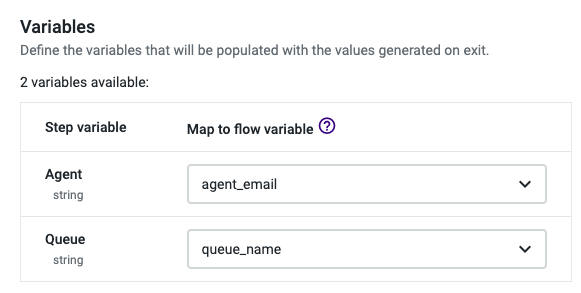
On the Variables section:
- Click on the Agent dropdown and add a new variable with the name “agent_email”. This variable will store the agent email, if provided by Salesforce, to whom we should route the call.
- Click on the Queue dropdown and add a new variable with the name “queue_name”. This variable will store the queue name, if provided by Salesforce, to whom we should route the call.
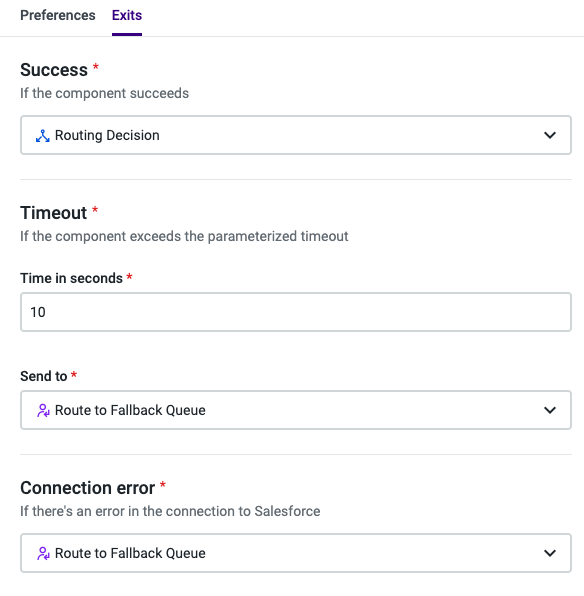
Next:
- Select the Exits tab.
- Add the Conditional statement component under the “Success” section.
- Under “Timeout” and “Connection error”, add the Assignment and dial (A&D) component and name it “Route to Fallback Queue”.
- On the Error handling section, select “Follow Connection error exit”.
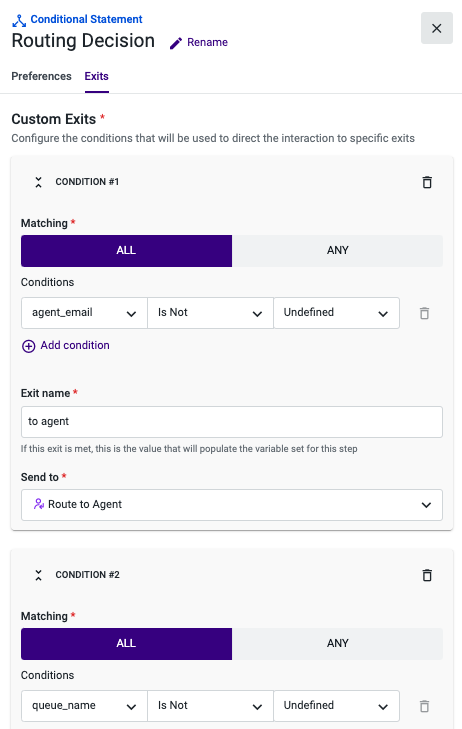
- Open the Conditional statement component, and select the Exits tab.
- Select the button All in the first “Exit” to create the condition:
agent_email is Not Undefined - Under “Send to” add a new Assignment and dial (A&D) component and name it “Route to Agent”. Note: Make sure to always configure the agent condition first.
- Click “Add Exit” to add a new condition:
queue_name is Not Undefined - Under “Send to”, add a new Assignment and dial (A&D) component and name it “Route to Queue”.
- Under “No Match”, direct the call to “Route to Fallback Queue” (A&D component).
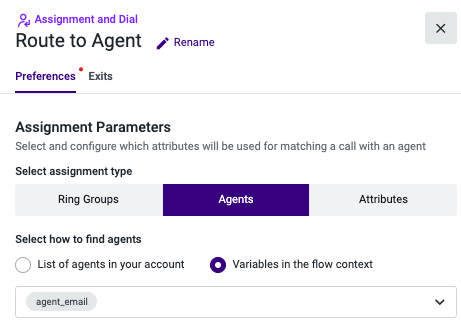
- Open the A&D component named “Route to Agent”.
- Select Agents as the assignment type.
- Under “Select how to find agents”, choose Variables in the flow context and select "agent_email" from the list.
- Complete the configuration of this component.
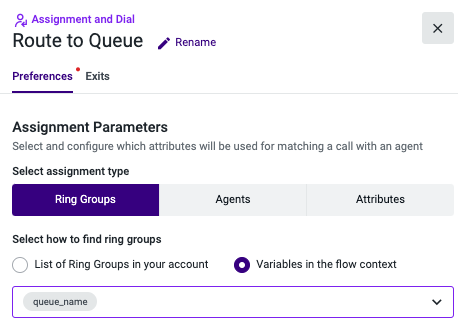
- Open the A&D component named “Route to Queue”.
- Select Ring Groups as the assignment type.
- Under “Select how to find ring groups”, choose Variables in the flow context and select "queue_name" from the list.
- Complete the configuration of this component.
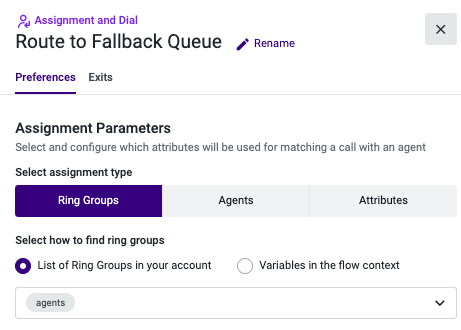
- Open the A&D component named “Route to Fallback Queue”.
- Select Ring Groups as the assignment type.
- Under “Select how to find ring groups”, choose List of Ring Groups in your account and select a fallback queue.
- Complete the configuration of this component.
- Save and publish your flow.
From now on, when this flow runs it triggers a Salesforce omni-channel flow based on the destination number and receives an agent or queue name from Salesforce to proceed with the routing assignment.
Updated about 2 months ago