Preferences
Passphrase
You can select either a "Predefined" passphrase from the list or choose "Custom".
The list of predefined passphrases contains several phrases that will validate against utterance and second speaker detection and others that won't and that are identified by “(no utterance)”. For more information on utterance and speaker verification, please refer to the documentation.
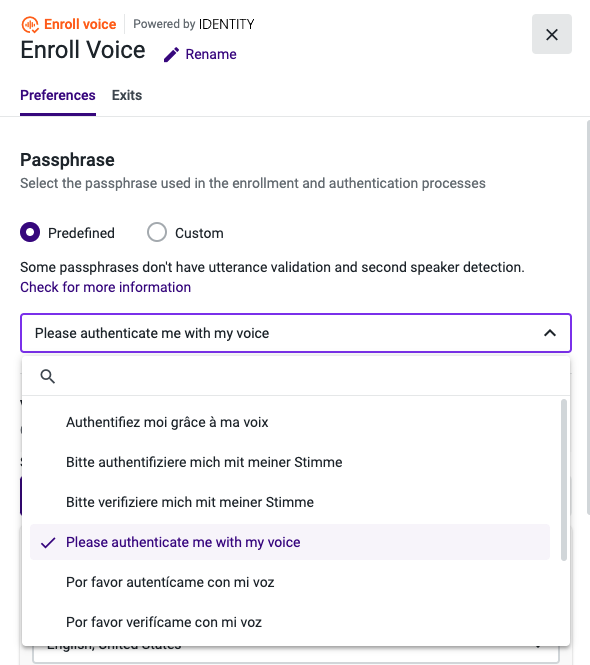
If you choose "Custom", then you can set up the passphrase that the caller will hear while enrolling and later authenticating directly in the messages.
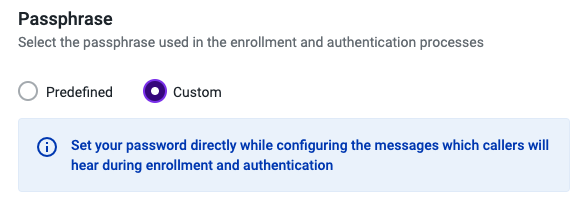
Language
- You will need to choose the language of the audio output from the list of available ones:
- Catalan (Spain).
- Chinese (Mandarin).
- Chinese (Cantonese).
- Chinese (Taiwanese Mandarin).
- Danish (Denmark).
- Dutch (Netherlands).
- English (Australia).
- English (Canada).
- English (India).
- English (UK).
- English (United States).
- Finnish (Finland).
- French (Canada).
- French (France).
- German (Germany).
- Italian (Italy).
- Japanese (Japan).
- Korean (South Korea)
- Norwegian Bokmål (Norway).
- Polish (Poland).
- Portuguese (Brazil).
- Portuguese (Portugal).
- Spanish (Mexico).
- Spanish (Spain).
- Swedish (Sweden).
- Russian (Russia).
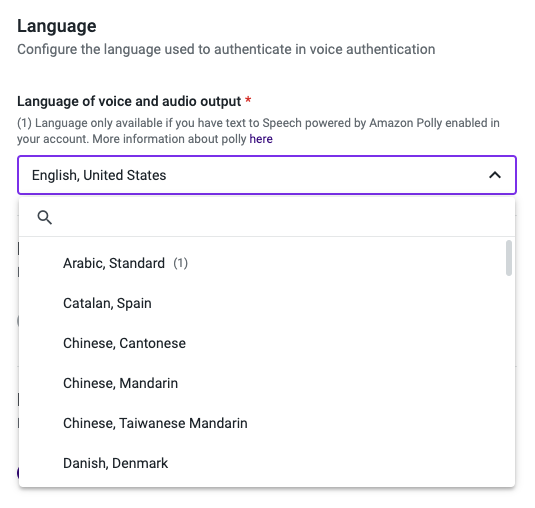
*Note: Click here to know more about using Text-to-Speech powered by Amazon Polly.*
Beep
Choose whether the caller should wait for a beep signal before saying the passphrase.
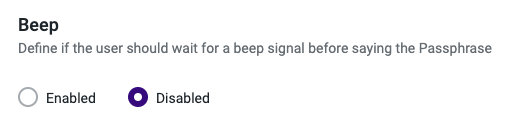
By default, the beep signal is disabled.
It is recommended that the instructions indicate that a beep signal will be heard and that only after the caller should say the passphrase.
Keypress
Select if the caller needs to press a key after saying the passphrase, or if you prefer the system to detect the silence and proceed.
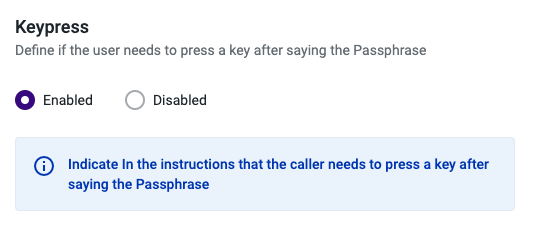
By default, keypress is enabled.
When enabled, it is recommended that the instructions indicate that it is necessary to press any key after saying the passphrase to complete the authentication.
Voice enrollment message
Configure the audio message the caller will hear during enrollment and make sure that the instructions are clear.
You can choose one of the following message types: Text to speech, Audio file upload, or Other sources.
Text to speech
This first option allows you to type a message that will be converted to audio and played to the caller.
To ensure a successful enrollment, the passphrase chosen previously should be stated during the audio instructions. To use a passphrase selected from the Predefined list, use the variable {{passphrase}} when typing the message for the caller.
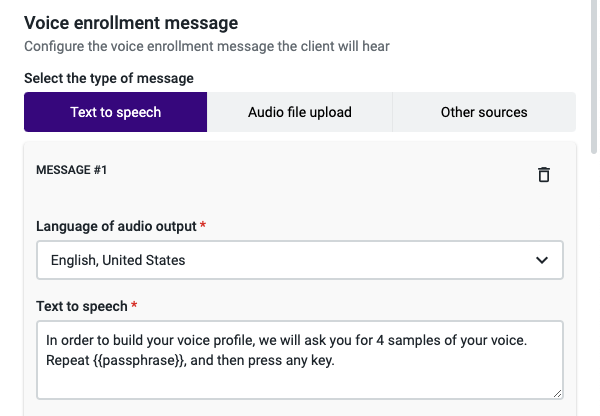
Audio file upload
If you wish to play a custom audio file message during the call, you can upload an audio file directly from your computer.
To ensure a successful enrollment, the passphrase chosen previously should be stated during the audio instructions.
Before saving your flow, click on the Test audio button to make sure the file is in perfect condition.
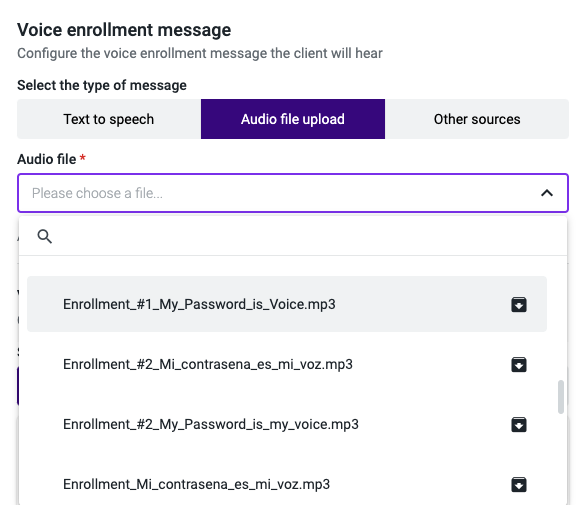
Other Sources
In this section, you are given the option to choose from entering a URL that will retrieve an external file that is in either MP3 or WAV format or selecting a variable that has been previously used in your call flow.
Before saving your flow, click on the Test audio button to make sure the file is in perfect condition.

Voice enrollment confirmation
This second audio message is aimed at instructing the caller that a new audio segment is needed for the enrollment to be completed. This audio message will be repeated until the number of required passphrase repetitions is considered sufficient.
You can choose one of the following message types: Text to speech, Audio file upload, or Other sources.
Text to Speech
This option, allows you to type a message that will be converted to audio and played to the caller.
In the same way, you will need to choose the language of the audio output from the same available list, presented in the “Voice enrollment message” step.
You should include the passphrase again, as in the previous step.
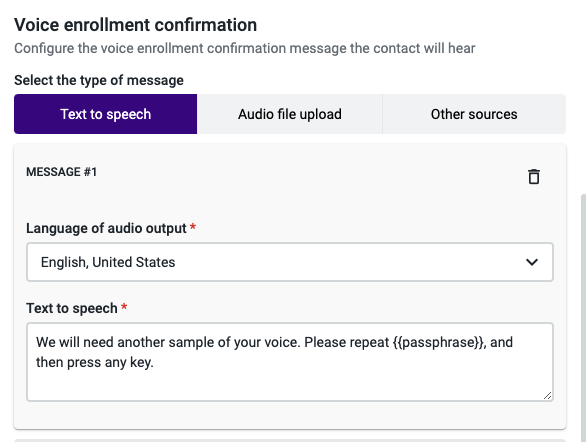
Audio file upload
If you wish to play a custom audio file message during the call, you can upload an audio file directly from your computer.
You should include the passphrase again, as in the previous step.
Before saving your flow, click on the Test audio button to make sure the file is in perfect condition.
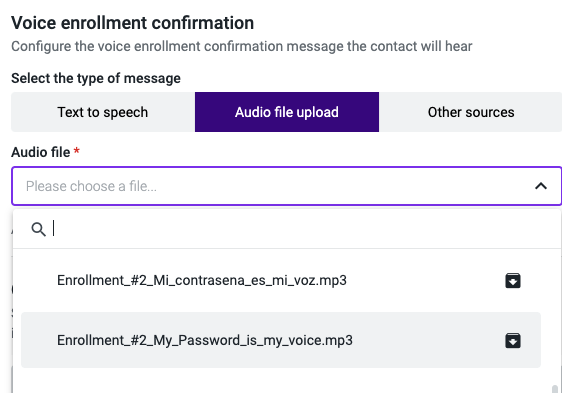
Other Sources
In this section, you are given the option to choose from entering a URL that will retrieve an external file that is in either MP3 or WAV format or selecting a variable that has been previously used in your call flow.
Before saving your flow, click on the Test audio button to make sure the file is in perfect condition.
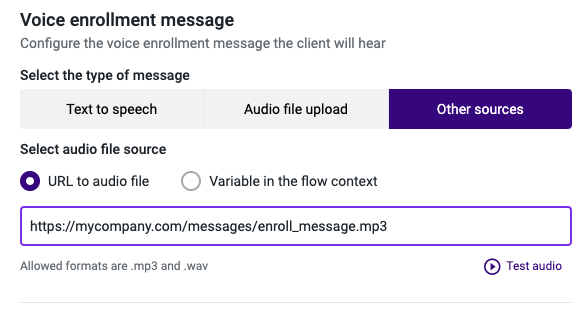
Caller unique identifier
The caller's unique identifier is a personal and non-transferable number of which the caller is the sole holder and that will be used to perform a secure authentication every time the user calls in.
The default value is the caller’s phone number, but you can add an Input IVR or another component to add a different variable that will be used as the unique identifier.
Examples of a Caller's unique identifier that can be used include:
- Bank account number.
- Credit card number.
- Social Security Number.
- ID Card number.
- Personal Phone Number.
- Any other set of digits that uniquely identifies the user calling in.
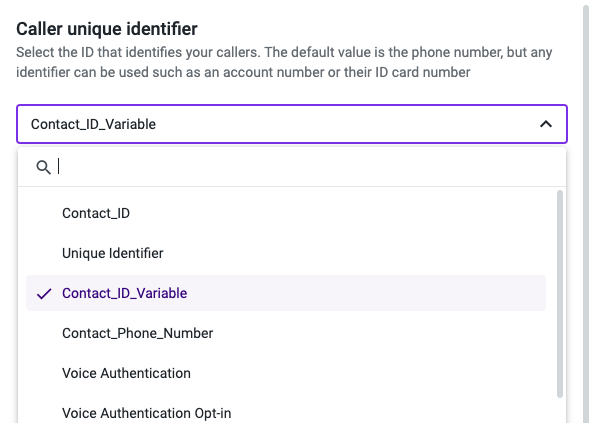
Updated 2 months ago