Prioritizing Low CSATs
If you use Salesforce and you want to prioritize incoming calls according to the Customer Satisfaction Score (CSAT) of a caller in Talkdesk, you can do so through the use of Variables. For example, if a customer has a CSAT lower than 5, you can prioritize their call and/or assign it to more experienced agents.
Please follow these instructions to prioritize calls according to the CSAT of a caller:
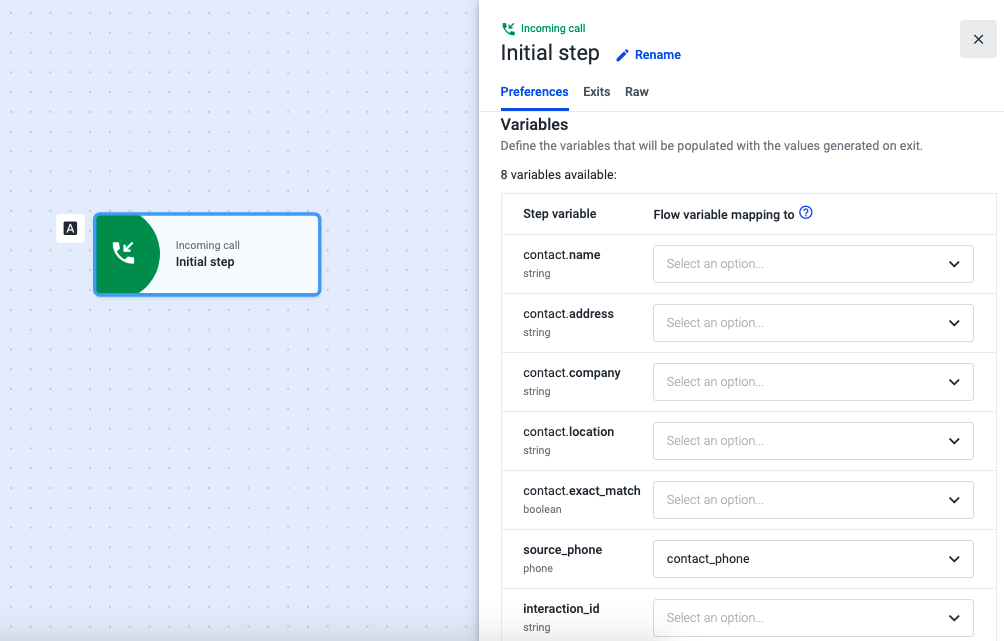
- Open the Incoming Call component and select the Preferences tab.
- Click on the drop-down next to “source_phone” and then on Create variable.
- Give a name to the variable. It will store the phone number that called your contact center and will be used to check if, in Salesforce, the number is associated with a specific CSAT.
- Select the Exits tab and add the Salesforce data dip component.
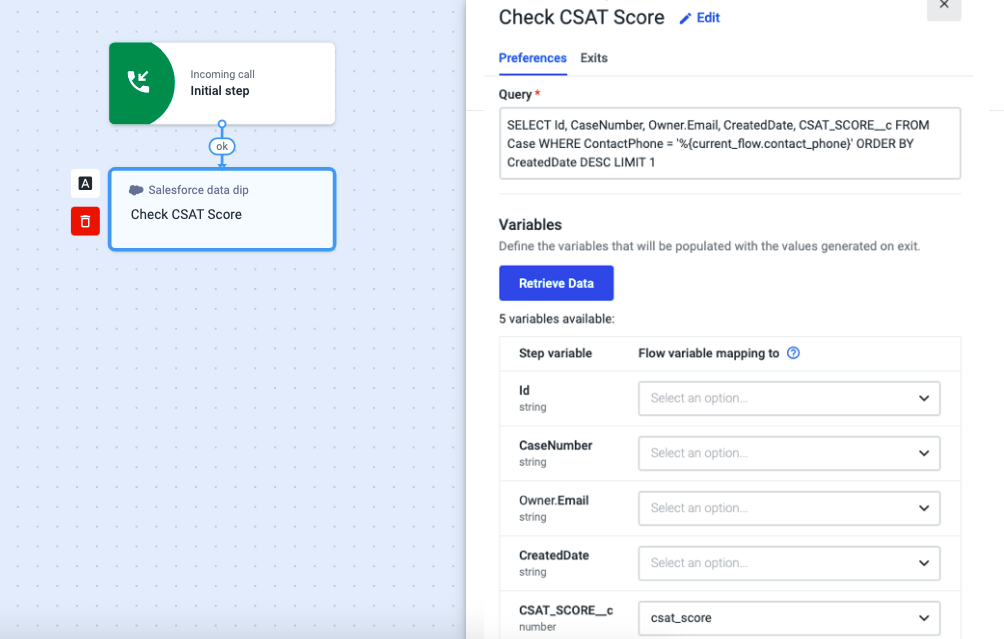
- Open the Salesforce data dip component and paste the following query:
SELECT Id, CaseNumber, Owner.Email, CreatedDate, CSAT_SCORE__c FROM Case WHERE ContactPhone = '%{current_flow.contact_phone}' ORDER BY CreatedDate DESC LIMIT 1
NoteThe “CSAT_SCOREc” in the query above is a custom field we created in Salesforce that reflects the CSAT of the customer. If you haven’t created one or it has a different name, create one and/or replace “CSAT_SCOREc” with the appropriate name.
If you have given a different name to your variable (step 3), replace “contact_phone” (the lower case instance only) with the name of your variable.
- Click on Retrieve Data.
- Click on the "CSAT_SCORE__c" drop-down, and add a new variable with the name “csat_score”. This variable will store data if there is a match between the CSAT and the phone number.
- Open the Exits tab and add the same Conditional Statement component to all three Exits.
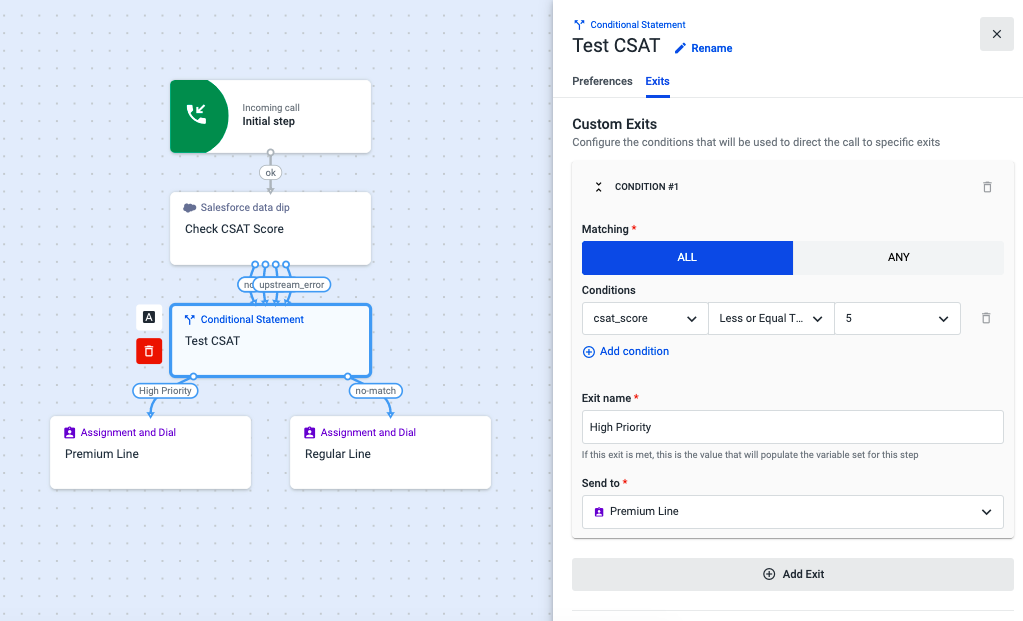
- Open the Conditional Statement component, and select the Exits tab.
- In the first exit, use the buttons All or Any and the drop-downs to create the condition below. Either one of these buttons can be selected since we're only creating one condition.
csat_score Less or Equal to 5- Name the Exit “High Priority” and, under “Send to”, add an Assignment and Dial (A&D) component. We’ve named it “Premium Line” because we want to prioritize calls from customers with low CSATs.
- Under “No Match”, add a new A&D component. We’ve named it “Regular Line”.
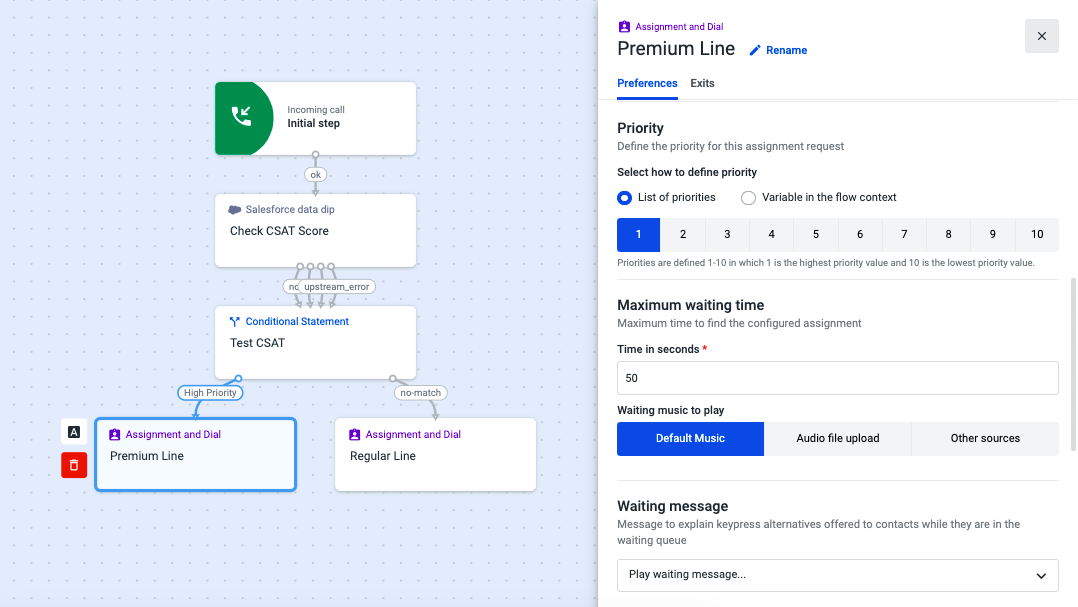
- Open Premium Line (A&D component) and select the Preferences tab.
- Scroll down to the “Priority” section, and choose “List of Priorities”.
- Since we want to prioritize these calls, select 1 for top priority.
- Fill out all the remaining fields in both tabs.
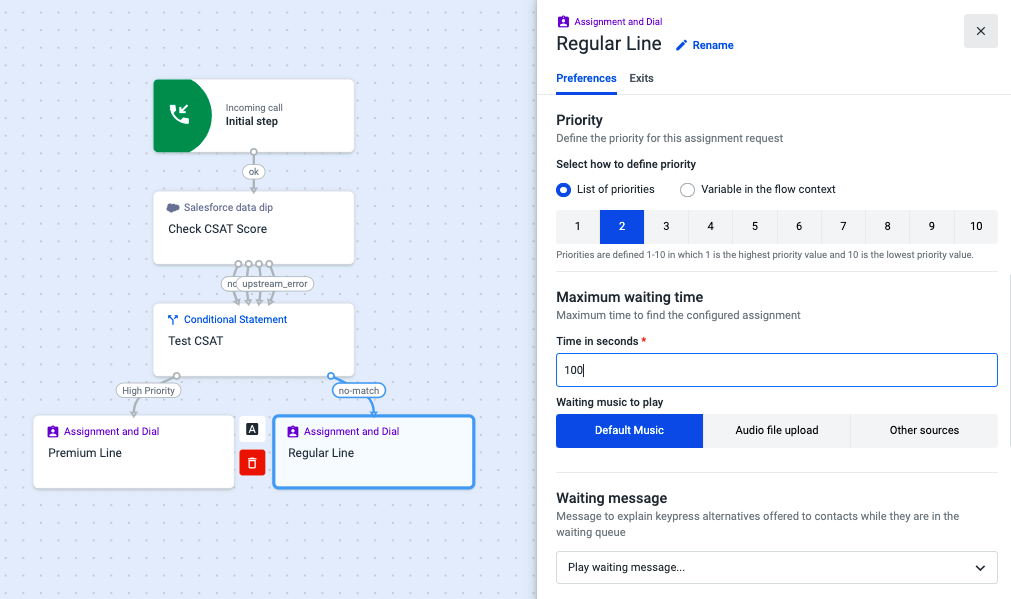
- Open “Regular Line”, scroll down to the “Priority” section, and choose “List of Priorities”.
- In the “Priority” section, select any number except 1 so that this A&D does not have the same priority as the A&D for callers with a low CSAT.
- Fill out all the remaining fields in both tabs and remember to save your flow when you are finished.
From now on, if calls coming through the two A&D components you configured, end up in the same queue (directed to the same agents or ring groups), the “Premium Line” calls will be handled first.
Updated about 2 months ago