Preferences
On the Preferences tab of the Input IVR component, you can choose one of the following message types: Text to speech, Audio file upload or Other sources.
Text to Speech
This component allows you to type in a message that will be converted to audio and played to your customers. Below, are the languages and language varieties available:
- Catalan (Spain).
- Chinese (Mandarin).
- Chinese (Cantonese).
- Chinese (Taiwanese Mandarin).
- Danish (Denmark).
- Dutch (Netherlands).
- English (Australia).
- English (Canada).
- English (India).
- English (UK).
- English (United States).
- Finnish (Finland).
- French (Canada).
- French (France).
- German (Germany).
- Italian (Italy).
- Japanese (Japan).
- Korean (South Korea)
- Norwegian Bokmål (Norway).
- Polish (Poland).
- Portuguese (Brazil).
- Portuguese (Portugal).
- Spanish (Mexico).
- Spanish (Spain).
- Swedish (Sweden).
- Russian (Russia).
NoteClick here to know more about using Text-to-Speech powered by Amazon Polly.
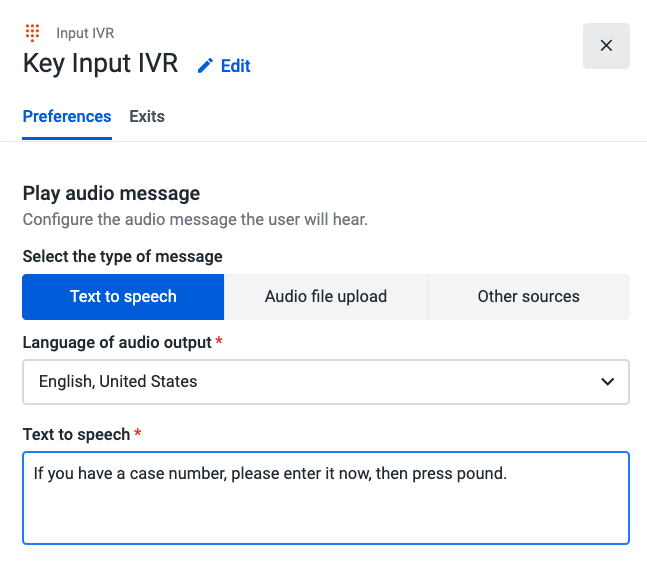
Audio File Upload
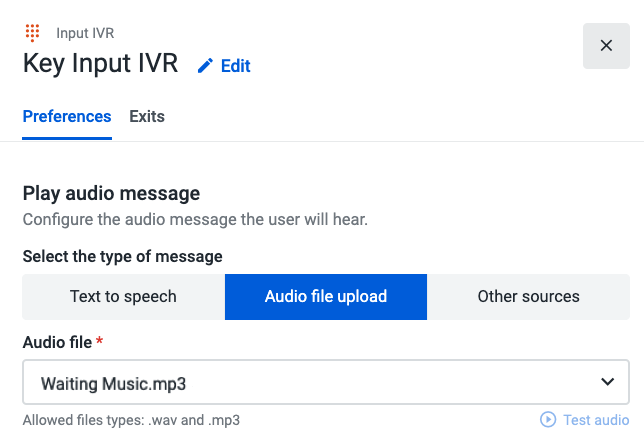
If you wish to play a custom audio file message during the call, you can upload an audio file directly from your computer. That audio file can be reused within the same or other flows in Play Audio, Standard IVR and Input IVR components.
Before saving your flow, click on the Test audio button to make sure the file is in perfect condition.
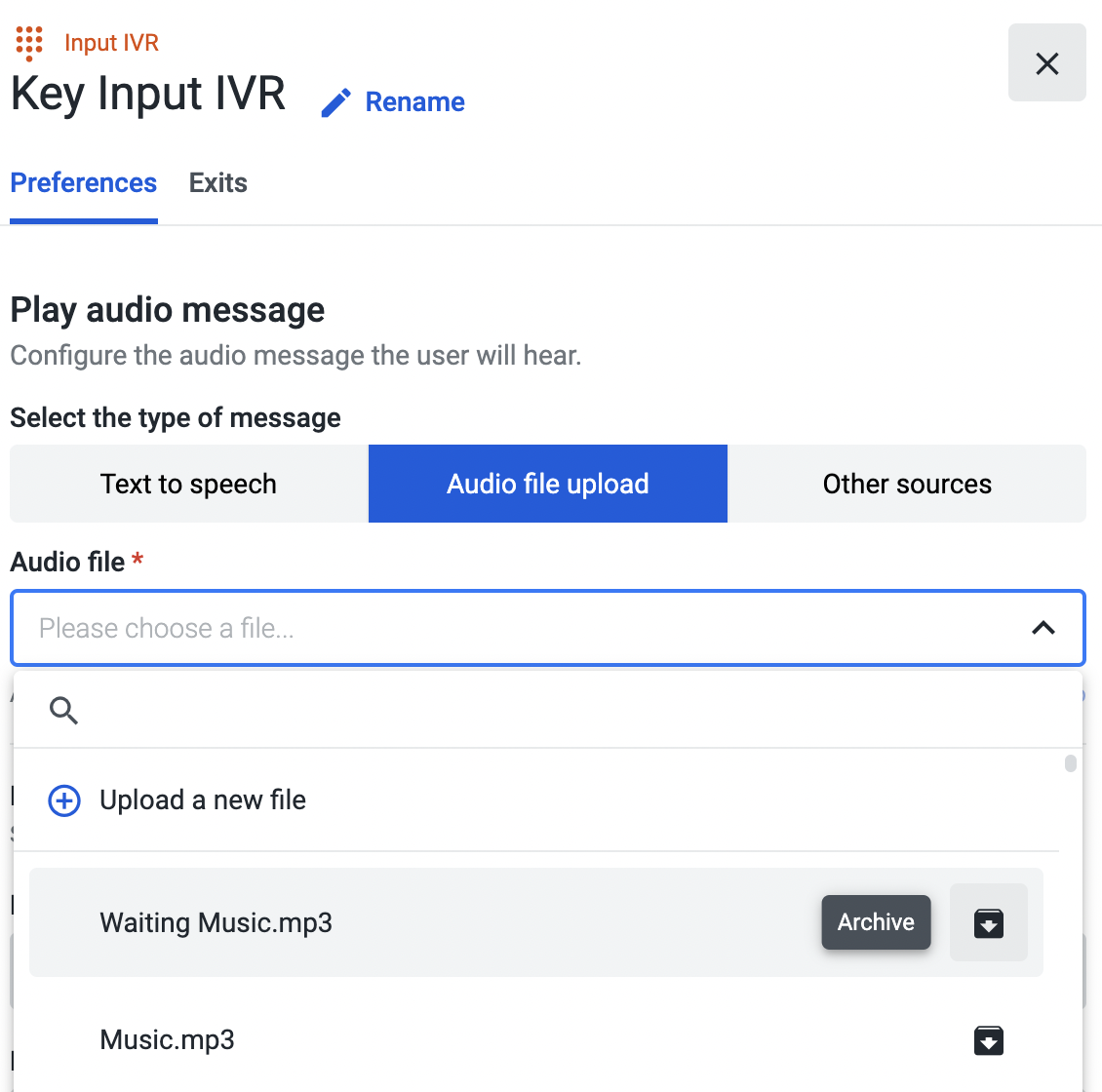
To archive audio files in use and store them away, open the “Audio file” dropdown, select the file, and click “Archive”. Please visit the “Archiving an Audio File” page to find out more about this feature.
Other Sources
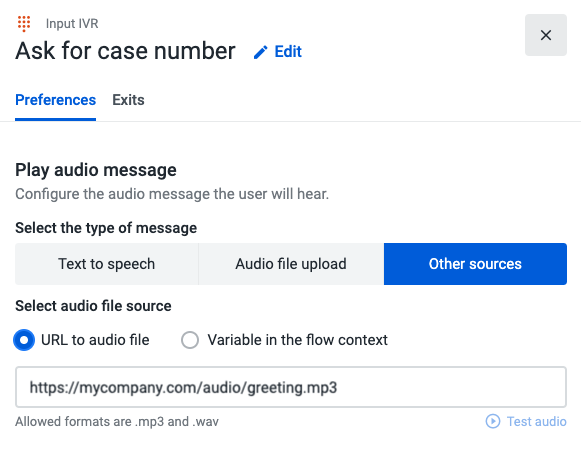
This component allows you to insert a URL to access an external file that is in either MP3 or WAV format, or to select a variable that has been used previously in your call flow in order to play an audio file.
Before saving your flow, click on the Test audio button to make sure the file is in perfect condition.
NoteIf you fill out more than one message type form, it will only be applied to the one that is selected when you save your flow.
Keypress Inputs
Under "Keypress Inputs" you can configure the maximum number of digits the caller can insert through the dial pad, and if an ending keypress is needed.
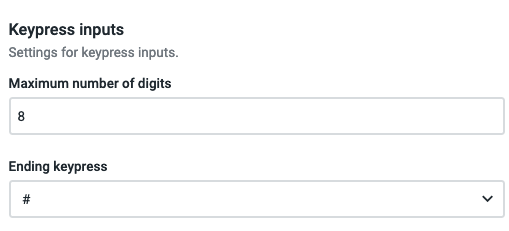
Variables
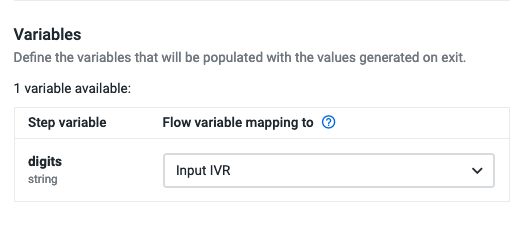
The variable you define here will store the value the caller inserts through the dial pad, and you can use it further in the flow.
Please click here to learn more about the supported audio files and some best practices for audio recordings.
Updated about 2 months ago