Preferences
On the Preferences tab of the Standard IVR component, you can choose one of the following message types: Text to speech, Audio file upload or Other sources.
Text to Speech
You can configure multiple messages to be converted to audio, in different languages. Below, are the languages and language varieties available:
- Catalan (Spain).
- Chinese (Mandarin).
- Chinese (Cantonese).
- Chinese (Taiwanese Mandarin).
- Danish (Denmark).
- Dutch (Netherlands).
- English (Australia).
- English (Canada).
- English (India).
- English (UK).
- English (United States).
- Finnish (Finland).
- French (Canada).
- French (France).
- German (Germany).
- Italian (Italy).
- Japanese (Japan).
- Korean (South Korea)
- Norwegian Bokmål (Norway).
- Polish (Poland).
- Portuguese (Brazil).
- Portuguese (Portugal).
- Spanish (Mexico).
- Spanish (Spain).
- Swedish (Sweden).
- Russian (Russia).
NoteClick here to know more about using Text-to-Speech powered by Amazon Polly.
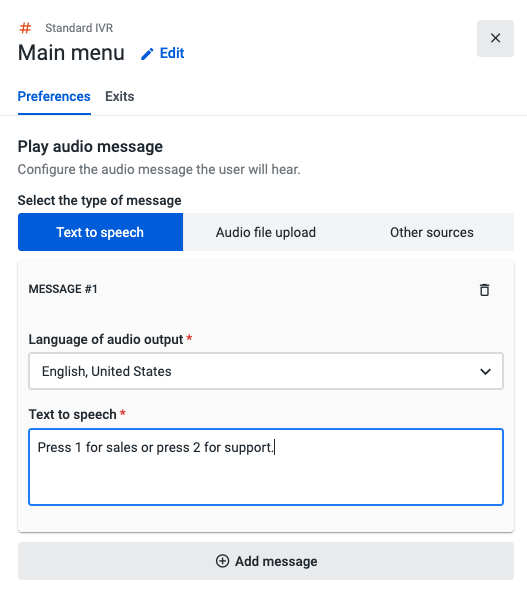
To convert a message to audio, simply select the Add message button, and then fill in the Text to speech text box.
Audio File Upload
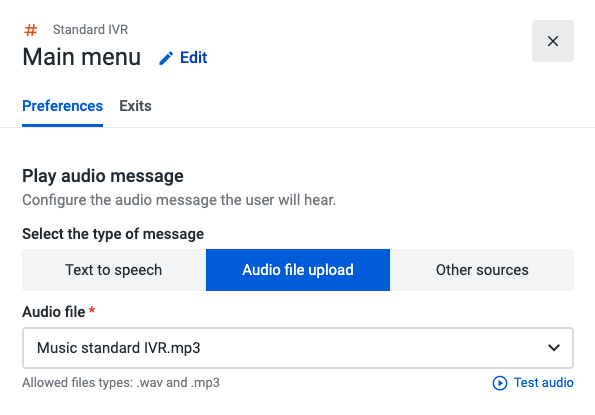
If you wish to play a custom audio file message during the call, you can upload an audio file directly from your computer. That audio file can be reused within the same or other flows in the Play Audio, Standard IVR, and Input IVR components.
Before saving your flow, click on the Test audio button to make sure the file is in perfect condition.
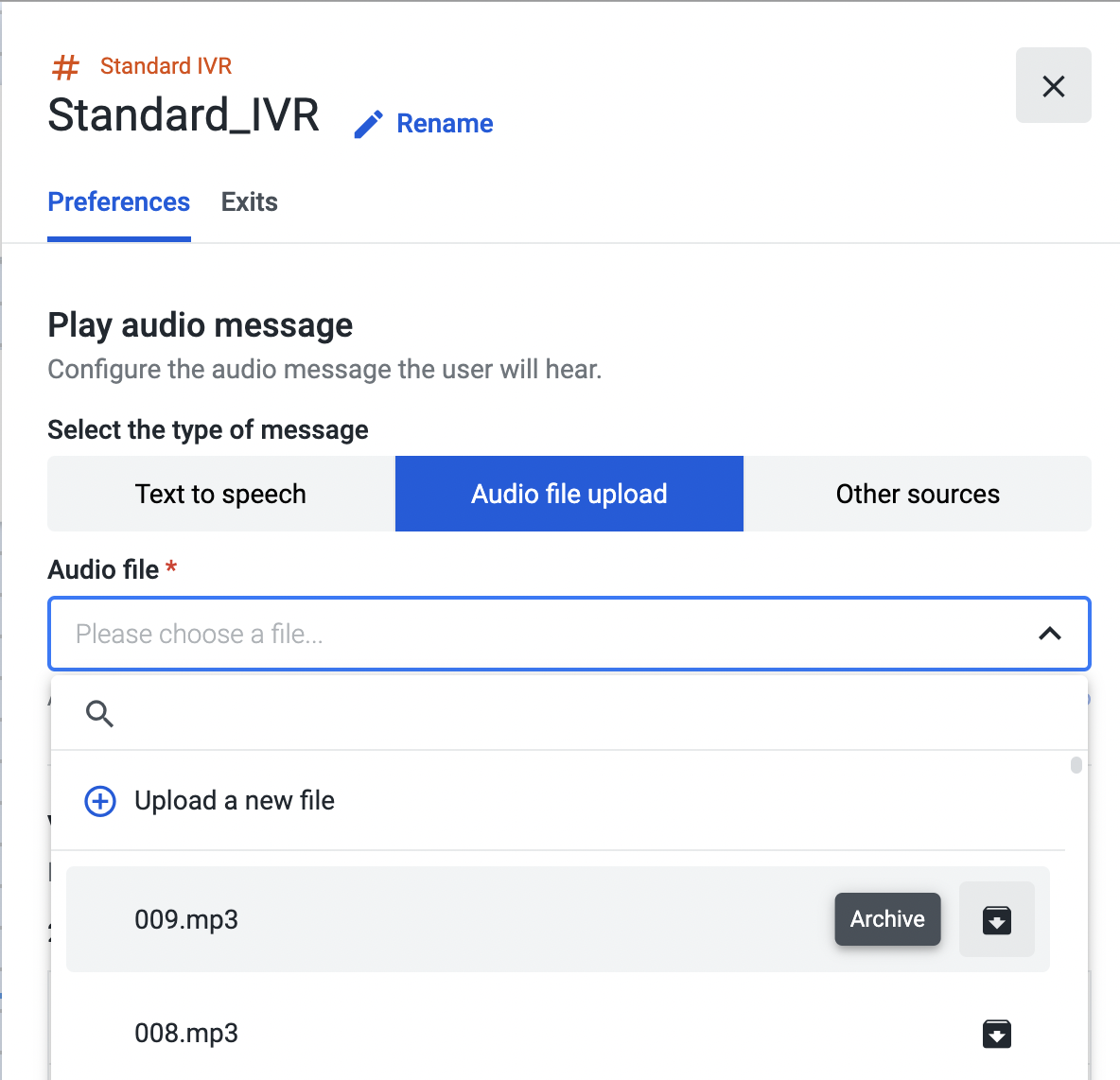
To archive audio files in use and store them away, open the “Audio file” dropdown, select the file, and click “Archive”. Please visit the “Archiving an Audio File” page to find out more about this feature.
Other Sources
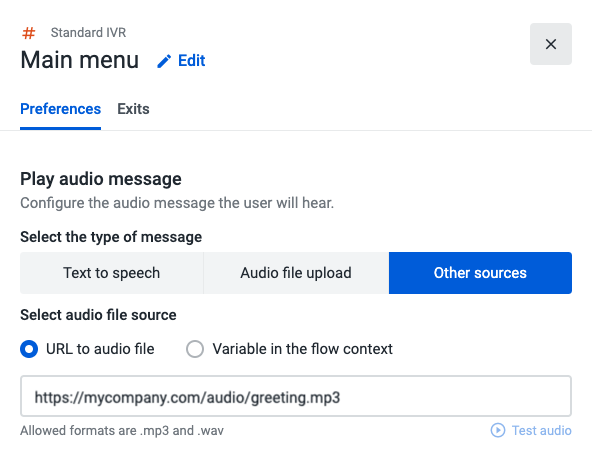
This component enables you to choose between inserting a URL to an MP3, WAV file, or selecting a variable that has been previously used in your call flow, to access and play an external audio file.
Before saving your flow, click on the Test audio button to make sure the file is in perfect condition.
NoteIf you fill out the form for more than one message type, it will only be applied to the one that is selected when you save your flow.
Variables
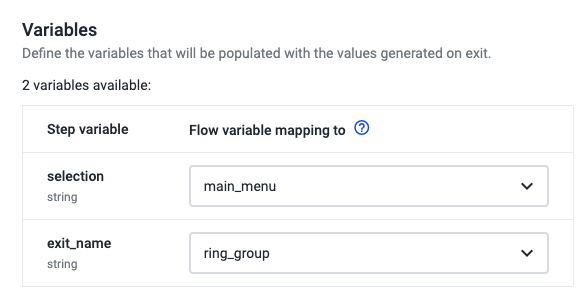
The variable you configure here will store the key pressed by the caller (e.g., “1” or “2”) and populate the "selection" variable; it will also populate the “exit_name” variable, whose value retrieves the name of the exit assigned to the selected keypress.
Please click here to learn more about the supported audio files and some best practices for audio recordings.
Updated about 2 months ago