Compare and Display the Differences between Studio Flow Versions
To access the details of the differences between Studio flow versions, proceed as follows.
- Select a Studio flow.
- In the Editor, click the flow version’s dropdown.
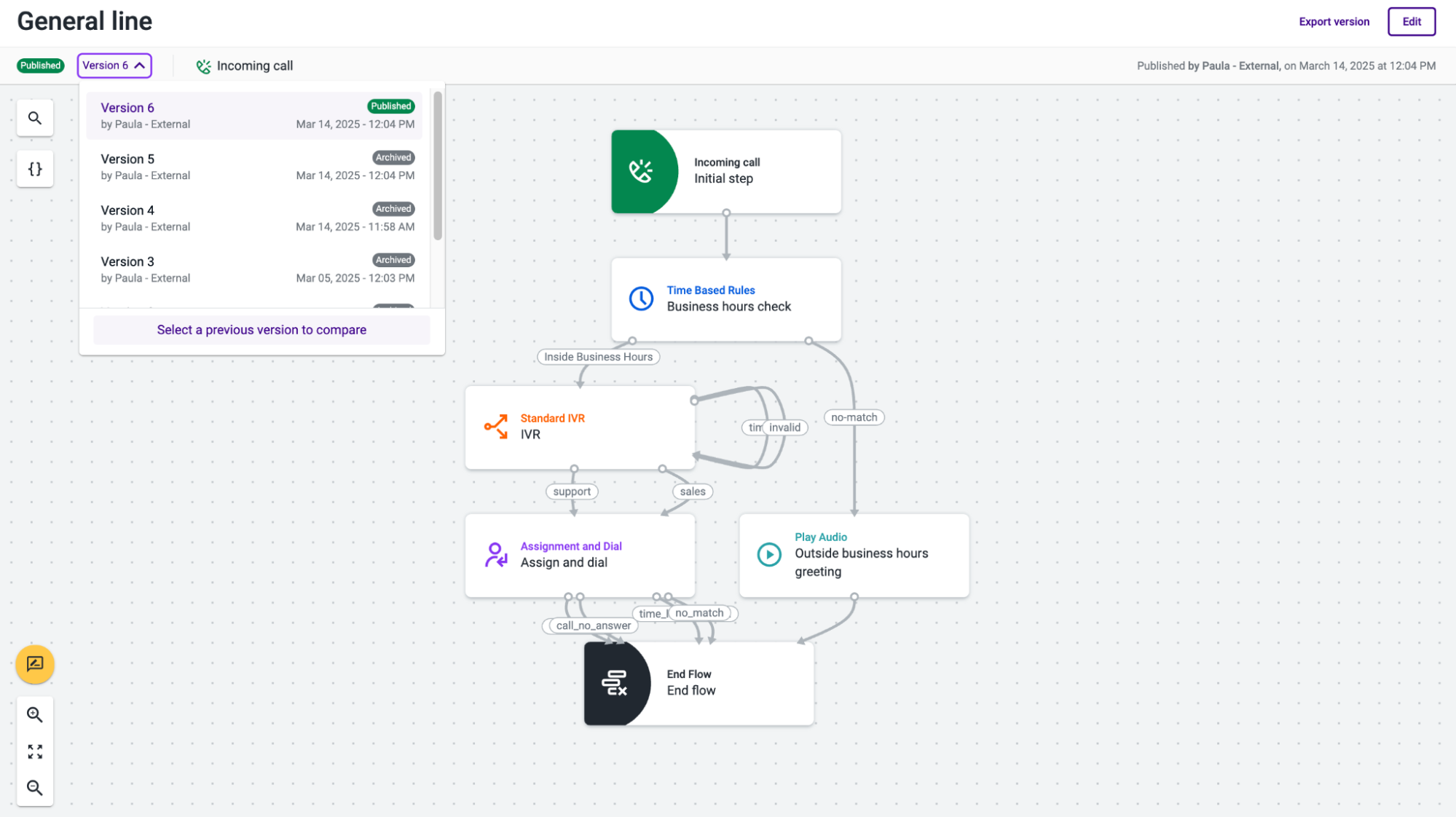
- Select a previous version to compare The version selected by default is the one you have selected in the Studio flow manager (or the one that you have selected in the version’s dropdown in the Studio flow editor). You can only compare a Studio flow version with a previous one from the list.
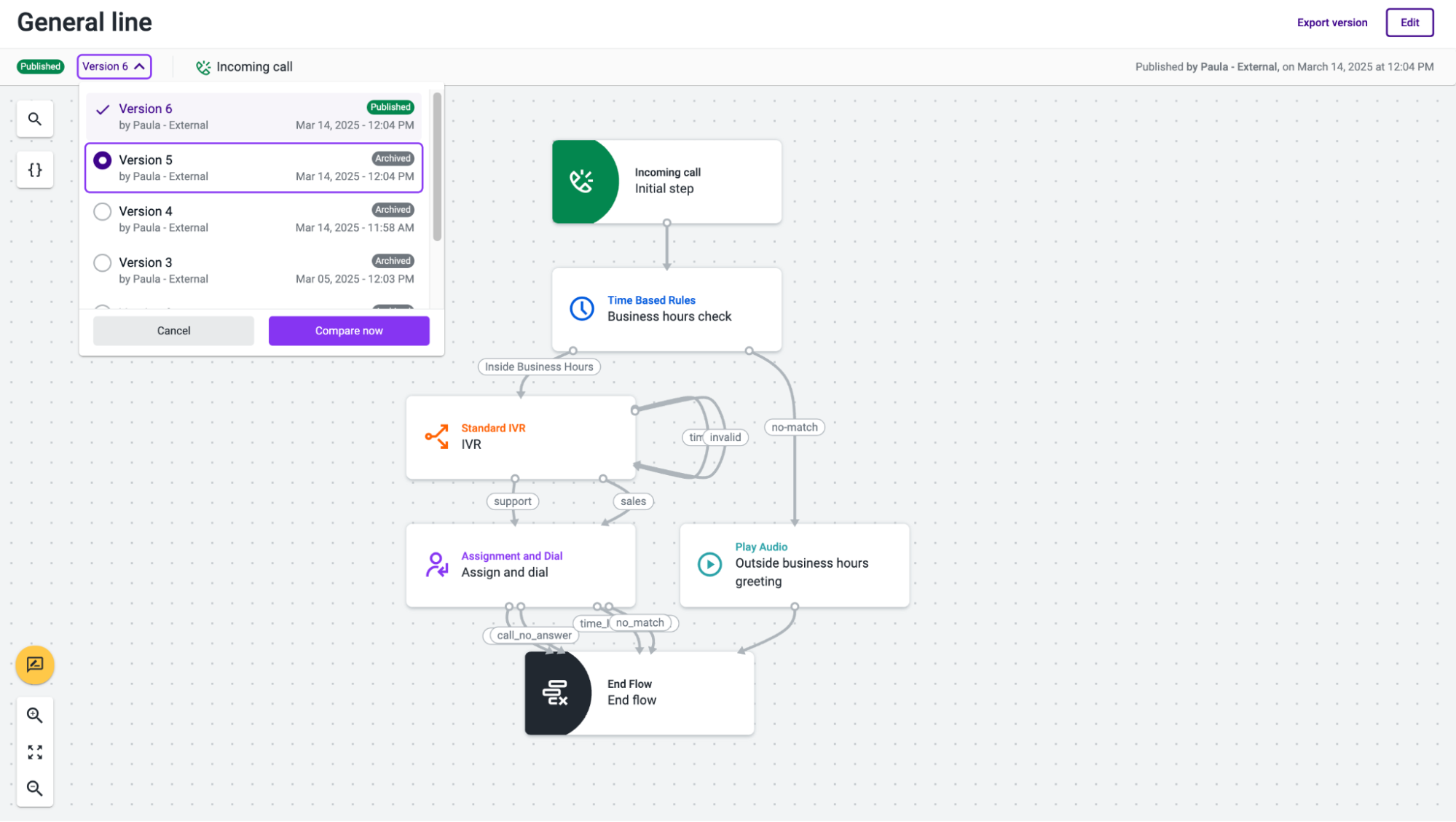
- Click Compare now. You will access the “Details” of the changes between those versions, with detailed information on steps deleted, steps updated and new steps added.
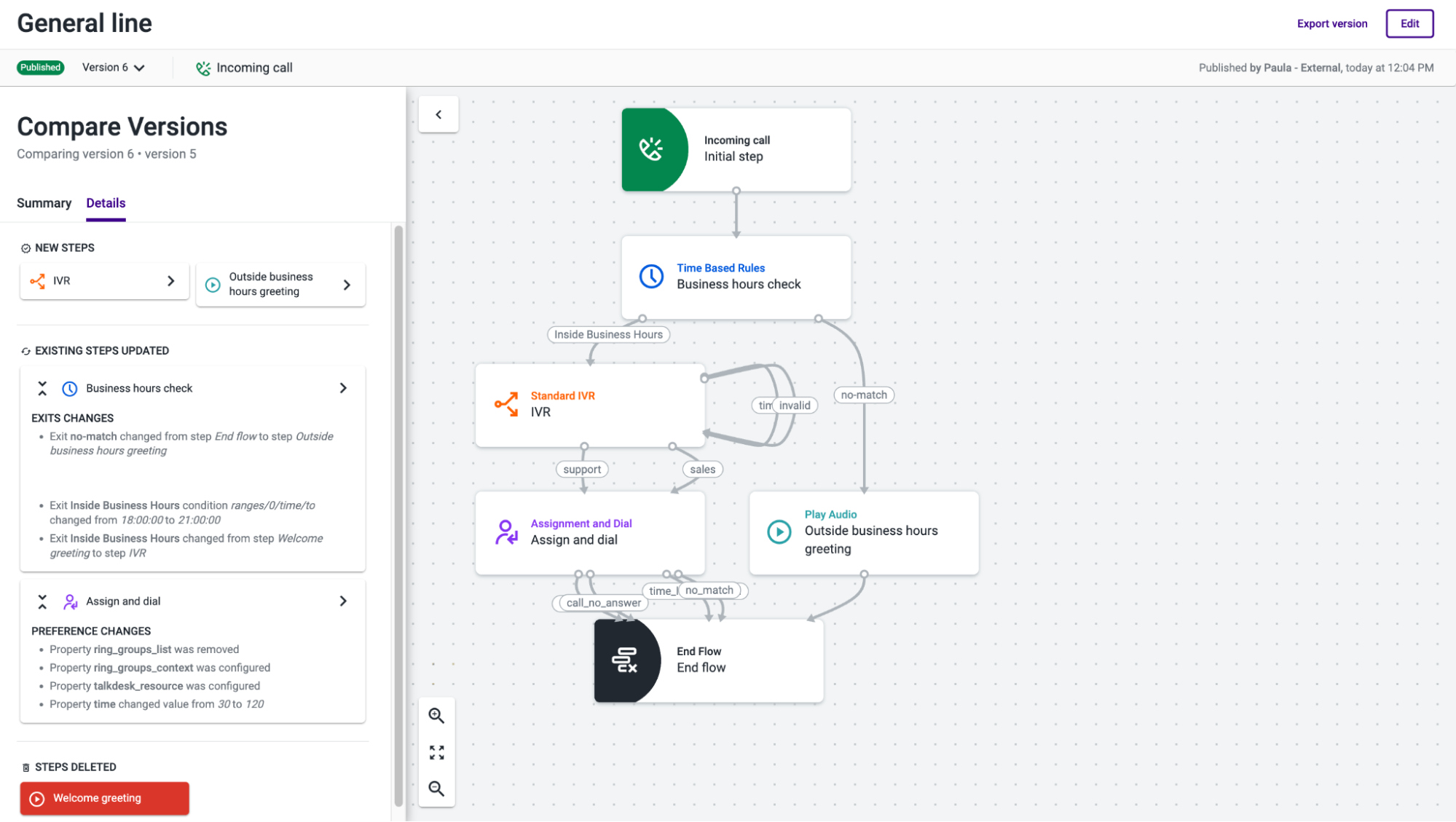
- Click the details of a new step added or of an existing step’s update to be automatically directed to that step.
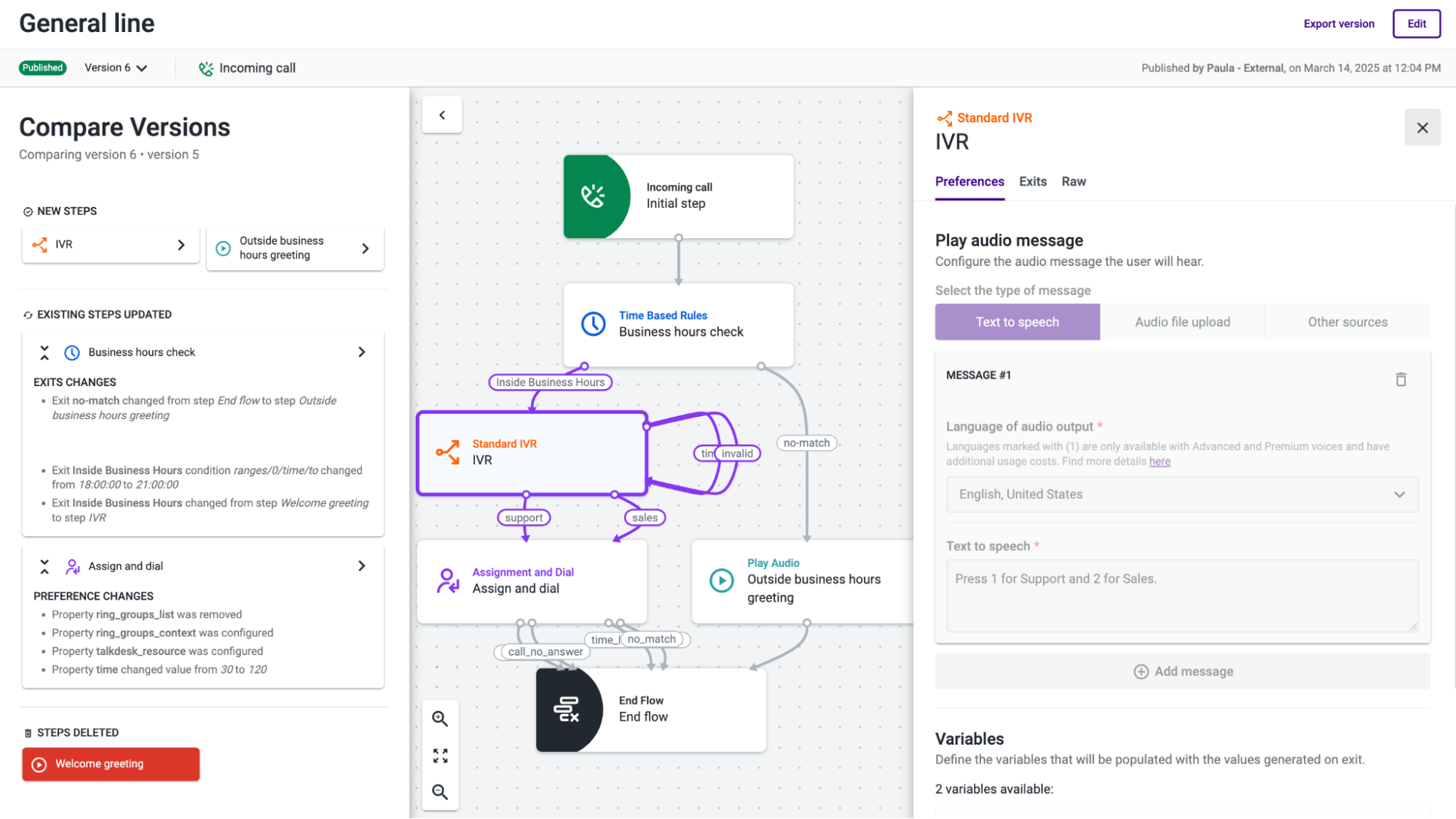
If, for some reason, you close the Compare Versions panel after starting a comparison, you can re-open the panel by clicking the Show comparison button, available in the flow’s editor.
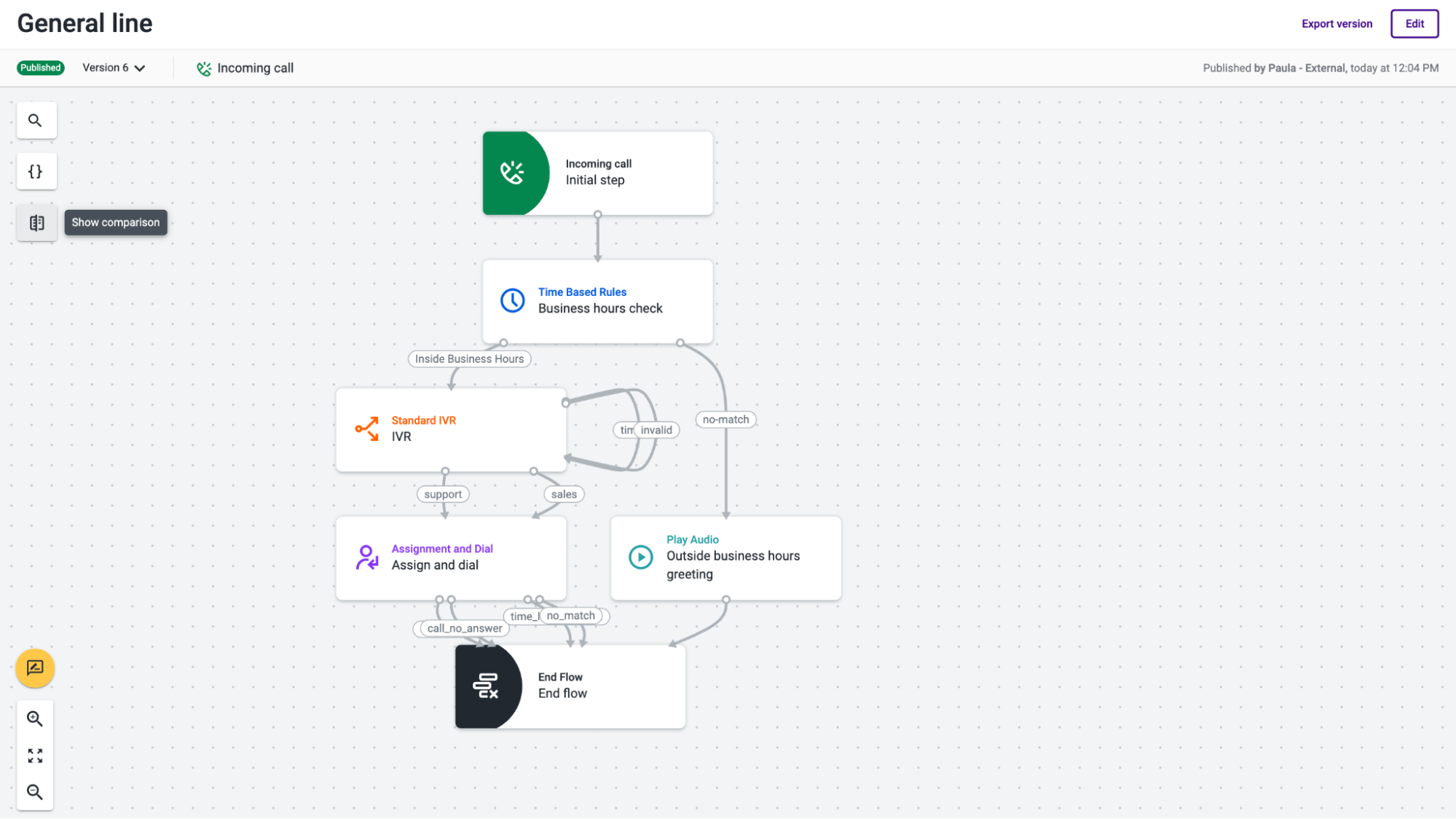
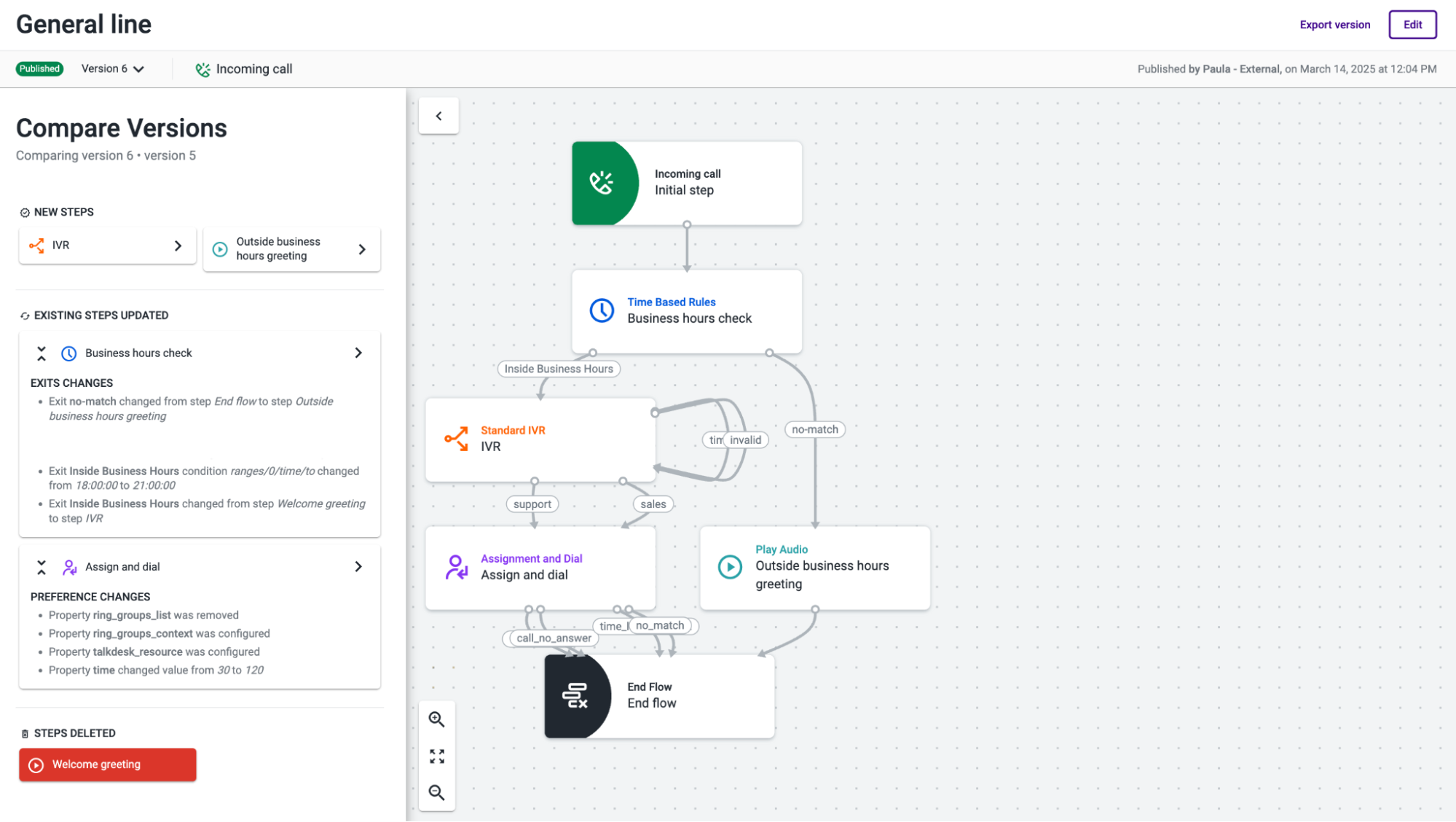
If the AI summarization capability is enabled on your account, after clicking “Compare now”, you will be able to see a summary of the most relevant differences between the previously selected Studio flow versions.
NoteAn AI-enhanced “Summary” of the differences between Studio flow versions is available as a Preview Studio capability. If you want to have access to this functionality, please reach out to your Customer Success Manager (CSM) for more details.
Updated about 2 months ago