Using Filters
When accessing the Studio Flow Manager, you can filter flows according to their flow type.
To narrow down your search results, please follow these steps:
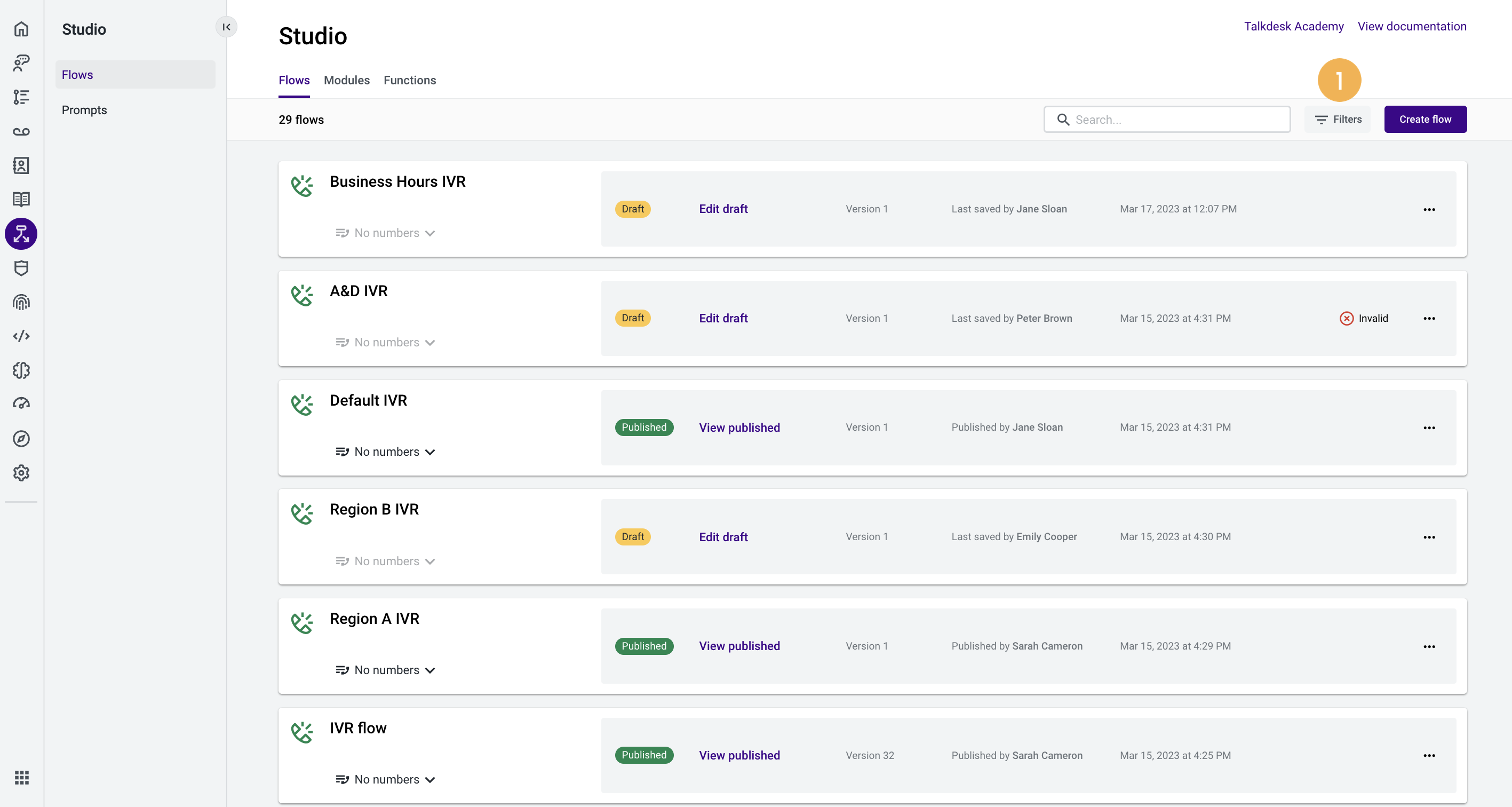
- Press the Filters button [1], next to the search bar.
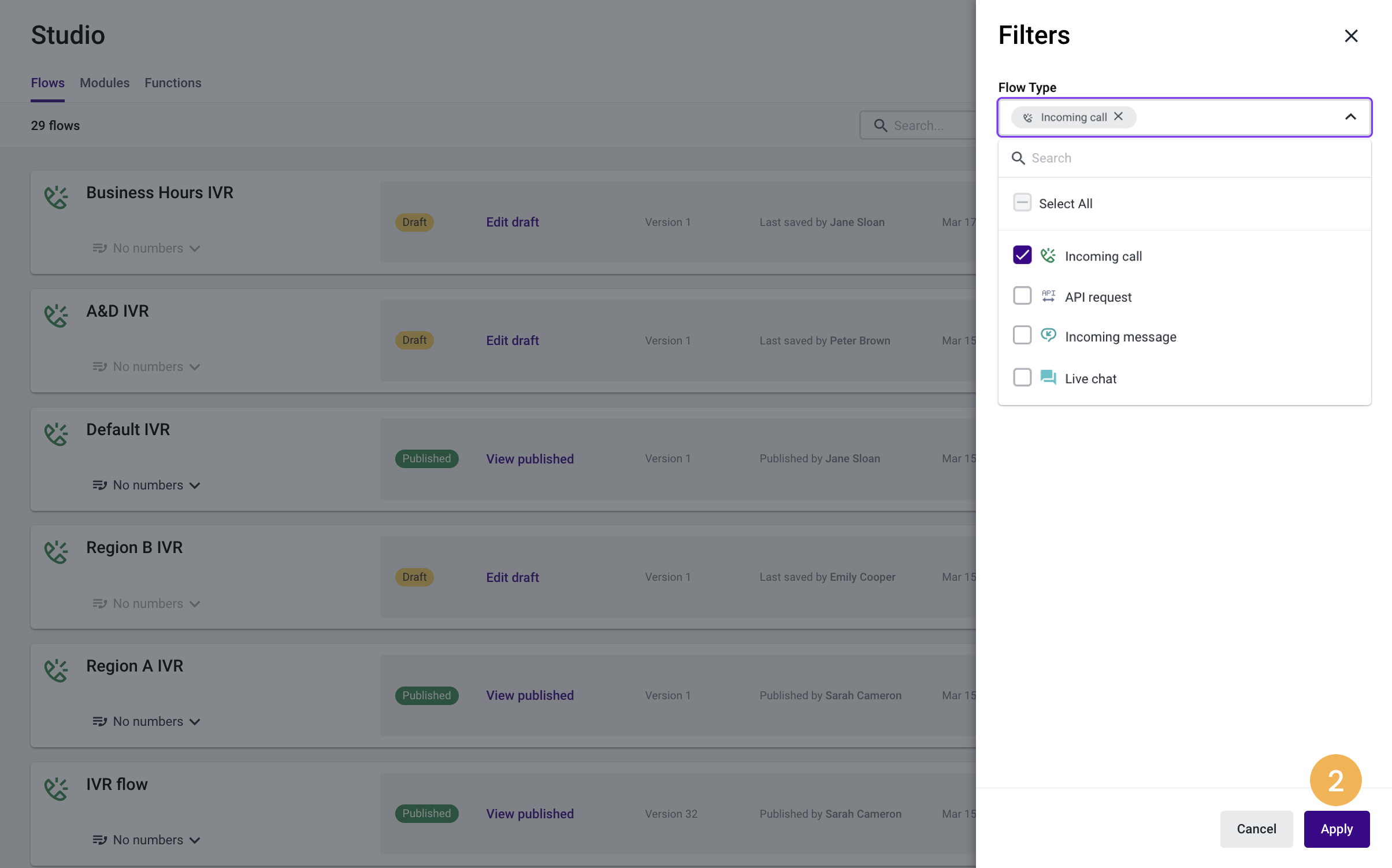
- A side panel appears with the “Flow type” filtering options. You can select one or more flow type options.
- When you’re done choosing the filter option(s), click Apply[2]. The results are a list of all flows with the previously selected flow types.
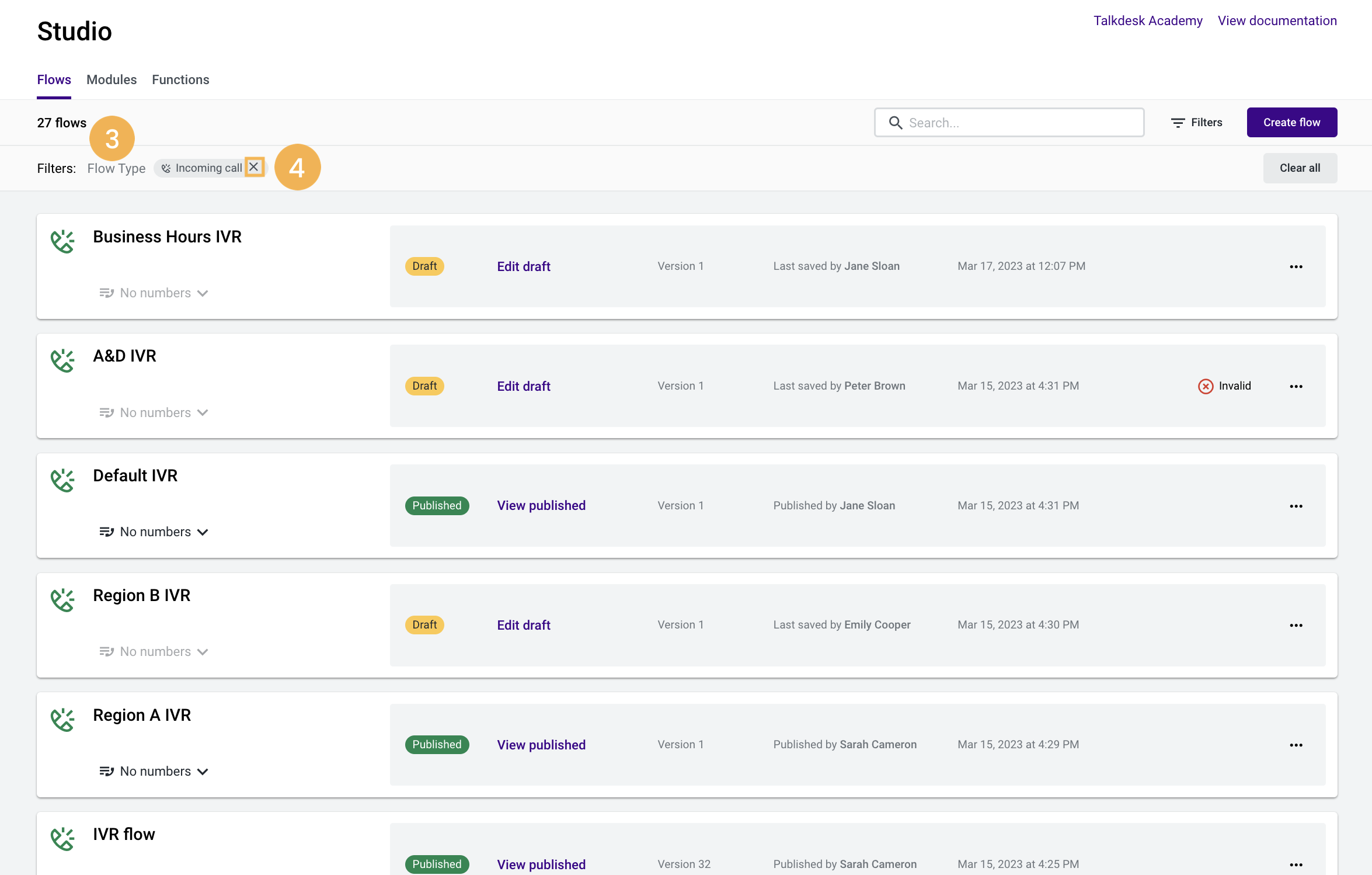
You can see which filter options you have chosen above the flows list [3]. If you wish to dismiss one or several filtering options you have previously selected, click “X” [4].
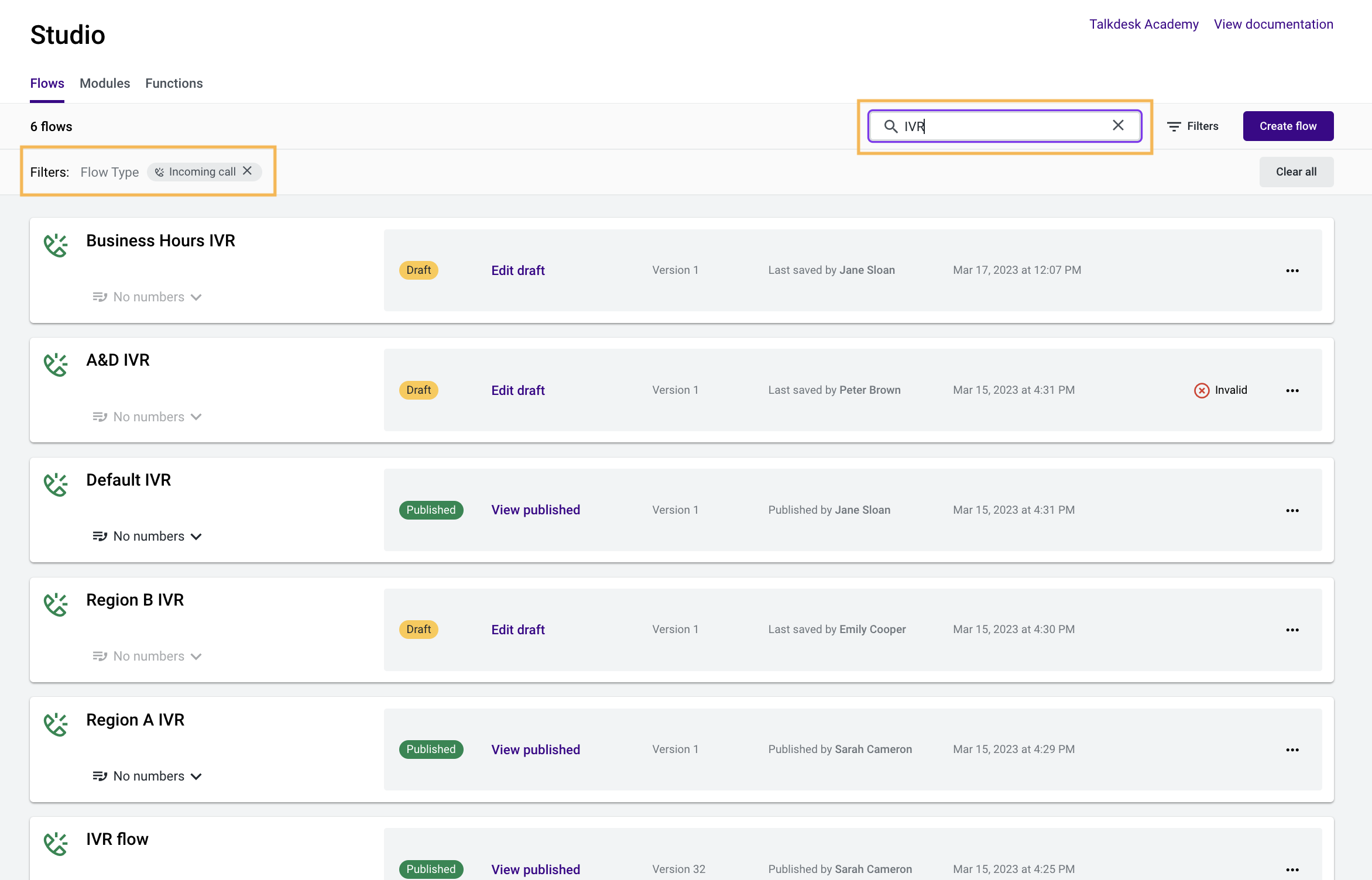
Note that you can apply a filter first and, then, search a flow (search works on top of filtering).
NoteIf the flow type is no longer available in the scope of the account, but there is at least one instance of this flow type showing on the Flow Manager page, it will show under the “Flow Type” filter.
Updated about 2 months ago